WooCommerce Desktop Notifications Premium
Updated on: April 9, 2024
Version 1.32.0
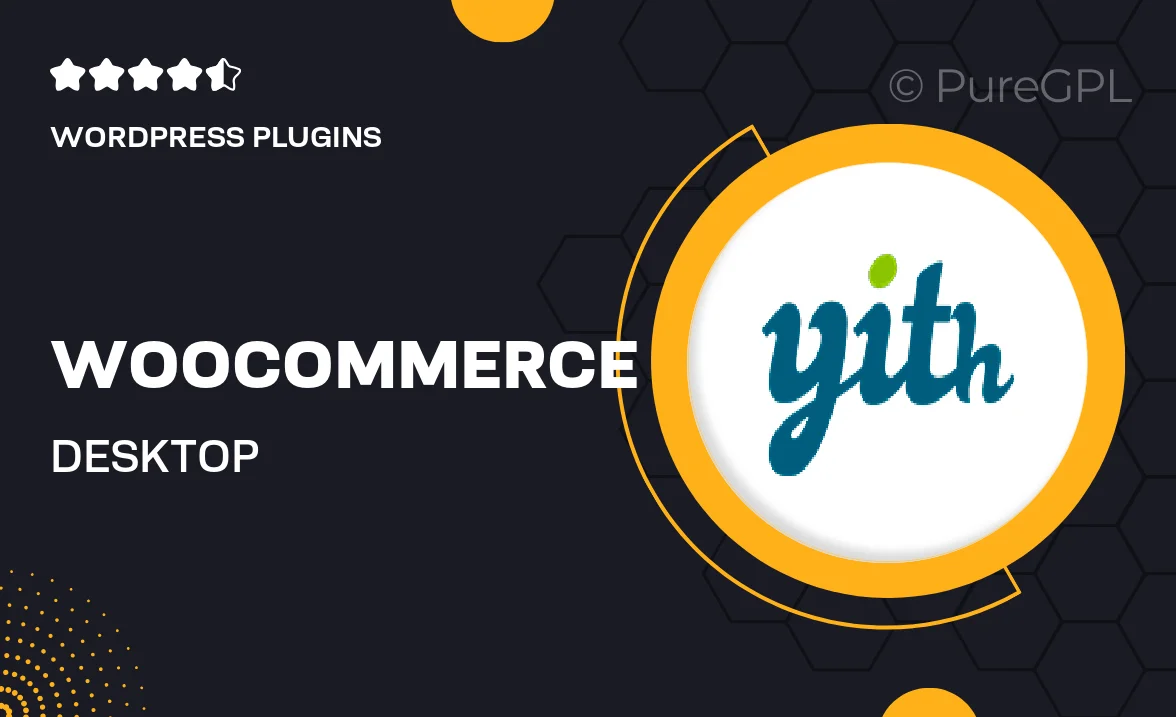
Single Purchase
Buy this product once and own it forever.
Membership
Unlock everything on the site for one low price.
Product Overview
Take your WooCommerce store to the next level with the WooCommerce Desktop Notifications Premium plugin. This powerful tool keeps you connected with real-time alerts about important store activities, ensuring you never miss a sale or crucial customer interaction. Imagine receiving notifications directly on your desktop, allowing you to manage your store efficiently without constantly checking your dashboard. Plus, the user-friendly interface makes setup a breeze, letting you focus on what matters most—growing your business. Whether you're at your desk or away, stay informed and in control like never before.
Key Features
- Real-time desktop notifications for new orders, customer inquiries, and more.
- User-friendly setup process—get started in minutes without technical skills.
- Customizable notification settings to suit your preferences.
- Supports multiple browsers for convenience, including Chrome and Firefox.
- Stay updated on-the-go with notifications that keep you informed wherever you are.
- Compatible with all WooCommerce themes, ensuring seamless integration.
- Enhance customer service by responding promptly to inquiries and orders.
- Lightweight and efficient, minimizing impact on your site’s performance.
Installation & Usage Guide
What You'll Need
- After downloading from our website, first unzip the file. Inside, you may find extra items like templates or documentation. Make sure to use the correct plugin/theme file when installing.
Unzip the Plugin File
Find the plugin's .zip file on your computer. Right-click and extract its contents to a new folder.

Upload the Plugin Folder
Navigate to the wp-content/plugins folder on your website's side. Then, drag and drop the unzipped plugin folder from your computer into this directory.

Activate the Plugin
Finally, log in to your WordPress dashboard. Go to the Plugins menu. You should see your new plugin listed. Click Activate to finish the installation.

PureGPL ensures you have all the tools and support you need for seamless installations and updates!
For any installation or technical-related queries, Please contact via Live Chat or Support Ticket.