WooCommerce Deposits – Partial Payments Plugin
Updated on: July 8, 2025
Version 4.6.10
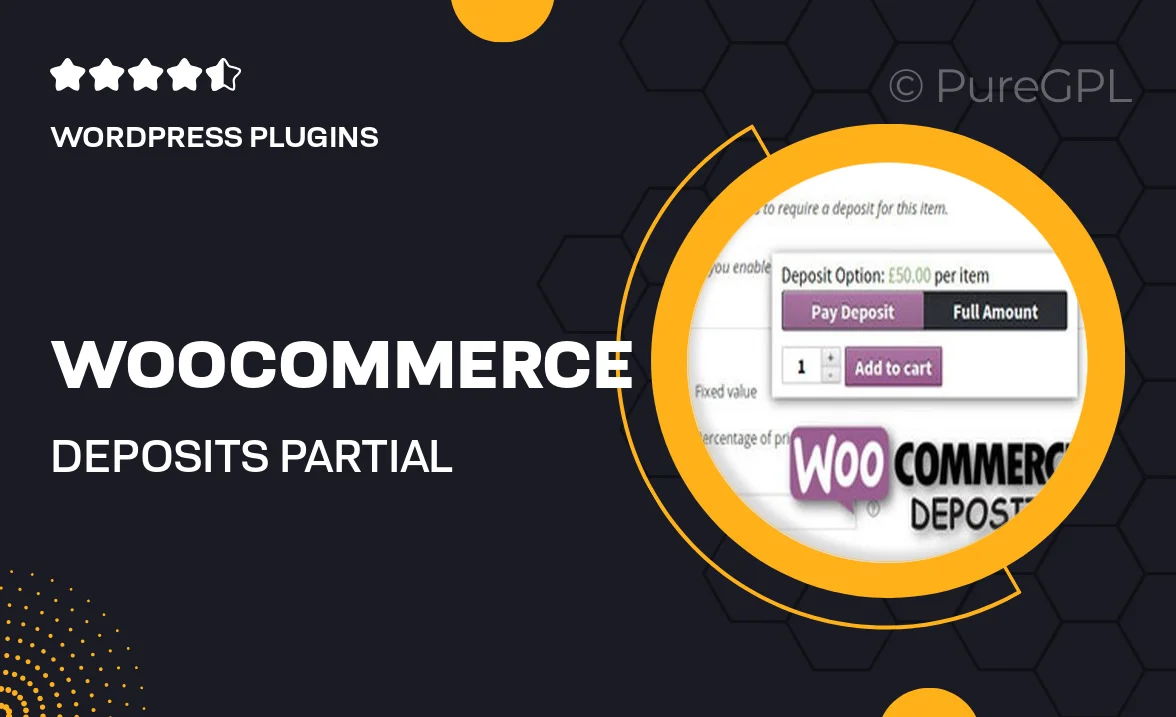
Single Purchase
Buy this product once and own it forever.
Membership
Unlock everything on the site for one low price.
Product Overview
Transform your WooCommerce store with the WooCommerce Deposits – Partial Payments Plugin. This innovative tool allows you to offer flexible payment options to your customers, enabling them to make partial payments on their purchases. By breaking down the total cost into manageable installments, you can attract more buyers and boost conversions. Plus, it seamlessly integrates with your existing WooCommerce setup, ensuring a smooth and hassle-free experience. What makes it stand out is its user-friendly interface, which allows you to customize payment plans effortlessly. Make your store more accessible and appealing to a wider audience today!
Key Features
- Flexible payment options that allow customers to pay in installments.
- Seamless integration with WooCommerce for easy setup.
- User-friendly interface for managing deposits and payment plans.
- Customizable deposit amounts and payment schedules.
- Enhanced customer experience leading to higher conversion rates.
- Supports various payment gateways for broader payment options.
- Detailed reporting tools to track deposit payments and customer engagement.
- Responsive design ensures compatibility across all devices.
Installation & Usage Guide
What You'll Need
- After downloading from our website, first unzip the file. Inside, you may find extra items like templates or documentation. Make sure to use the correct plugin/theme file when installing.
Unzip the Plugin File
Find the plugin's .zip file on your computer. Right-click and extract its contents to a new folder.

Upload the Plugin Folder
Navigate to the wp-content/plugins folder on your website's side. Then, drag and drop the unzipped plugin folder from your computer into this directory.

Activate the Plugin
Finally, log in to your WordPress dashboard. Go to the Plugins menu. You should see your new plugin listed. Click Activate to finish the installation.

PureGPL ensures you have all the tools and support you need for seamless installations and updates!
For any installation or technical-related queries, Please contact via Live Chat or Support Ticket.