WooCommerce Deposits – Partial Payments
Updated on: December 14, 2023
Version 4.1.2
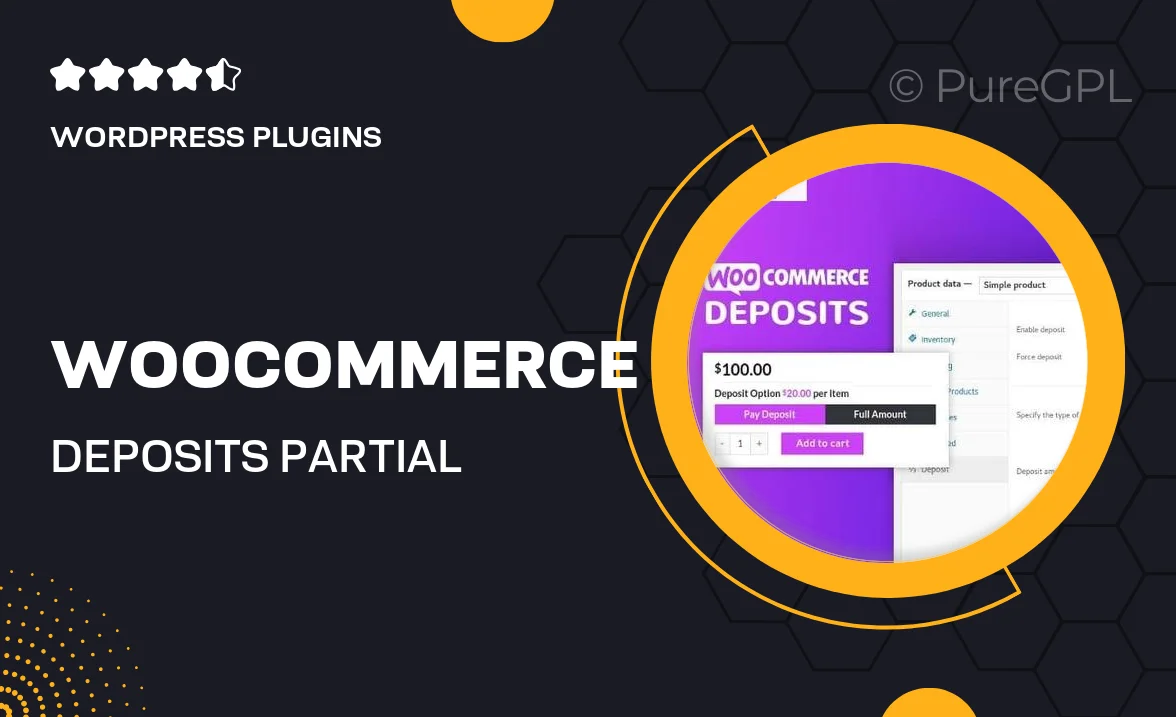
Single Purchase
Buy this product once and own it forever.
Membership
Unlock everything on the site for one low price.
Product Overview
Transform your WooCommerce store with the WooCommerce Deposits – Partial Payments plugin, designed to enhance customer flexibility and boost sales. This powerful tool allows customers to make partial payments on products, making high-ticket items more accessible. With an easy setup process, you can offer deposit options for specific products or categories. Plus, the plugin seamlessly integrates with your existing WooCommerce setup, ensuring a smooth experience for both you and your customers. On top of that, you can customize deposit amounts, payment schedules, and more, giving you full control over your payment terms.
Key Features
- Enable partial payments on any product, increasing sales opportunities.
- Set customizable deposit amounts for greater flexibility.
- Offer payment plans with scheduled payments to suit your business model.
- Seamless integration with WooCommerce for a hassle-free experience.
- Fully responsive design, ensuring a great experience on all devices.
- Easy-to-use admin settings for quick adjustments and configurations.
- Supports deposits for specific product categories or individual items.
- Clear communication with customers through automatic payment reminders.
Installation & Usage Guide
What You'll Need
- After downloading from our website, first unzip the file. Inside, you may find extra items like templates or documentation. Make sure to use the correct plugin/theme file when installing.
Unzip the Plugin File
Find the plugin's .zip file on your computer. Right-click and extract its contents to a new folder.

Upload the Plugin Folder
Navigate to the wp-content/plugins folder on your website's side. Then, drag and drop the unzipped plugin folder from your computer into this directory.

Activate the Plugin
Finally, log in to your WordPress dashboard. Go to the Plugins menu. You should see your new plugin listed. Click Activate to finish the installation.

PureGPL ensures you have all the tools and support you need for seamless installations and updates!
For any installation or technical-related queries, Please contact via Live Chat or Support Ticket.