WooCommerce Delivery Time Slots
Updated on: May 24, 2025
Version 2.1.2
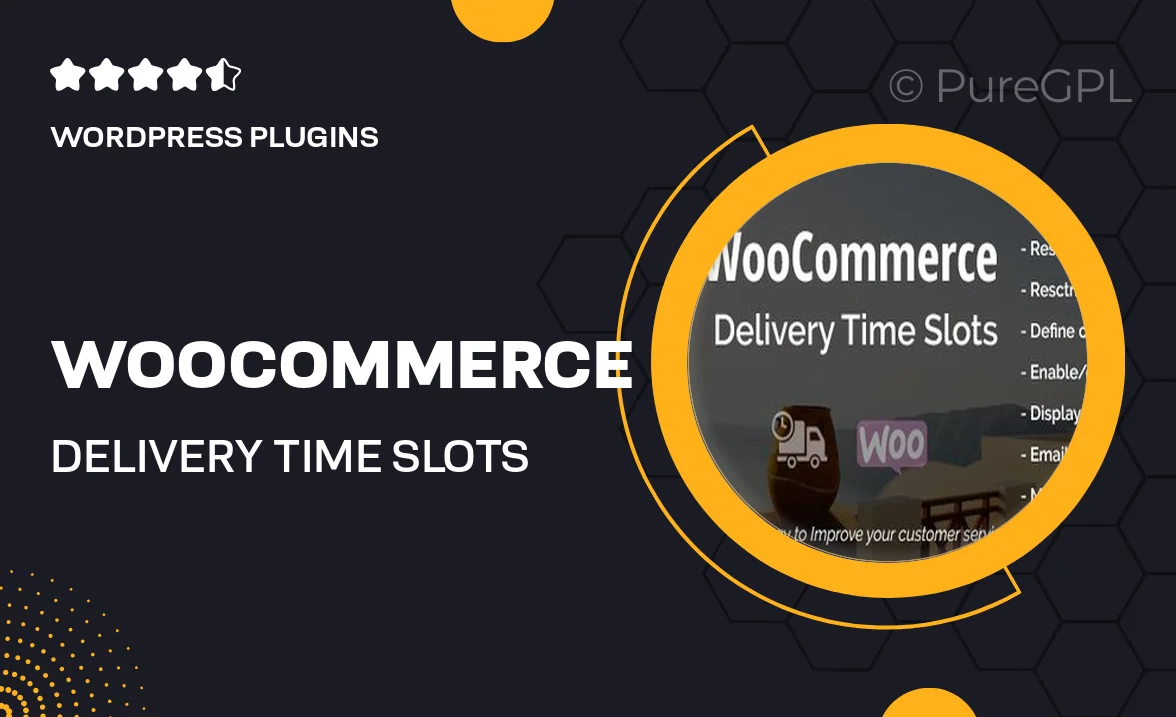
Single Purchase
Buy this product once and own it forever.
Membership
Unlock everything on the site for one low price.
Product Overview
Enhance your WooCommerce store with the Delivery Time Slots plugin, designed to give your customers the flexibility they crave. This powerful tool allows shoppers to select their preferred delivery time, improving their overall shopping experience. With easy integration and a user-friendly interface, you can customize delivery options to suit your business needs. Plus, it helps streamline your logistics by managing delivery schedules more effectively. Say goodbye to missed deliveries and hello to satisfied customers!
Key Features
- Flexible delivery time selection for customers, enhancing user satisfaction.
- Customizable time slots to fit your operational hours and delivery capabilities.
- Seamless integration with existing WooCommerce setups for a hassle-free experience.
- Option to set delivery days and time intervals, ensuring clarity for both you and your customers.
- Easy management of delivery schedules from the admin dashboard, saving you time.
- Compatibility with various WooCommerce themes and plugins for maximum versatility.
- Responsive design, ensuring a smooth experience on both desktop and mobile devices.
- Built-in notifications to keep customers informed about their delivery status.
Installation & Usage Guide
What You'll Need
- After downloading from our website, first unzip the file. Inside, you may find extra items like templates or documentation. Make sure to use the correct plugin/theme file when installing.
Unzip the Plugin File
Find the plugin's .zip file on your computer. Right-click and extract its contents to a new folder.

Upload the Plugin Folder
Navigate to the wp-content/plugins folder on your website's side. Then, drag and drop the unzipped plugin folder from your computer into this directory.

Activate the Plugin
Finally, log in to your WordPress dashboard. Go to the Plugins menu. You should see your new plugin listed. Click Activate to finish the installation.

PureGPL ensures you have all the tools and support you need for seamless installations and updates!
For any installation or technical-related queries, Please contact via Live Chat or Support Ticket.