WooCommerce Delivery Time Picker for Shipping
Updated on: May 24, 2025
Version 3.2.8
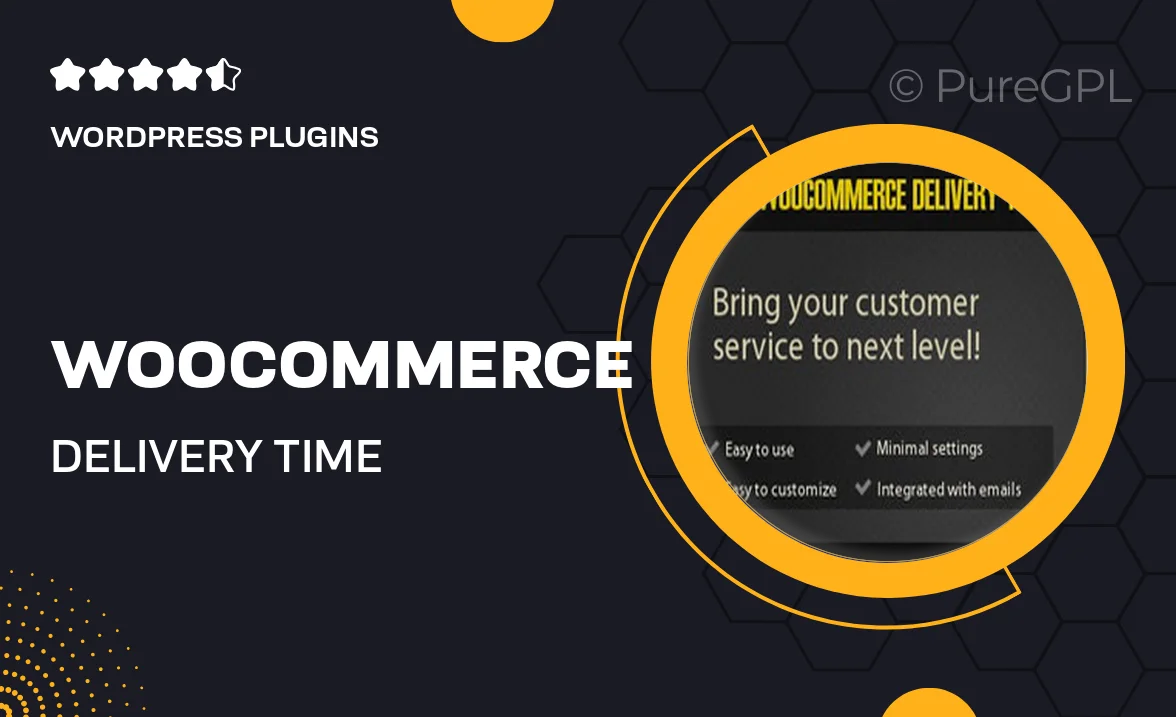
Single Purchase
Buy this product once and own it forever.
Membership
Unlock everything on the site for one low price.
Product Overview
Enhance your WooCommerce store with the Delivery Time Picker for Shipping plugin. This user-friendly tool allows customers to select their preferred delivery date and time during checkout, making their shopping experience smoother and more personalized. Ideal for businesses that require precise delivery scheduling, it helps in managing customer expectations effectively. Plus, you can customize the available delivery slots to fit your operational needs. What makes it stand out is its seamless integration with WooCommerce, ensuring that you can focus on running your business while providing exceptional service.
Key Features
- Intuitive date and time selection for customers at checkout.
- Customizable delivery time slots to match your delivery capabilities.
- Option to set delivery time restrictions based on specific days.
- Automatic updates to the WooCommerce order details with selected delivery information.
- Responsive design that works beautifully on all devices.
- Multi-language support for a global customer base.
- Easy installation and setup, no coding required.
- Compatible with most WooCommerce themes, ensuring a consistent look.
Installation & Usage Guide
What You'll Need
- After downloading from our website, first unzip the file. Inside, you may find extra items like templates or documentation. Make sure to use the correct plugin/theme file when installing.
Unzip the Plugin File
Find the plugin's .zip file on your computer. Right-click and extract its contents to a new folder.

Upload the Plugin Folder
Navigate to the wp-content/plugins folder on your website's side. Then, drag and drop the unzipped plugin folder from your computer into this directory.

Activate the Plugin
Finally, log in to your WordPress dashboard. Go to the Plugins menu. You should see your new plugin listed. Click Activate to finish the installation.

PureGPL ensures you have all the tools and support you need for seamless installations and updates!
For any installation or technical-related queries, Please contact via Live Chat or Support Ticket.