WooCommerce Delivery Area Pro
Updated on: December 14, 2023
Version 2.2.4
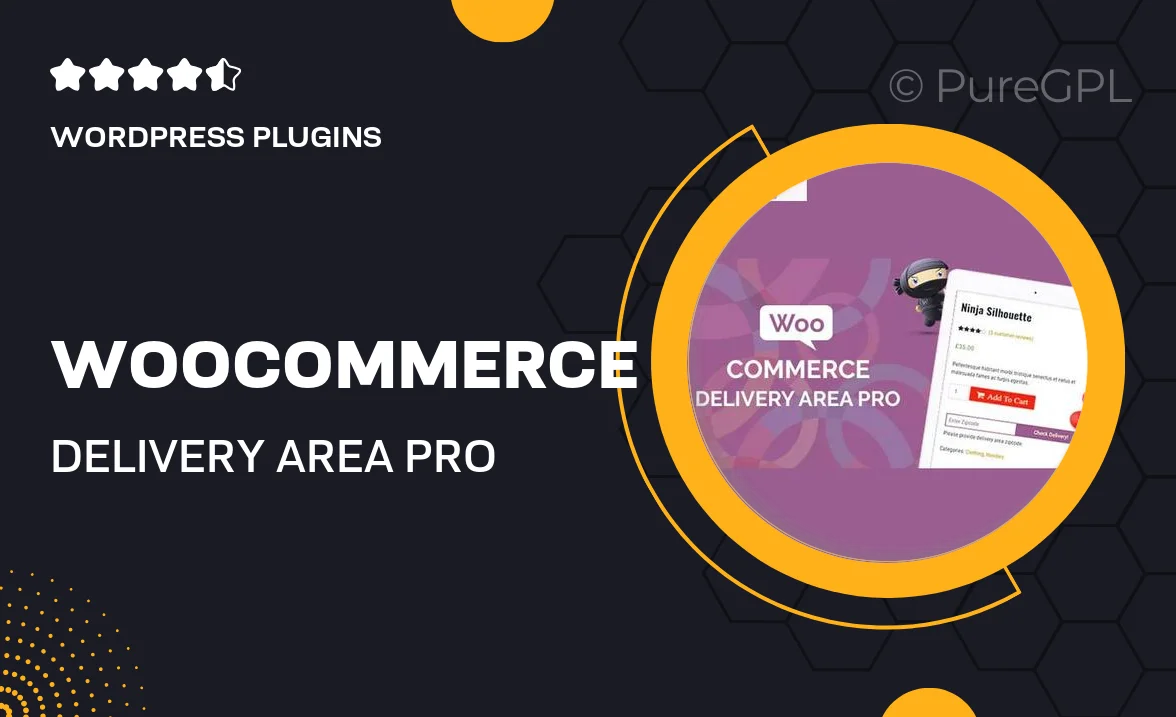
Single Purchase
Buy this product once and own it forever.
Membership
Unlock everything on the site for one low price.
Product Overview
WooCommerce Delivery Area Pro is a powerful plugin designed to enhance your online store's delivery capabilities. With this tool, you can easily define specific delivery zones, ensuring that your customers only see shipping options available in their area. This plugin is perfect for businesses that operate in multiple locations or have specific delivery constraints. Plus, its user-friendly interface makes it simple to set up and manage. Say goodbye to shipping confusion and hello to a streamlined checkout experience for your customers!
Key Features
- Define multiple delivery zones based on postal codes or geographical areas.
- Customizable delivery messages to inform customers about their delivery options.
- Seamless integration with WooCommerce for a consistent experience.
- Easy management of delivery zones from a single dashboard.
- Compatibility with popular shipping methods and payment gateways.
- Real-time updates to reflect changes in delivery areas as needed.
- Responsive design ensures a smooth experience on all devices.
Installation & Usage Guide
What You'll Need
- After downloading from our website, first unzip the file. Inside, you may find extra items like templates or documentation. Make sure to use the correct plugin/theme file when installing.
Unzip the Plugin File
Find the plugin's .zip file on your computer. Right-click and extract its contents to a new folder.

Upload the Plugin Folder
Navigate to the wp-content/plugins folder on your website's side. Then, drag and drop the unzipped plugin folder from your computer into this directory.

Activate the Plugin
Finally, log in to your WordPress dashboard. Go to the Plugins menu. You should see your new plugin listed. Click Activate to finish the installation.

PureGPL ensures you have all the tools and support you need for seamless installations and updates!
For any installation or technical-related queries, Please contact via Live Chat or Support Ticket.