WooCommerce Dashboard Widgets Stats
Updated on: April 24, 2025
Version 6.0
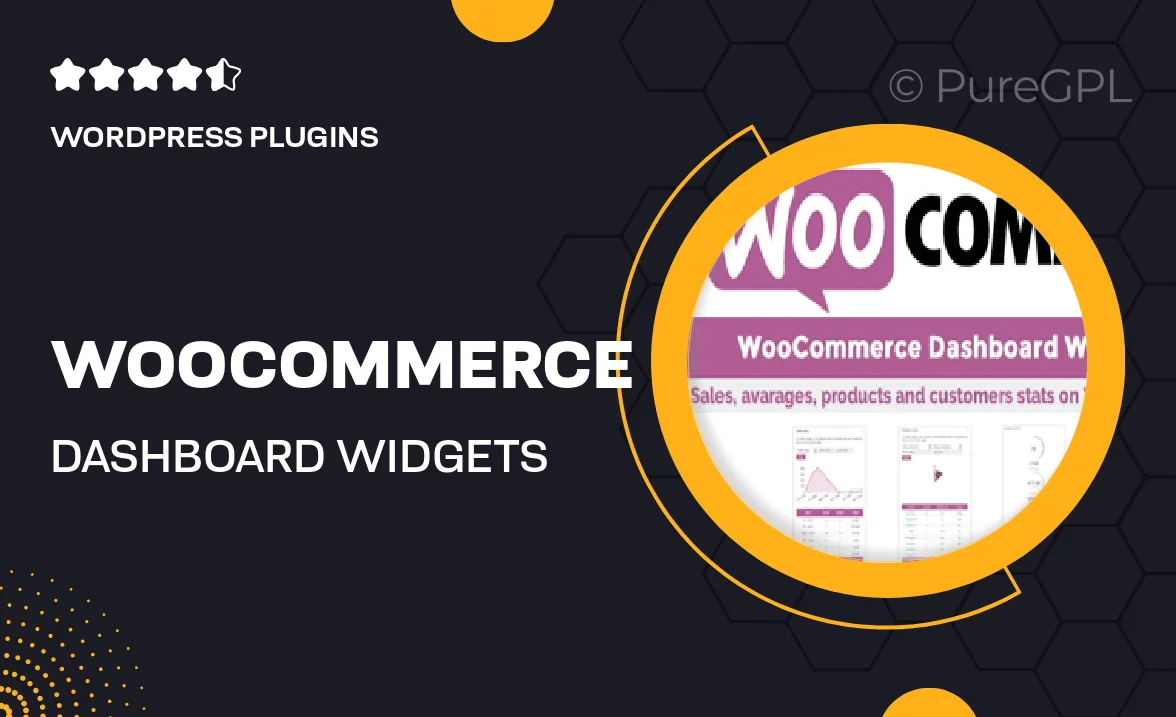
Single Purchase
Buy this product once and own it forever.
Membership
Unlock everything on the site for one low price.
Product Overview
Enhance your WooCommerce experience with the WooCommerce Dashboard Widgets Stats plugin. This powerful tool brings essential sales data and statistics right to your WordPress dashboard, allowing you to monitor your store’s performance at a glance. No more navigating through multiple pages to find key metrics; everything you need is conveniently displayed in customizable widgets. Plus, its user-friendly interface ensures that you can easily interpret the information, making informed decisions quicker than ever. What makes it stand out is its ability to track multiple metrics in real-time, giving you a holistic view of your online business.
Key Features
- Real-time sales data displayed in intuitive dashboard widgets.
- Customizable widget options to suit your preferences.
- Track multiple metrics, including total sales, average order value, and more.
- User-friendly interface for quick access to important information.
- Responsive design ensures optimal viewing on all devices.
- Easy installation with no coding required.
- Regular updates to keep your dashboard features fresh and functional.
Installation & Usage Guide
What You'll Need
- After downloading from our website, first unzip the file. Inside, you may find extra items like templates or documentation. Make sure to use the correct plugin/theme file when installing.
Unzip the Plugin File
Find the plugin's .zip file on your computer. Right-click and extract its contents to a new folder.

Upload the Plugin Folder
Navigate to the wp-content/plugins folder on your website's side. Then, drag and drop the unzipped plugin folder from your computer into this directory.

Activate the Plugin
Finally, log in to your WordPress dashboard. Go to the Plugins menu. You should see your new plugin listed. Click Activate to finish the installation.

PureGPL ensures you have all the tools and support you need for seamless installations and updates!
For any installation or technical-related queries, Please contact via Live Chat or Support Ticket.