Woocommerce | Customize My Account Page
Updated on: December 1, 2025
Version 4.25.0
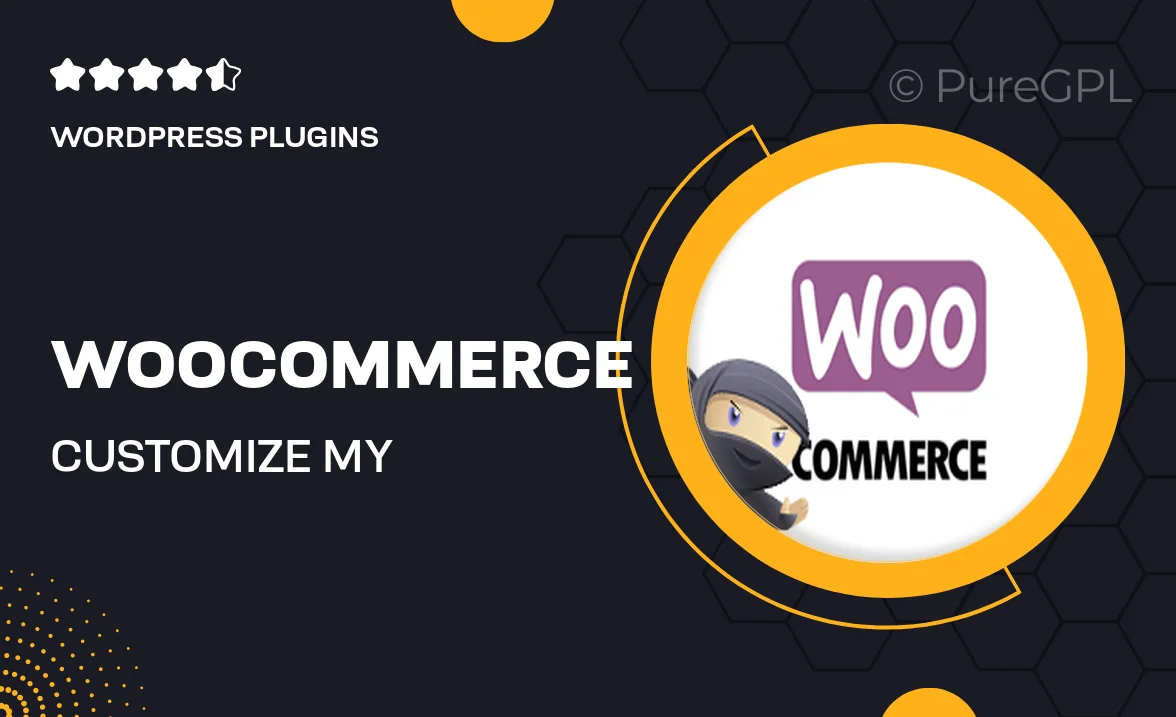
Single Purchase
Buy this product once and own it forever.
Membership
Unlock everything on the site for one low price.
Product Overview
Transform your WooCommerce store's "My Account" page into a personalized experience with the Customize My Account Page plugin. This user-friendly tool allows you to easily modify the layout, content, and functionality of the account section, helping you enhance customer engagement and retention. With a simple drag-and-drop interface, you can add new tabs, rearrange existing ones, and customize the look to match your brand's style. Plus, it’s fully responsive, ensuring that your customers enjoy a seamless experience on any device. What makes it stand out is its flexibility and ease of use, making it perfect for store owners of all skill levels.
Key Features
- Drag-and-drop interface for effortless customization.
- Add, remove, or rearrange account tabs to suit your needs.
- Fully responsive design for optimal viewing on all devices.
- Custom styling options to match your brand identity.
- Enhanced user experience with personalized account management.
- Simple setup with no coding required.
- Compatible with all WooCommerce themes.
- Regular updates and dedicated support for peace of mind.
Installation & Usage Guide
What You'll Need
- After downloading from our website, first unzip the file. Inside, you may find extra items like templates or documentation. Make sure to use the correct plugin/theme file when installing.
Unzip the Plugin File
Find the plugin's .zip file on your computer. Right-click and extract its contents to a new folder.

Upload the Plugin Folder
Navigate to the wp-content/plugins folder on your website's side. Then, drag and drop the unzipped plugin folder from your computer into this directory.

Activate the Plugin
Finally, log in to your WordPress dashboard. Go to the Plugins menu. You should see your new plugin listed. Click Activate to finish the installation.

PureGPL ensures you have all the tools and support you need for seamless installations and updates!
For any installation or technical-related queries, Please contact via Live Chat or Support Ticket.