Woocommerce | Customer Email Verification
Updated on: November 13, 2025
Version 2.8.6
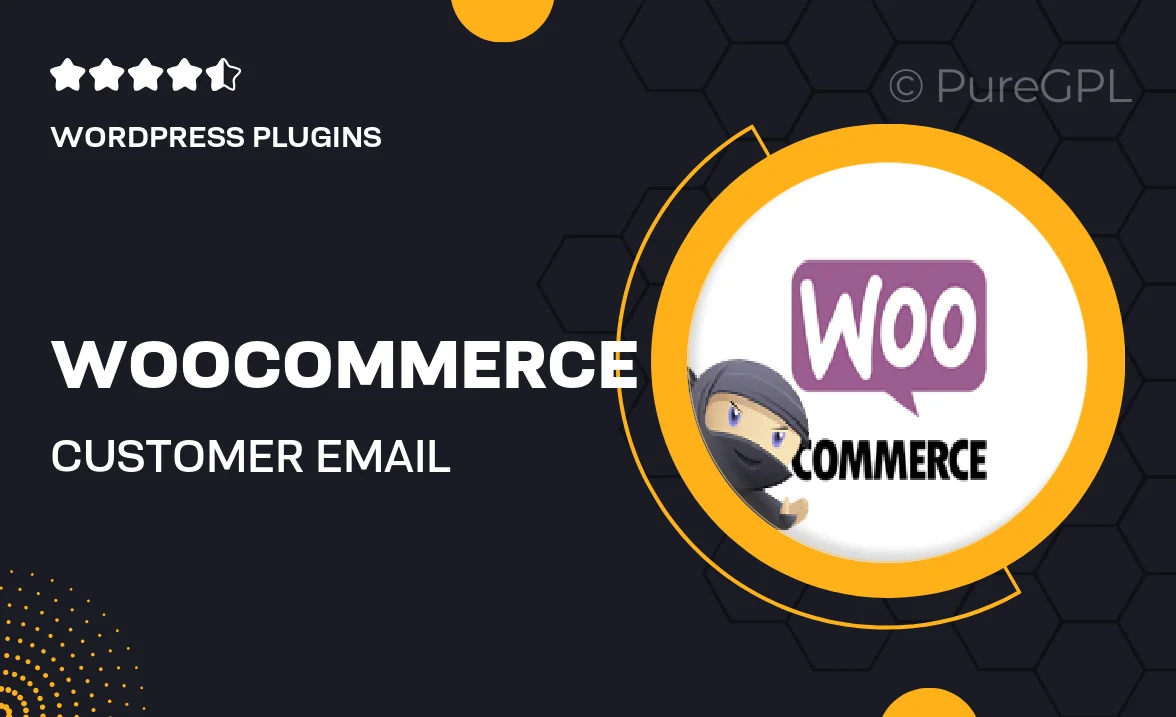
Single Purchase
Buy this product once and own it forever.
Membership
Unlock everything on the site for one low price.
Product Overview
Enhance your WooCommerce store's security and customer trust with the Customer Email Verification plugin. This essential tool ensures that all users verify their email addresses before accessing your services, reducing the risk of fraudulent accounts and improving the quality of your customer database. With a user-friendly interface, setting up email verification is a breeze. Plus, you can customize the verification emails to match your branding, making the process seamless for your customers. What makes it stand out is its integration with WooCommerce, allowing for a smooth shopping experience while keeping your store secure.
Key Features
- Easy email verification process to enhance account security.
- Customizable email templates to align with your brand identity.
- Seamless integration with WooCommerce for hassle-free setup.
- Automatic reminders for unverified accounts to boost engagement.
- User-friendly interface for both admins and customers.
- Comprehensive analytics to track verification rates.
- Compatible with popular WooCommerce extensions for added functionality.
Installation & Usage Guide
What You'll Need
- After downloading from our website, first unzip the file. Inside, you may find extra items like templates or documentation. Make sure to use the correct plugin/theme file when installing.
Unzip the Plugin File
Find the plugin's .zip file on your computer. Right-click and extract its contents to a new folder.

Upload the Plugin Folder
Navigate to the wp-content/plugins folder on your website's side. Then, drag and drop the unzipped plugin folder from your computer into this directory.

Activate the Plugin
Finally, log in to your WordPress dashboard. Go to the Plugins menu. You should see your new plugin listed. Click Activate to finish the installation.

PureGPL ensures you have all the tools and support you need for seamless installations and updates!
For any installation or technical-related queries, Please contact via Live Chat or Support Ticket.