WooCommerce Custom My Account Pages
Updated on: January 27, 2025
Version 1.1.4
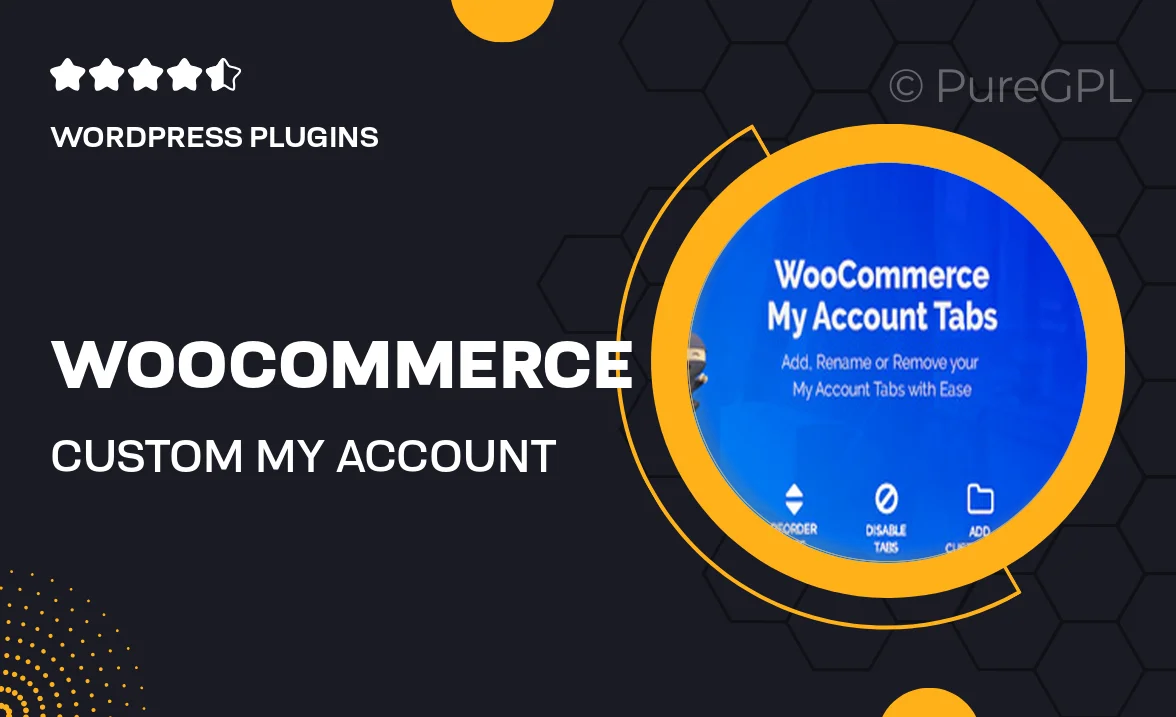
Single Purchase
Buy this product once and own it forever.
Membership
Unlock everything on the site for one low price.
Product Overview
Elevate your WooCommerce store with the "Custom My Account Pages" plugin. This powerful tool allows you to create personalized account pages that enhance user experience and engagement. With easy customization options, you can tailor each section to reflect your brand's identity, making it more inviting for customers. Plus, you can add custom tabs, rearrange elements, and include valuable information that keeps your users coming back. What makes it stand out is its seamless integration with your existing WooCommerce setup, ensuring a smooth transition without any hassle.
Key Features
- Fully customizable account pages to match your brand's style.
- Add and rearrange custom tabs for easy navigation.
- Include unique content like FAQs, support links, or special offers.
- Simple drag-and-drop interface for effortless adjustments.
- Responsive design that looks great on all devices.
- Easy integration with existing WooCommerce functionalities.
- Enhanced user engagement through personalized experiences.
- Regular updates to ensure compatibility with the latest WooCommerce versions.
Installation & Usage Guide
What You'll Need
- After downloading from our website, first unzip the file. Inside, you may find extra items like templates or documentation. Make sure to use the correct plugin/theme file when installing.
Unzip the Plugin File
Find the plugin's .zip file on your computer. Right-click and extract its contents to a new folder.

Upload the Plugin Folder
Navigate to the wp-content/plugins folder on your website's side. Then, drag and drop the unzipped plugin folder from your computer into this directory.

Activate the Plugin
Finally, log in to your WordPress dashboard. Go to the Plugins menu. You should see your new plugin listed. Click Activate to finish the installation.

PureGPL ensures you have all the tools and support you need for seamless installations and updates!
For any installation or technical-related queries, Please contact via Live Chat or Support Ticket.