Woocommerce | Currency Switcher
Updated on: October 28, 2025
Version 2.0.1
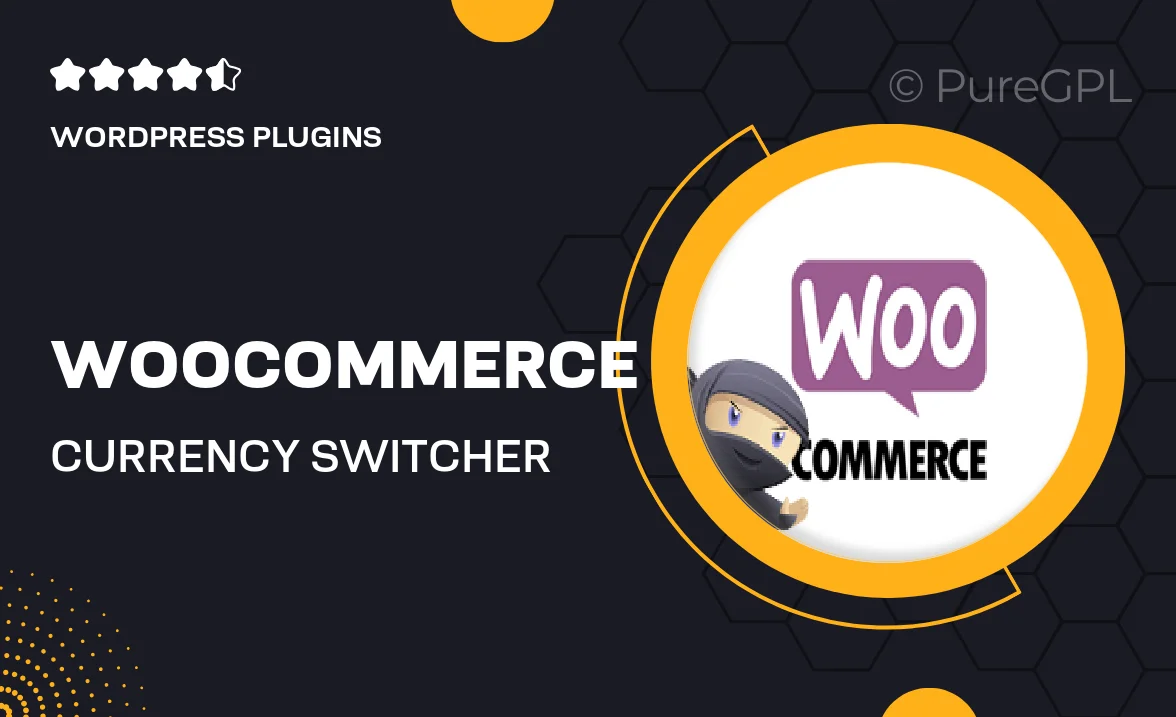
Single Purchase
Buy this product once and own it forever.
Membership
Unlock everything on the site for one low price.
Product Overview
Enhance your WooCommerce store with the Currency Switcher plugin, designed to provide a seamless shopping experience for your international customers. This user-friendly tool allows visitors to easily switch between currencies, ensuring they see prices in their preferred format. Plus, it supports automatic updates for exchange rates, so you can rest easy knowing your pricing is always accurate. What makes it stand out is its compatibility with multiple payment gateways, making transactions smooth and hassle-free. On top of that, it’s easy to install and configure, allowing you to focus more on growing your business.
Key Features
- Seamless currency switching for an improved shopping experience.
- Automatic exchange rate updates to keep pricing accurate.
- Compatible with major payment gateways for smooth transactions.
- Easy installation and configuration process for quick setup.
- Customizable currency display options to match your store's design.
- Supports multiple currencies, catering to a global audience.
- User-friendly interface for both store owners and customers.
Installation & Usage Guide
What You'll Need
- After downloading from our website, first unzip the file. Inside, you may find extra items like templates or documentation. Make sure to use the correct plugin/theme file when installing.
Unzip the Plugin File
Find the plugin's .zip file on your computer. Right-click and extract its contents to a new folder.

Upload the Plugin Folder
Navigate to the wp-content/plugins folder on your website's side. Then, drag and drop the unzipped plugin folder from your computer into this directory.

Activate the Plugin
Finally, log in to your WordPress dashboard. Go to the Plugins menu. You should see your new plugin listed. Click Activate to finish the installation.

PureGPL ensures you have all the tools and support you need for seamless installations and updates!
For any installation or technical-related queries, Please contact via Live Chat or Support Ticket.