Woocommerce | Coupon Restrictions
Updated on: October 7, 2025
Version 2.3.0
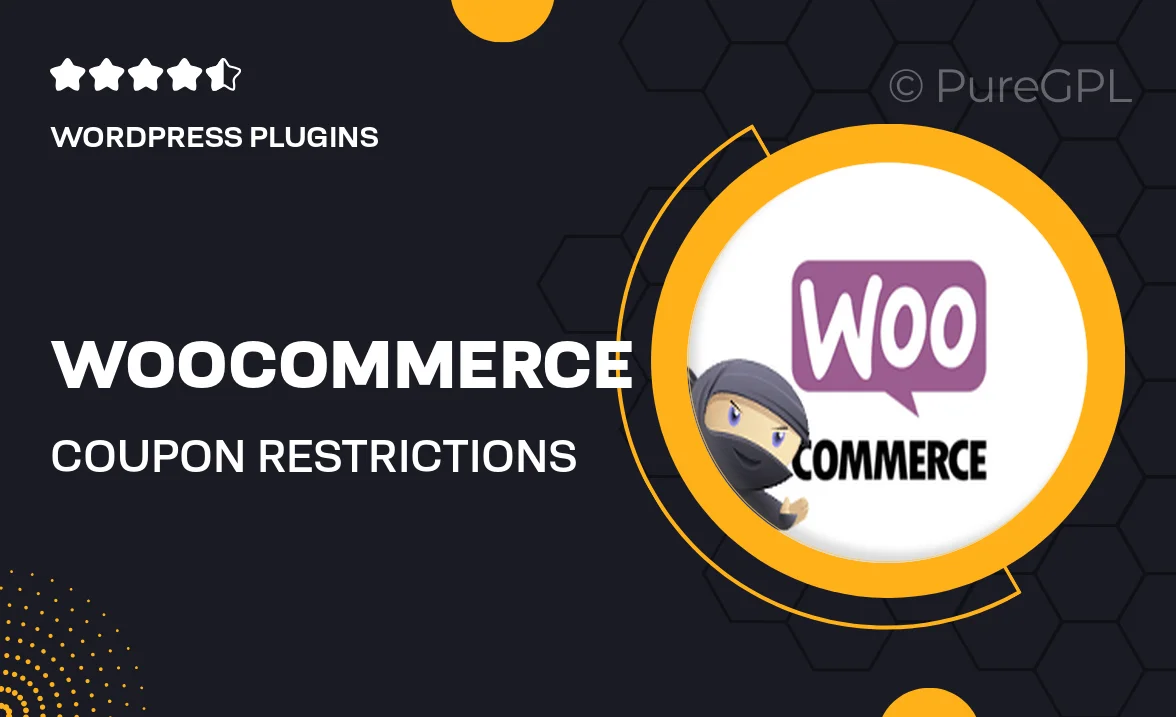
Single Purchase
Buy this product once and own it forever.
Membership
Unlock everything on the site for one low price.
Product Overview
The WooCommerce Coupon Restrictions plugin is designed to take your coupon management to the next level. With this powerful tool, you can set specific conditions on your coupons, ensuring they only apply in the situations you choose. Whether you want to limit discounts to certain products, user roles, or purchase amounts, this plugin provides the flexibility you need. Plus, the user-friendly interface makes it easy to create and manage restrictions without any hassle. What makes it stand out is its ability to enhance customer targeting, helping you to drive more sales effectively.
Key Features
- Set product-specific restrictions for more tailored promotions.
- Limit coupon usage by user roles to target specific customer segments.
- Apply minimum and maximum spend requirements for coupon eligibility.
- Restrict coupons to specific categories or tags for focused marketing.
- Control coupon validity dates to create urgency and boost conversions.
- Easy-to-use interface for quick setup and management of restrictions.
- Seamless integration with existing WooCommerce functionality.
- Comprehensive documentation and support to assist you.
Installation & Usage Guide
What You'll Need
- After downloading from our website, first unzip the file. Inside, you may find extra items like templates or documentation. Make sure to use the correct plugin/theme file when installing.
Unzip the Plugin File
Find the plugin's .zip file on your computer. Right-click and extract its contents to a new folder.

Upload the Plugin Folder
Navigate to the wp-content/plugins folder on your website's side. Then, drag and drop the unzipped plugin folder from your computer into this directory.

Activate the Plugin
Finally, log in to your WordPress dashboard. Go to the Plugins menu. You should see your new plugin listed. Click Activate to finish the installation.

PureGPL ensures you have all the tools and support you need for seamless installations and updates!
For any installation or technical-related queries, Please contact via Live Chat or Support Ticket.