Woocommerce | Constant Contact
Updated on: September 20, 2024
Version 1.12.0
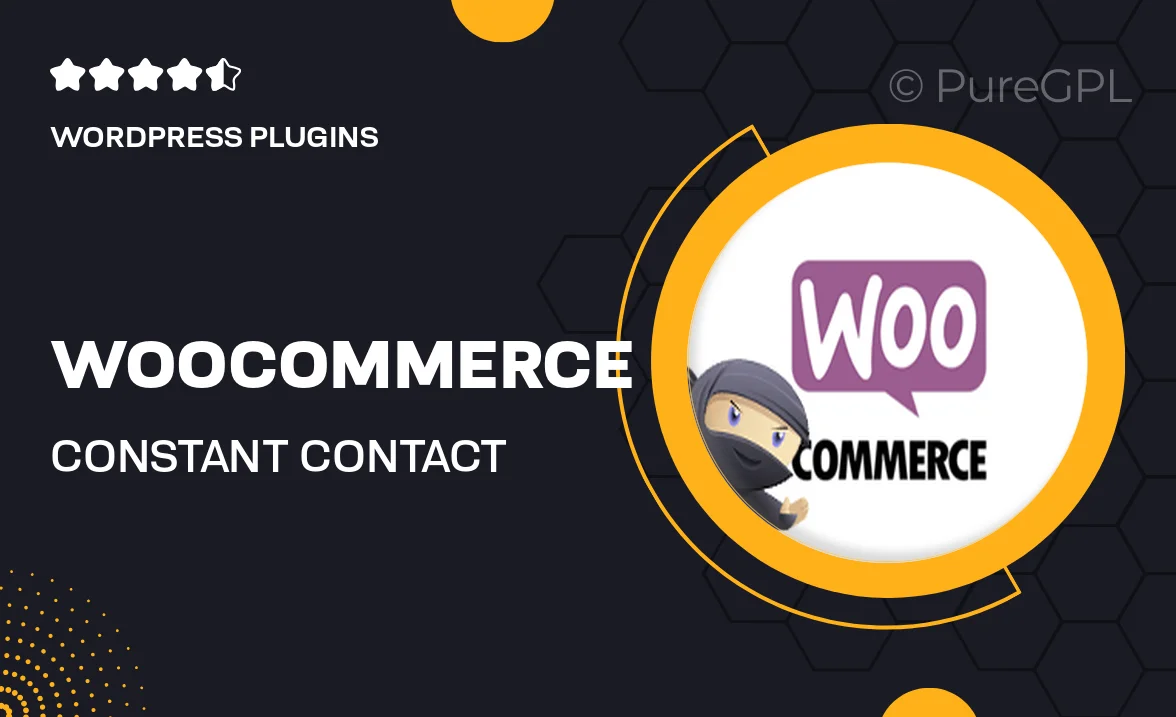
Single Purchase
Buy this product once and own it forever.
Membership
Unlock everything on the site for one low price.
Product Overview
Transform your WooCommerce store into a marketing powerhouse with the WooCommerce Constant Contact integration. This plugin seamlessly connects your online shop with Constant Contact, allowing you to effortlessly manage your email marketing campaigns. With its user-friendly interface, you can easily sync customer data, segment your audience, and create targeted email lists. Plus, drive sales with automated email campaigns that engage your customers at every stage of their journey. What makes it stand out is its ability to help you build lasting relationships with your customers through personalized communication.
Key Features
- Seamless integration with WooCommerce for easy data synchronization.
- Create targeted email lists based on customer behavior and purchase history.
- Automate email campaigns to nurture leads and boost conversions.
- User-friendly dashboard for managing your email marketing strategies.
- Access to customizable email templates to match your brand's style.
- Real-time analytics to track the performance of your campaigns.
- Segment your audience for more personalized communication.
- Easy setup with no coding required, perfect for all skill levels.
Installation & Usage Guide
What You'll Need
- After downloading from our website, first unzip the file. Inside, you may find extra items like templates or documentation. Make sure to use the correct plugin/theme file when installing.
Unzip the Plugin File
Find the plugin's .zip file on your computer. Right-click and extract its contents to a new folder.

Upload the Plugin Folder
Navigate to the wp-content/plugins folder on your website's side. Then, drag and drop the unzipped plugin folder from your computer into this directory.

Activate the Plugin
Finally, log in to your WordPress dashboard. Go to the Plugins menu. You should see your new plugin listed. Click Activate to finish the installation.

PureGPL ensures you have all the tools and support you need for seamless installations and updates!
For any installation or technical-related queries, Please contact via Live Chat or Support Ticket.