WooCommerce Coming Soon Product with Countdown
Updated on: January 9, 2026
Version 5.1
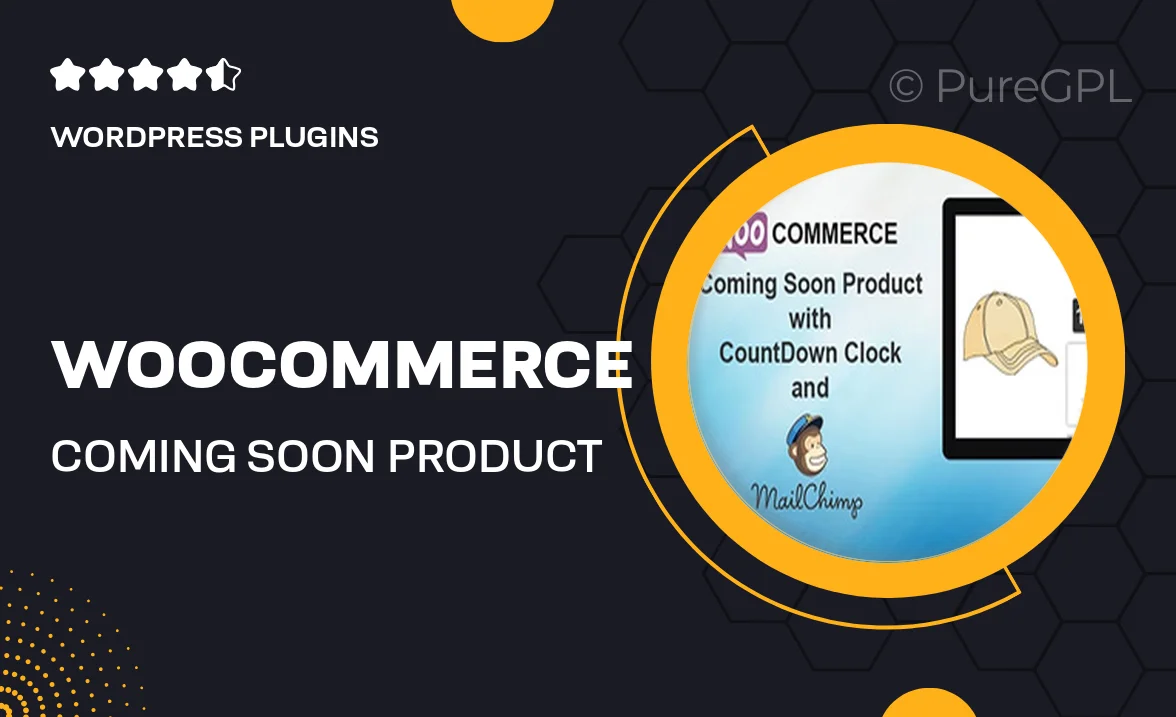
Single Purchase
Buy this product once and own it forever.
Membership
Unlock everything on the site for one low price.
Product Overview
Introducing the WooCommerce Coming Soon Product with Countdown, the perfect solution for building anticipation for your upcoming products. This plugin allows you to create a stylish coming soon page that not only informs your customers but also keeps them engaged. With a sleek countdown timer, your visitors will know exactly when to expect the launch. Plus, you can customize the look and feel to match your brand effortlessly. Whether you're launching a new product line or a special promotion, this plugin ensures your audience is excited and ready to shop when the time comes.
Key Features
- Create a stunning coming soon page with ease.
- Engaging countdown timer to build excitement.
- Fully customizable design to fit your brand identity.
- Mobile-responsive layout for optimal viewing on all devices.
- SEO-friendly to help attract more visitors.
- Option to collect email addresses for launch notifications.
- Simple integration with WooCommerce for seamless setup.
- Live preview feature to see changes in real-time.
Installation & Usage Guide
What You'll Need
- After downloading from our website, first unzip the file. Inside, you may find extra items like templates or documentation. Make sure to use the correct plugin/theme file when installing.
Unzip the Plugin File
Find the plugin's .zip file on your computer. Right-click and extract its contents to a new folder.

Upload the Plugin Folder
Navigate to the wp-content/plugins folder on your website's side. Then, drag and drop the unzipped plugin folder from your computer into this directory.

Activate the Plugin
Finally, log in to your WordPress dashboard. Go to the Plugins menu. You should see your new plugin listed. Click Activate to finish the installation.

PureGPL ensures you have all the tools and support you need for seamless installations and updates!
For any installation or technical-related queries, Please contact via Live Chat or Support Ticket.