Woocommerce | Cloud Zoom
Updated on: September 20, 2024
Version 2.0.17
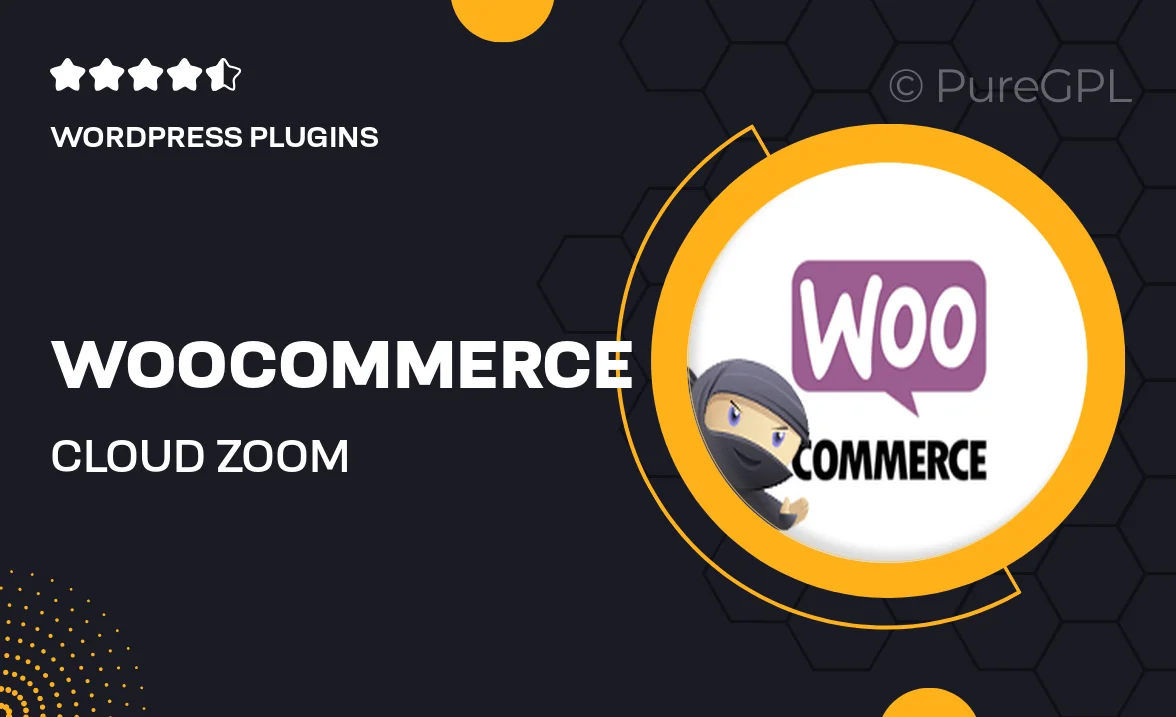
Single Purchase
Buy this product once and own it forever.
Membership
Unlock everything on the site for one low price.
Product Overview
Elevate your WooCommerce product pages with Cloud Zoom, a powerful plugin that enhances your customers' shopping experience. This tool allows users to zoom in on product images seamlessly, enabling them to examine every detail before making a purchase. The intuitive interface ensures that both you and your customers can navigate effortlessly. Plus, with responsive design, it looks fantastic on any device. What makes Cloud Zoom stand out is its ability to boost engagement and conversion rates by providing a closer look at your products. Say goodbye to guessing the quality of items and hello to informed buying decisions!
Key Features
- Sleek zoom effect that enhances product images
- Fully responsive design for optimal viewing on all devices
- Easy installation and setup with WooCommerce
- Customizable zoom settings to fit your store's style
- Supports multiple image sizes for a detailed view
- Compatible with various themes and plugins for versatility
- Lightweight and fast-loading for an improved user experience
- Regular updates and dedicated support for peace of mind
Installation & Usage Guide
What You'll Need
- After downloading from our website, first unzip the file. Inside, you may find extra items like templates or documentation. Make sure to use the correct plugin/theme file when installing.
Unzip the Plugin File
Find the plugin's .zip file on your computer. Right-click and extract its contents to a new folder.

Upload the Plugin Folder
Navigate to the wp-content/plugins folder on your website's side. Then, drag and drop the unzipped plugin folder from your computer into this directory.

Activate the Plugin
Finally, log in to your WordPress dashboard. Go to the Plugins menu. You should see your new plugin listed. Click Activate to finish the installation.

PureGPL ensures you have all the tools and support you need for seamless installations and updates!
For any installation or technical-related queries, Please contact via Live Chat or Support Ticket.