WooCommerce Chase Paymentech
Updated on: December 14, 2023
Version 1.16.3
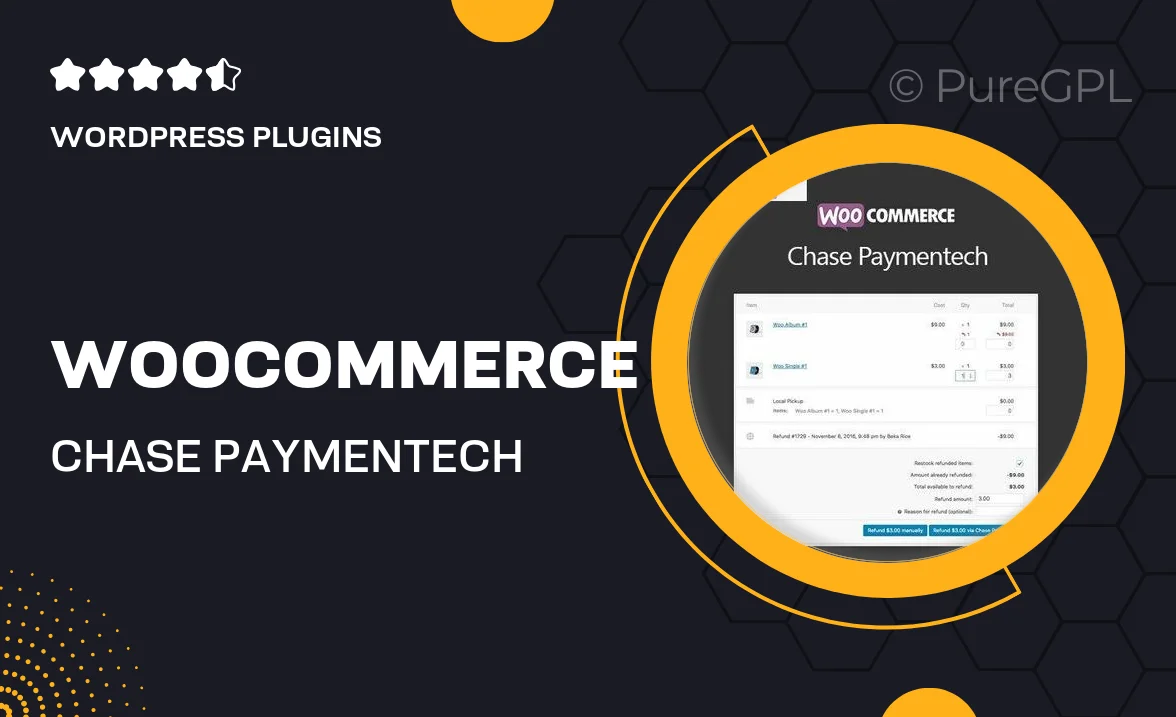
Single Purchase
Buy this product once and own it forever.
Membership
Unlock everything on the site for one low price.
Product Overview
Enhance your WooCommerce store with the WooCommerce Chase Paymentech plugin, designed to streamline your payment processing experience. This powerful integration allows you to accept credit card payments directly on your website while ensuring top-notch security and reliability. With a user-friendly setup, you can quickly get started and offer your customers a seamless checkout experience. Plus, it supports various payment methods, catering to a wider range of shoppers. What makes it stand out is its robust fraud protection features that give you peace of mind while managing transactions.
Key Features
- Seamless integration with WooCommerce for easy setup and management.
- Supports multiple payment types, including credit and debit cards.
- Advanced fraud detection tools to safeguard your transactions.
- Customizable checkout experience to match your store's branding.
- Real-time transaction tracking for better financial oversight.
- Responsive customer support to assist with any inquiries.
- Regular updates to ensure compatibility with the latest WooCommerce versions.
Installation & Usage Guide
What You'll Need
- After downloading from our website, first unzip the file. Inside, you may find extra items like templates or documentation. Make sure to use the correct plugin/theme file when installing.
Unzip the Plugin File
Find the plugin's .zip file on your computer. Right-click and extract its contents to a new folder.

Upload the Plugin Folder
Navigate to the wp-content/plugins folder on your website's side. Then, drag and drop the unzipped plugin folder from your computer into this directory.

Activate the Plugin
Finally, log in to your WordPress dashboard. Go to the Plugins menu. You should see your new plugin listed. Click Activate to finish the installation.

PureGPL ensures you have all the tools and support you need for seamless installations and updates!
For any installation or technical-related queries, Please contact via Live Chat or Support Ticket.