WooCommerce Canada Post Shipping Method
Updated on: December 14, 2023
Version 2.6.1
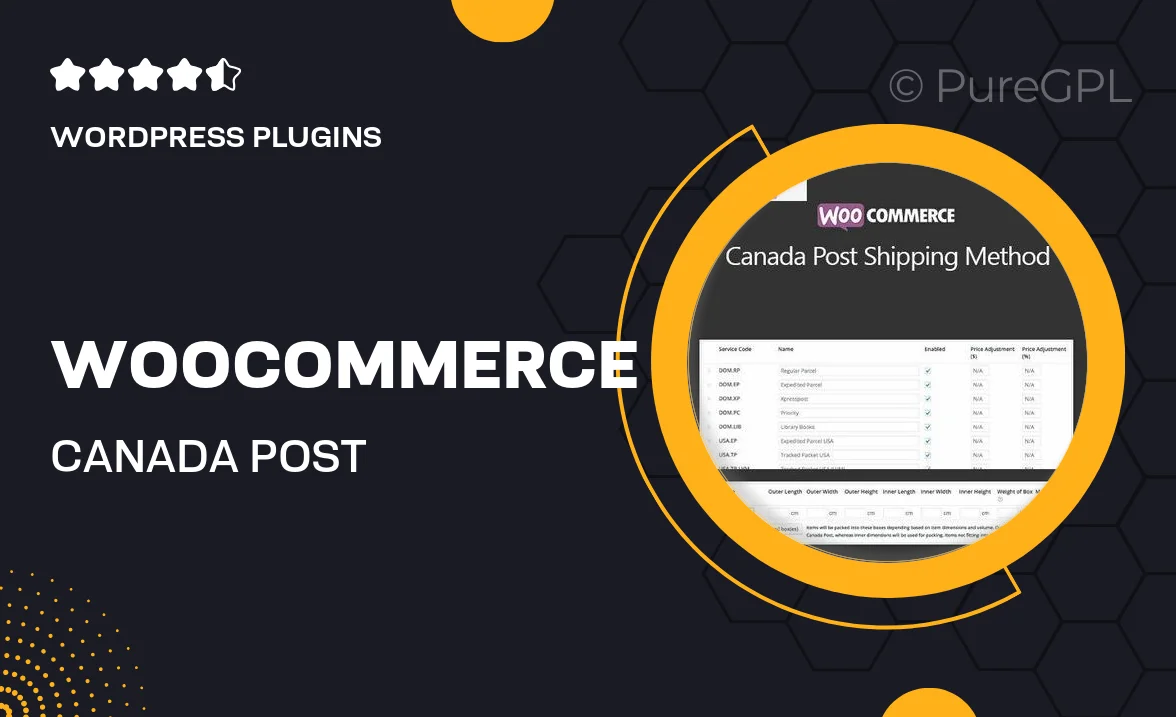
Single Purchase
Buy this product once and own it forever.
Membership
Unlock everything on the site for one low price.
Product Overview
The WooCommerce Canada Post Shipping Method plugin is designed to streamline your e-commerce shipping process in Canada. With this powerful tool, you can easily integrate Canada Post's services into your WooCommerce store. It allows you to provide your customers with accurate shipping rates in real-time, ensuring a smooth checkout experience. Plus, the plugin offers a range of options, from standard to express shipping, catering to the diverse needs of your clientele. What makes it stand out is its user-friendly interface, making setup a breeze even for those who aren't tech-savvy. Elevate your shipping strategy and enhance customer satisfaction with this essential plugin.
Key Features
- Real-time shipping rates directly from Canada Post.
- Supports multiple shipping methods, including standard and express.
- Seamless integration with your existing WooCommerce setup.
- User-friendly interface for easy configuration.
- Automatic tracking number generation for customer orders.
- Customizable shipping options to meet your business needs.
- Compatible with various WooCommerce extensions and themes.
Installation & Usage Guide
What You'll Need
- After downloading from our website, first unzip the file. Inside, you may find extra items like templates or documentation. Make sure to use the correct plugin/theme file when installing.
Unzip the Plugin File
Find the plugin's .zip file on your computer. Right-click and extract its contents to a new folder.

Upload the Plugin Folder
Navigate to the wp-content/plugins folder on your website's side. Then, drag and drop the unzipped plugin folder from your computer into this directory.

Activate the Plugin
Finally, log in to your WordPress dashboard. Go to the Plugins menu. You should see your new plugin listed. Click Activate to finish the installation.

PureGPL ensures you have all the tools and support you need for seamless installations and updates!
For any installation or technical-related queries, Please contact via Live Chat or Support Ticket.