Woocommerce | Braintree Gateway
Updated on: September 20, 2024
Version 3.3.3
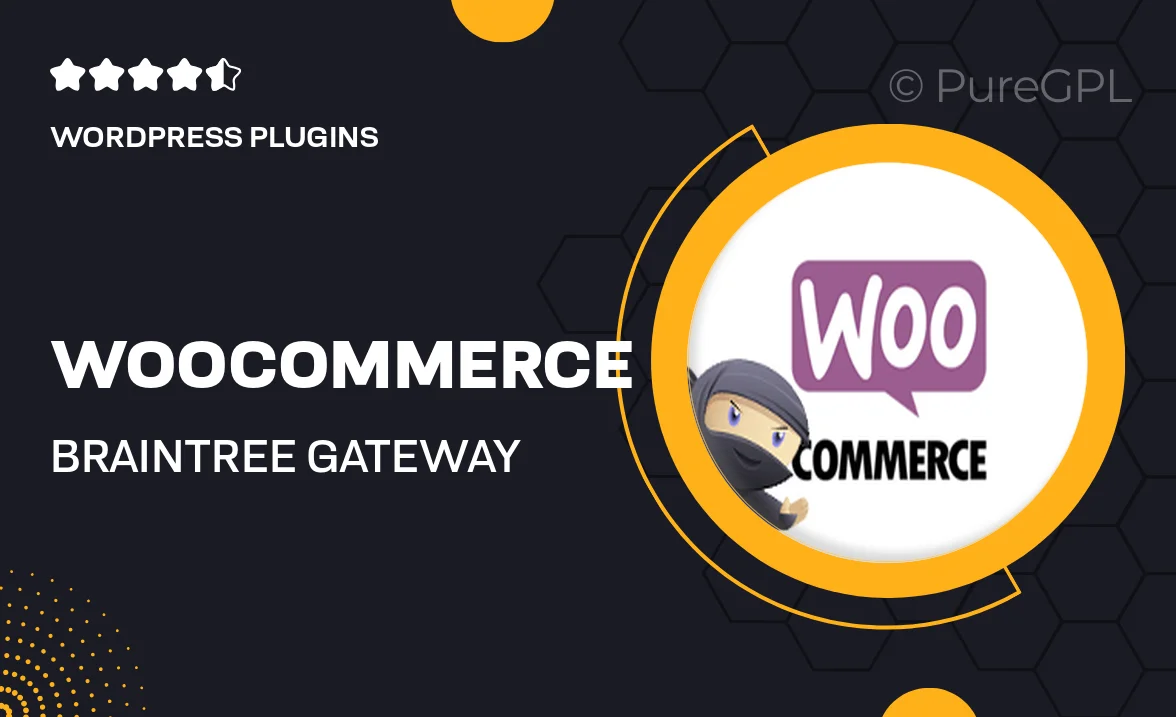
Single Purchase
Buy this product once and own it forever.
Membership
Unlock everything on the site for one low price.
Product Overview
Elevate your WooCommerce store's payment capabilities with the Braintree Gateway plugin. This powerful integration allows you to accept a variety of payment methods, including credit cards, PayPal, and digital wallets, all through a seamless and secure checkout experience. Designed specifically for WooCommerce, it offers a user-friendly setup process and robust features that can enhance your customers' shopping experience. Plus, with advanced fraud protection and customizable payment options, you can ensure that every transaction is safe and tailored to your business needs. It's the perfect solution for online retailers looking to streamline their payment processing.
Key Features
- Seamless integration with WooCommerce for easy setup and management.
- Supports multiple payment methods, including credit cards and PayPal.
- Advanced fraud detection tools to protect your business and customers.
- Customizable checkout options to enhance user experience.
- Mobile-friendly design for on-the-go shopping convenience.
- Real-time transaction monitoring to keep you informed.
- Secure and PCI-compliant payment processing for peace of mind.
Installation & Usage Guide
What You'll Need
- After downloading from our website, first unzip the file. Inside, you may find extra items like templates or documentation. Make sure to use the correct plugin/theme file when installing.
Unzip the Plugin File
Find the plugin's .zip file on your computer. Right-click and extract its contents to a new folder.

Upload the Plugin Folder
Navigate to the wp-content/plugins folder on your website's side. Then, drag and drop the unzipped plugin folder from your computer into this directory.

Activate the Plugin
Finally, log in to your WordPress dashboard. Go to the Plugins menu. You should see your new plugin listed. Click Activate to finish the installation.

PureGPL ensures you have all the tools and support you need for seamless installations and updates!
For any installation or technical-related queries, Please contact via Live Chat or Support Ticket.