Woocommerce | Bookings Availability
Updated on: October 22, 2025
Version 1.3.4
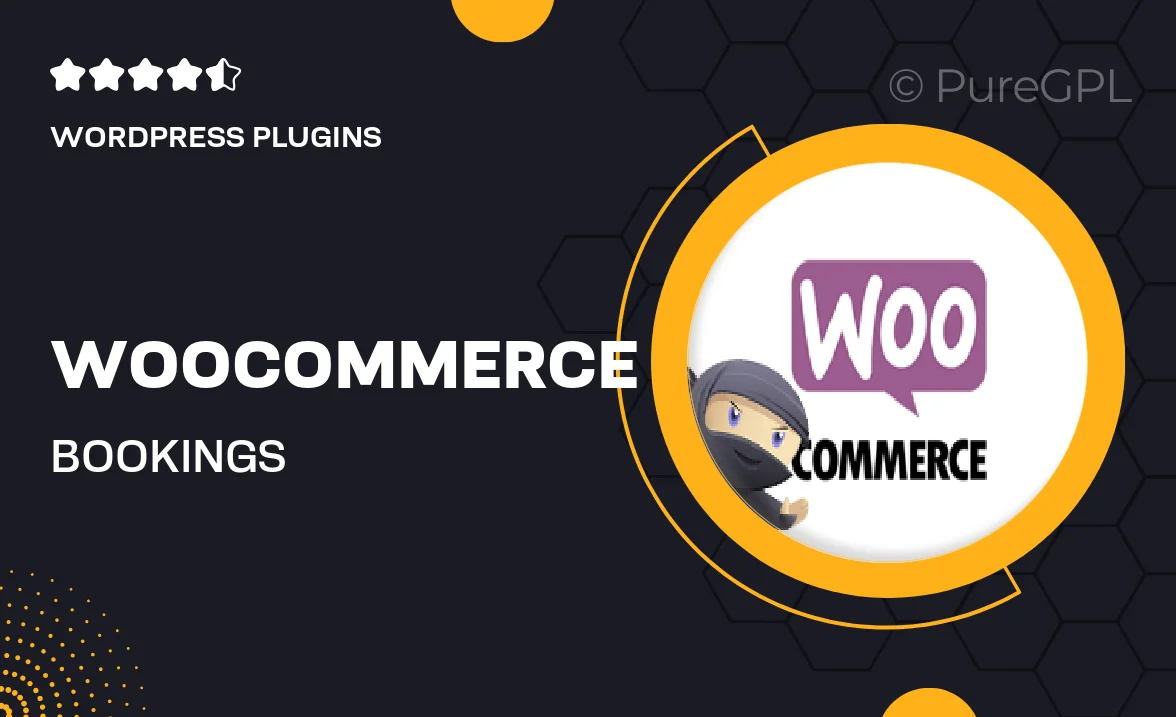
Single Purchase
Buy this product once and own it forever.
Membership
Unlock everything on the site for one low price.
Product Overview
The WooCommerce Bookings Availability plugin transforms your online store into a powerful booking system. Designed specifically for service-based businesses, this plugin allows you to manage bookings effortlessly. Customers can view real-time availability, making it easy for them to choose the perfect time for their appointments. Plus, the intuitive interface ensures that both you and your customers enjoy a seamless experience. With customizable settings, you can tailor the booking process to fit your unique business needs.
Key Features
- Real-time availability updates to enhance customer convenience.
- Fully customizable booking forms to match your brand.
- Flexible pricing options, including seasonal rates and discounts.
- Email notifications to keep both you and your clients informed.
- Integration with WooCommerce for a smooth checkout experience.
- Easy management of bookings from your WordPress dashboard.
- Support for multiple booking types, including appointments and rentals.
- Mobile-friendly design for booking on-the-go.
Installation & Usage Guide
What You'll Need
- After downloading from our website, first unzip the file. Inside, you may find extra items like templates or documentation. Make sure to use the correct plugin/theme file when installing.
Unzip the Plugin File
Find the plugin's .zip file on your computer. Right-click and extract its contents to a new folder.

Upload the Plugin Folder
Navigate to the wp-content/plugins folder on your website's side. Then, drag and drop the unzipped plugin folder from your computer into this directory.

Activate the Plugin
Finally, log in to your WordPress dashboard. Go to the Plugins menu. You should see your new plugin listed. Click Activate to finish the installation.

PureGPL ensures you have all the tools and support you need for seamless installations and updates!
For any installation or technical-related queries, Please contact via Live Chat or Support Ticket.