WooCommerce Bookings
Updated on: October 24, 2025
Version 2.2.9
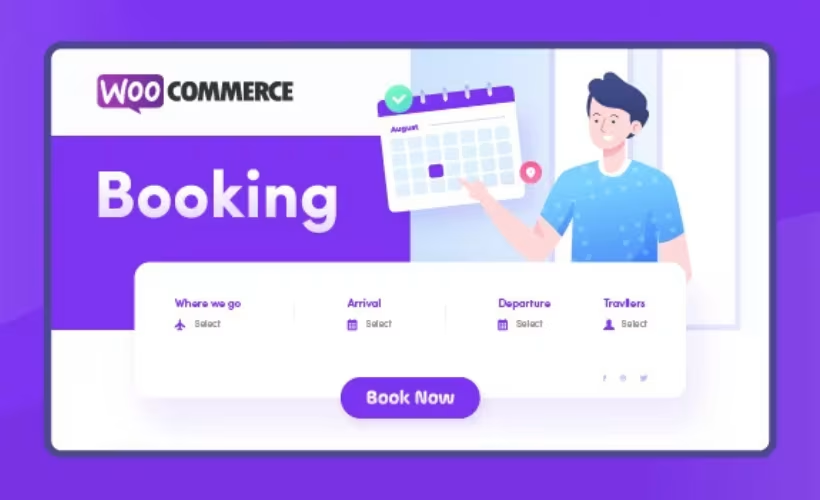
Single Purchase
Buy this product once and own it forever.
Membership
Unlock everything on the site for one low price.
Product Overview
WooCommerce Bookings is the perfect solution for businesses that require an efficient way to manage appointments and reservations online. This powerful plugin seamlessly integrates with your WooCommerce store, allowing customers to book services, classes, or rentals directly from your website. With a user-friendly interface and customizable options, you can easily set availability, manage bookings, and even collect payments—all in one place. Plus, it empowers your customers to choose the date and time that works best for them, enhancing their overall experience. What makes it stand out is its flexibility, allowing you to cater to various industries, from hospitality to fitness.
Key Features
- Easy integration with WooCommerce for a smooth shopping experience.
- Customizable booking forms to fit your specific service needs.
- Real-time availability management to avoid double bookings.
- Automated email notifications to keep customers informed.
- Flexible pricing options for peak and off-peak times.
- Support for group bookings, perfect for classes or events.
- Mobile-friendly design for bookings on the go.
- Comprehensive reporting tools to track bookings and revenue.
Installation & Usage Guide
What You'll Need
- After downloading from our website, first unzip the file. Inside, you may find extra items like templates or documentation. Make sure to use the correct plugin/theme file when installing.
Unzip the Plugin File
Find the plugin's .zip file on your computer. Right-click and extract its contents to a new folder.

Upload the Plugin Folder
Navigate to the wp-content/plugins folder on your website's side. Then, drag and drop the unzipped plugin folder from your computer into this directory.

Activate the Plugin
Finally, log in to your WordPress dashboard. Go to the Plugins menu. You should see your new plugin listed. Click Activate to finish the installation.

PureGPL ensures you have all the tools and support you need for seamless installations and updates!
For any installation or technical-related queries, Please contact via Live Chat or Support Ticket.