Woocommerce | BluePay Payment Gateway
Updated on: September 20, 2024
Version 1.1.8
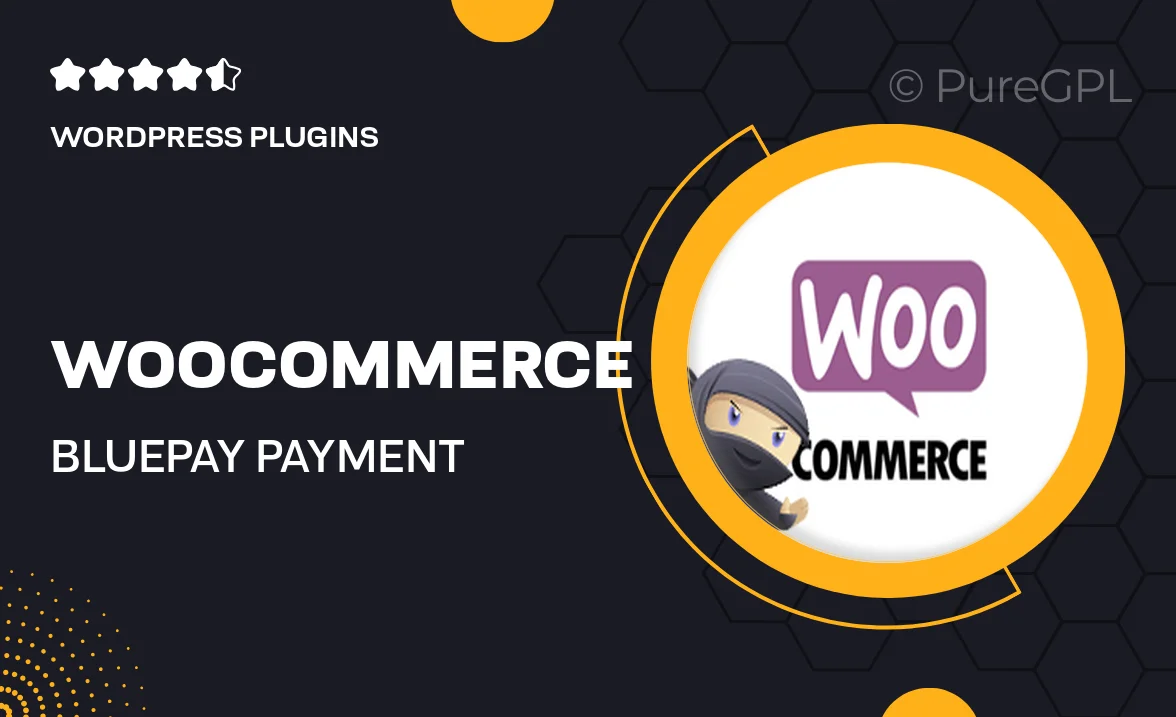
Single Purchase
Buy this product once and own it forever.
Membership
Unlock everything on the site for one low price.
Product Overview
Streamline your WooCommerce store's payment processing with the BluePay Payment Gateway plugin. Designed for ease of use, this plugin integrates seamlessly with your existing WooCommerce setup, allowing you to accept credit card payments directly on your site. With robust security features and a user-friendly interface, managing transactions has never been easier. Plus, BluePay's reliable customer support ensures that you're never left hanging when you need assistance. Elevate your e-commerce experience and provide your customers with a smooth, secure checkout process.
Key Features
- Seamless integration with WooCommerce for effortless payment processing.
- Supports major credit cards, enhancing customer convenience.
- Robust security measures, including PCI compliance and tokenization.
- User-friendly dashboard for easy transaction management.
- Customizable checkout options to suit your store's branding.
- Reliable customer support to assist you with any queries.
- Detailed transaction reporting for better financial insights.
- Mobile-friendly design, ensuring a smooth experience across devices.
- Fast setup process, getting you up and running in no time.
Installation & Usage Guide
What You'll Need
- After downloading from our website, first unzip the file. Inside, you may find extra items like templates or documentation. Make sure to use the correct plugin/theme file when installing.
Unzip the Plugin File
Find the plugin's .zip file on your computer. Right-click and extract its contents to a new folder.

Upload the Plugin Folder
Navigate to the wp-content/plugins folder on your website's side. Then, drag and drop the unzipped plugin folder from your computer into this directory.

Activate the Plugin
Finally, log in to your WordPress dashboard. Go to the Plugins menu. You should see your new plugin listed. Click Activate to finish the installation.

PureGPL ensures you have all the tools and support you need for seamless installations and updates!
For any installation or technical-related queries, Please contact via Live Chat or Support Ticket.