WooCommerce Barcodes And QR Codes Premium
Updated on: December 17, 2025
Version 2.49.1
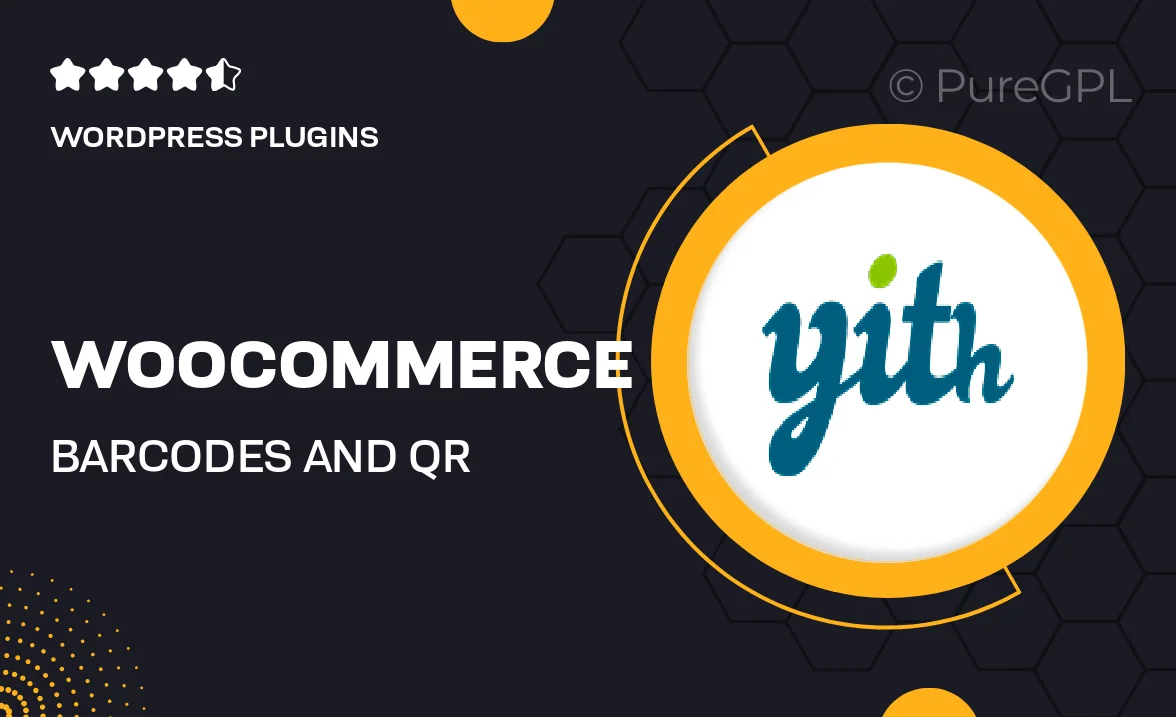
Single Purchase
Buy this product once and own it forever.
Membership
Unlock everything on the site for one low price.
Product Overview
Enhance your WooCommerce store with the WooCommerce Barcodes and QR Codes Premium plugin. This powerful tool allows you to easily generate barcodes and QR codes for your products, streamlining inventory management and improving customer experience. With intuitive features, you can print labels for your merchandise, making it easier for customers to scan and purchase items on the go. Plus, the plugin integrates seamlessly with your existing WooCommerce setup, ensuring a hassle-free installation process. What makes it stand out is its versatility; whether you're running a small shop or a large online store, this plugin adapts to your needs effortlessly.
Key Features
- Easy barcode and QR code generation for all products
- Customizable label formats to suit your branding
- Seamless integration with WooCommerce for a smooth user experience
- Supports bulk printing, saving you time and resources
- User-friendly interface, perfect for both beginners and experts
- Real-time updates for inventory management
- Mobile-friendly codes that enhance customer convenience
- Robust support and regular updates to keep your store running smoothly
Installation & Usage Guide
What You'll Need
- After downloading from our website, first unzip the file. Inside, you may find extra items like templates or documentation. Make sure to use the correct plugin/theme file when installing.
Unzip the Plugin File
Find the plugin's .zip file on your computer. Right-click and extract its contents to a new folder.

Upload the Plugin Folder
Navigate to the wp-content/plugins folder on your website's side. Then, drag and drop the unzipped plugin folder from your computer into this directory.

Activate the Plugin
Finally, log in to your WordPress dashboard. Go to the Plugins menu. You should see your new plugin listed. Click Activate to finish the installation.

PureGPL ensures you have all the tools and support you need for seamless installations and updates!
For any installation or technical-related queries, Please contact via Live Chat or Support Ticket.