Woocommerce | Bambora / Beanstream Gateway
Updated on: October 18, 2025
Version 2.9.4
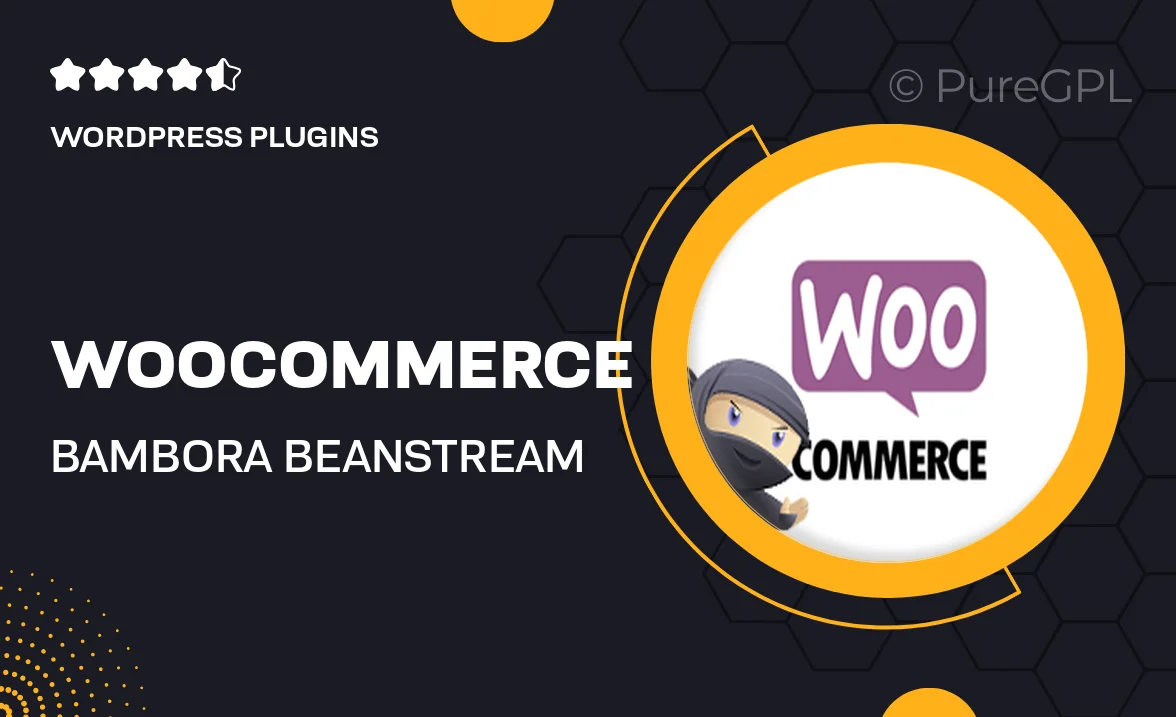
Single Purchase
Buy this product once and own it forever.
Membership
Unlock everything on the site for one low price.
Product Overview
Enhance your WooCommerce store with the Bambora/Beanstream Gateway integration, designed to simplify your payment processing. This plugin enables secure transactions, allowing you to accept credit card payments directly on your site. With a user-friendly setup, you can start processing payments in no time. Plus, it supports multiple currencies, making it perfect for global businesses. Your customers will appreciate the seamless checkout experience, while you benefit from reliable payment processing and enhanced security features.
Key Features
- Seamless integration with WooCommerce for easy setup.
- Supports multiple currencies to cater to an international audience.
- Secure payment processing to protect customer data.
- User-friendly interface for both store owners and customers.
- Instant transaction notifications to keep you updated.
- Customizable checkout experience to match your brand.
- Comprehensive transaction reports for better financial tracking.
- Responsive design ensures compatibility with all devices.
Installation & Usage Guide
What You'll Need
- After downloading from our website, first unzip the file. Inside, you may find extra items like templates or documentation. Make sure to use the correct plugin/theme file when installing.
Unzip the Plugin File
Find the plugin's .zip file on your computer. Right-click and extract its contents to a new folder.

Upload the Plugin Folder
Navigate to the wp-content/plugins folder on your website's side. Then, drag and drop the unzipped plugin folder from your computer into this directory.

Activate the Plugin
Finally, log in to your WordPress dashboard. Go to the Plugins menu. You should see your new plugin listed. Click Activate to finish the installation.

PureGPL ensures you have all the tools and support you need for seamless installations and updates!
For any installation or technical-related queries, Please contact via Live Chat or Support Ticket.