WooCommerce Bambora (Beanstream)
Updated on: December 14, 2023
Version 2.6.1
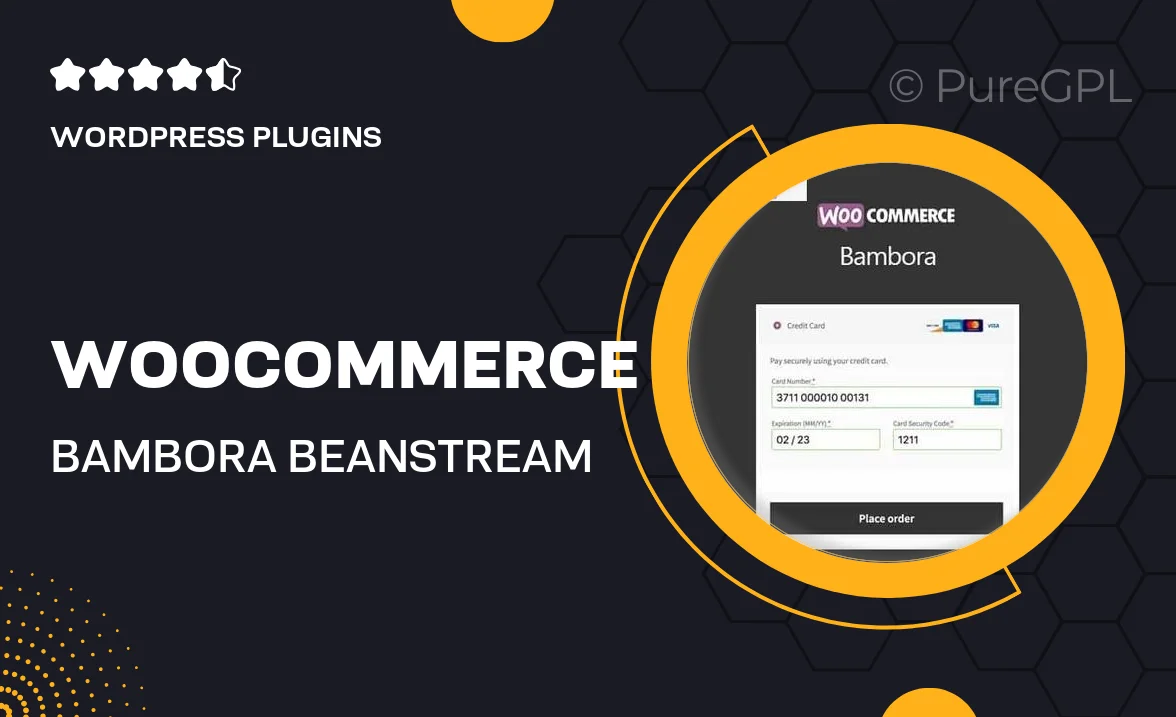
Single Purchase
Buy this product once and own it forever.
Membership
Unlock everything on the site for one low price.
Product Overview
Streamline your online payments with the WooCommerce Bambora (Beanstream) plugin. This powerful tool integrates seamlessly with your WooCommerce store, allowing you to accept credit card payments and various other methods effortlessly. It’s designed for businesses of all sizes, providing a secure and user-friendly checkout experience. Plus, with its robust reporting features, you can easily track your transactions and manage your finances with confidence. What makes it stand out is its commitment to security, ensuring that both you and your customers can shop worry-free.
Key Features
- Seamless integration with WooCommerce for easy setup.
- Accept multiple payment methods, including major credit cards.
- Robust security features to protect sensitive data.
- User-friendly interface for a smooth checkout experience.
- Comprehensive reporting tools to monitor transactions.
- Support for recurring payments, ideal for subscription services.
- Responsive design, ensuring compatibility across all devices.
- Dedicated customer support to assist with any queries.
Installation & Usage Guide
What You'll Need
- After downloading from our website, first unzip the file. Inside, you may find extra items like templates or documentation. Make sure to use the correct plugin/theme file when installing.
Unzip the Plugin File
Find the plugin's .zip file on your computer. Right-click and extract its contents to a new folder.

Upload the Plugin Folder
Navigate to the wp-content/plugins folder on your website's side. Then, drag and drop the unzipped plugin folder from your computer into this directory.

Activate the Plugin
Finally, log in to your WordPress dashboard. Go to the Plugins menu. You should see your new plugin listed. Click Activate to finish the installation.

PureGPL ensures you have all the tools and support you need for seamless installations and updates!
For any installation or technical-related queries, Please contact via Live Chat or Support Ticket.