WooCommerce Authorize.Net
Updated on: December 14, 2023
Version 3.9.3
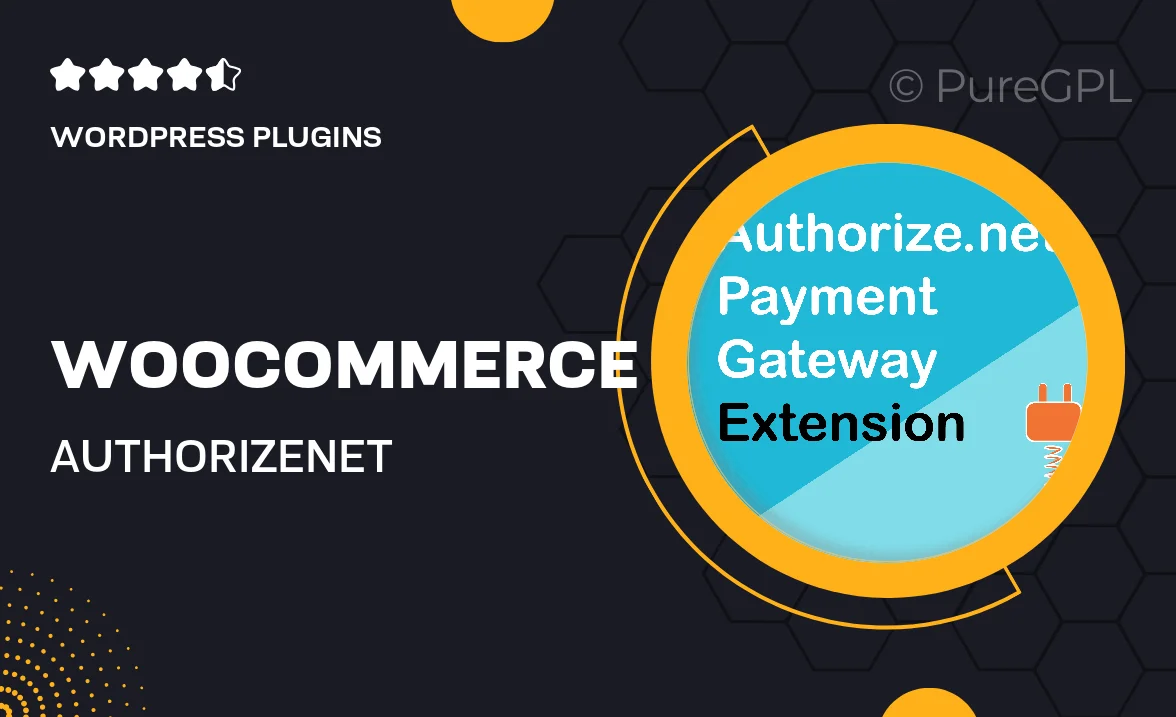
Single Purchase
Buy this product once and own it forever.
Membership
Unlock everything on the site for one low price.
Product Overview
Transform your WooCommerce store with the WooCommerce Authorize.Net plugin, designed to streamline your payment processing. This powerful solution integrates seamlessly with your existing WooCommerce setup, allowing you to accept credit card payments directly on your site. With a focus on security and user experience, it ensures that transactions are smooth and safe for both you and your customers. Plus, the plugin offers a range of customizable options to suit your business needs. Say goodbye to complicated payment gateways and hello to efficiency!
Key Features
- Seamless integration with WooCommerce for easy setup.
- Accept major credit cards directly on your site for a streamlined checkout experience.
- Robust security features to protect customer data and prevent fraud.
- Customizable payment options to fit your unique business model.
- Real-time transaction processing for immediate payment confirmations.
- Support for recurring payments, ideal for subscription-based services.
- User-friendly dashboard to manage transactions and view reports.
- Responsive design, ensuring compatibility across all devices.
Installation & Usage Guide
What You'll Need
- After downloading from our website, first unzip the file. Inside, you may find extra items like templates or documentation. Make sure to use the correct plugin/theme file when installing.
Unzip the Plugin File
Find the plugin's .zip file on your computer. Right-click and extract its contents to a new folder.

Upload the Plugin Folder
Navigate to the wp-content/plugins folder on your website's side. Then, drag and drop the unzipped plugin folder from your computer into this directory.

Activate the Plugin
Finally, log in to your WordPress dashboard. Go to the Plugins menu. You should see your new plugin listed. Click Activate to finish the installation.

PureGPL ensures you have all the tools and support you need for seamless installations and updates!
For any installation or technical-related queries, Please contact via Live Chat or Support Ticket.