Woocommerce | Auctions
Updated on: January 7, 2026
Version 3.6
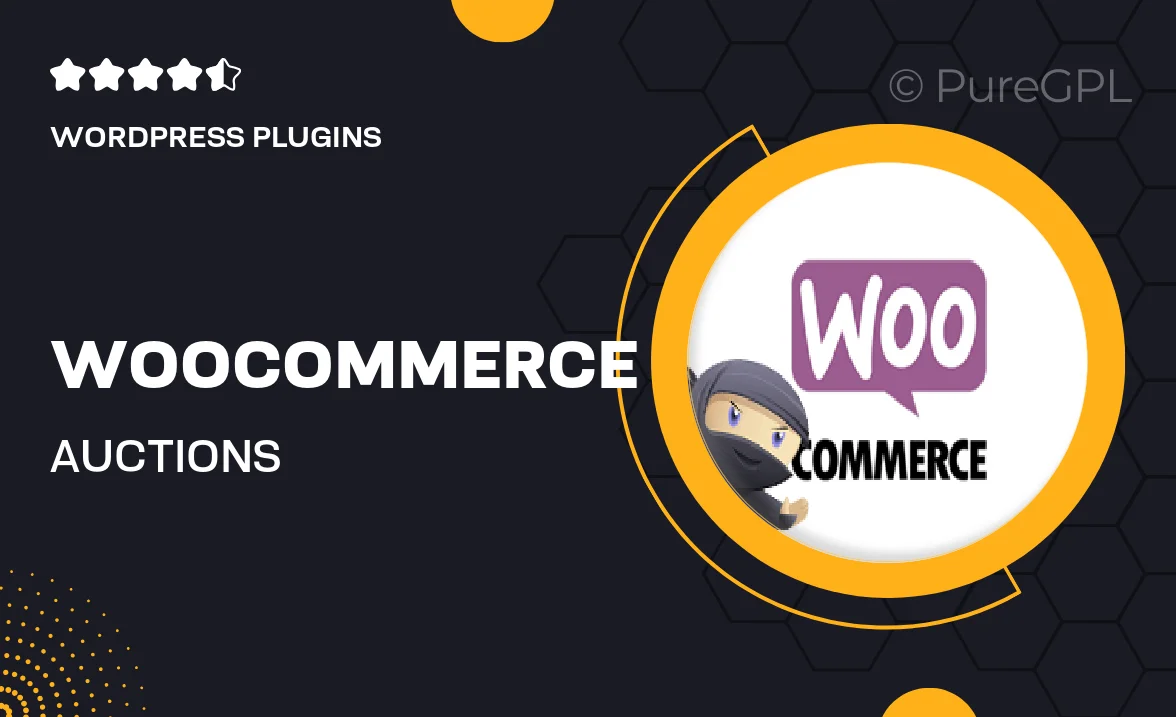
Single Purchase
Buy this product once and own it forever.
Membership
Unlock everything on the site for one low price.
Product Overview
Transform your WooCommerce store into a dynamic auction platform with the WooCommerce Auctions plugin. This powerful tool allows you to create and manage auctions directly from your site, giving your customers a thrilling bidding experience. Whether you're selling collectibles, antiques, or any unique items, this plugin is designed to handle it all. Plus, with various auction types and customizable options, you can tailor the experience to suit your business needs. What makes it stand out is its user-friendly interface, ensuring that both you and your customers can navigate the auction process effortlessly.
Key Features
- Seamless integration with WooCommerce for easy setup.
- Multiple auction types, including standard and reverse auctions.
- Customizable auction duration and starting prices.
- Real-time bidding updates to keep participants engaged.
- User-friendly dashboard for managing auctions and bids.
- Email notifications for bidders on auction status changes.
- Compatible with various WooCommerce extensions for enhanced functionality.
- Mobile-responsive design for bidding on-the-go.
Installation & Usage Guide
What You'll Need
- After downloading from our website, first unzip the file. Inside, you may find extra items like templates or documentation. Make sure to use the correct plugin/theme file when installing.
Unzip the Plugin File
Find the plugin's .zip file on your computer. Right-click and extract its contents to a new folder.

Upload the Plugin Folder
Navigate to the wp-content/plugins folder on your website's side. Then, drag and drop the unzipped plugin folder from your computer into this directory.

Activate the Plugin
Finally, log in to your WordPress dashboard. Go to the Plugins menu. You should see your new plugin listed. Click Activate to finish the installation.

PureGPL ensures you have all the tools and support you need for seamless installations and updates!
For any installation or technical-related queries, Please contact via Live Chat or Support Ticket.