WooCommerce Aramex
Updated on: December 14, 2023
Version 1.1.0
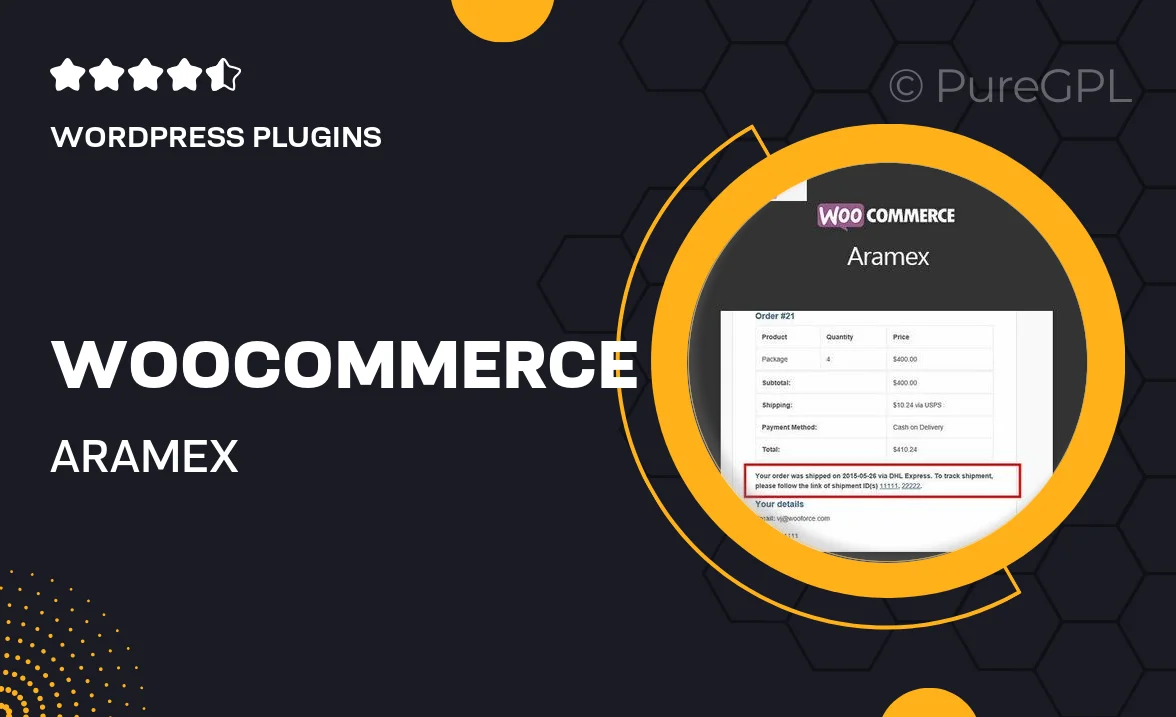
Single Purchase
Buy this product once and own it forever.
Membership
Unlock everything on the site for one low price.
Product Overview
Introducing the WooCommerce Aramex plugin, a seamless solution designed to enhance your online store's shipping capabilities. With this powerful tool, you can effortlessly integrate Aramex services into your WooCommerce setup. This means faster, more reliable shipping options for your customers, boosting their satisfaction and encouraging repeat business. Plus, the user-friendly interface makes it easy to configure your shipping settings without any technical hassle. What makes it stand out is its ability to provide real-time shipping rates and tracking, ensuring you and your customers are always in the loop.
Key Features
- Easy integration with your existing WooCommerce store.
- Real-time shipping rate calculations for accurate pricing.
- Comprehensive tracking options to keep customers informed.
- Flexible shipping options tailored to your business needs.
- Customizable settings for a personalized shipping experience.
- Responsive support to help you with any queries or issues.
- Optimized for performance, ensuring a smooth checkout process.
Installation & Usage Guide
What You'll Need
- After downloading from our website, first unzip the file. Inside, you may find extra items like templates or documentation. Make sure to use the correct plugin/theme file when installing.
Unzip the Plugin File
Find the plugin's .zip file on your computer. Right-click and extract its contents to a new folder.

Upload the Plugin Folder
Navigate to the wp-content/plugins folder on your website's side. Then, drag and drop the unzipped plugin folder from your computer into this directory.

Activate the Plugin
Finally, log in to your WordPress dashboard. Go to the Plugins menu. You should see your new plugin listed. Click Activate to finish the installation.

PureGPL ensures you have all the tools and support you need for seamless installations and updates!
For any installation or technical-related queries, Please contact via Live Chat or Support Ticket.