WooCommerce API Product Sync with Multiple WooCommerce Stores (Shops)
Updated on: January 7, 2026
Version 3.2.0
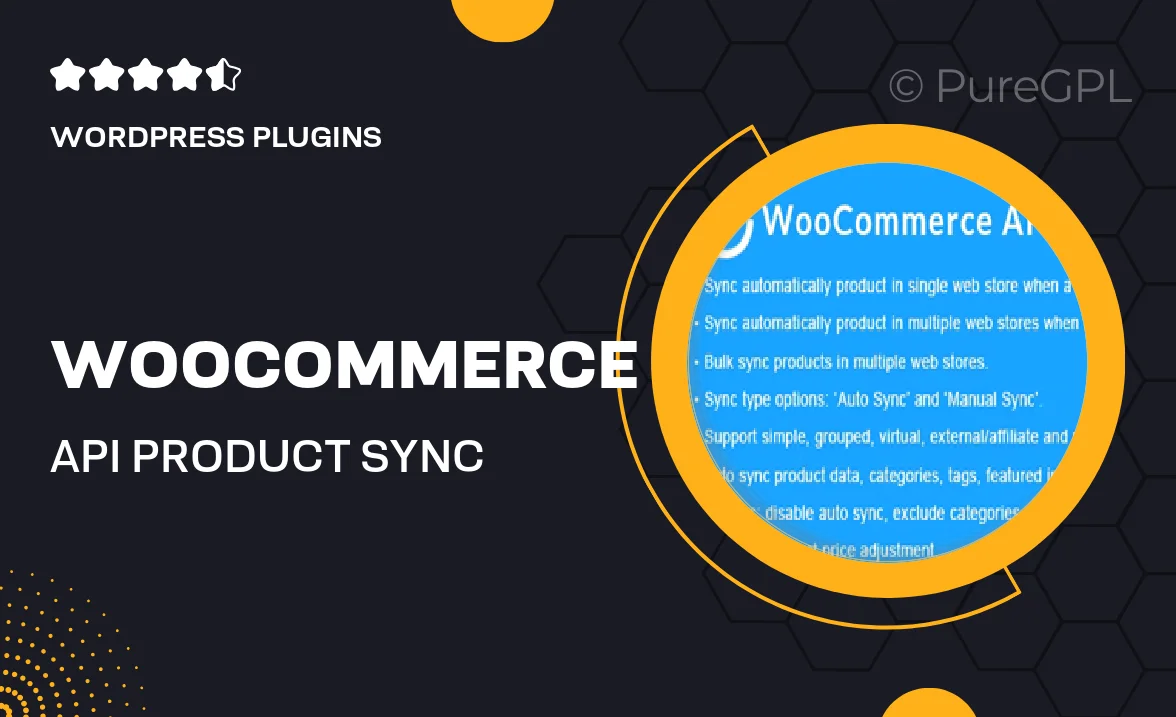
Single Purchase
Buy this product once and own it forever.
Membership
Unlock everything on the site for one low price.
Product Overview
Seamlessly manage your inventory across multiple WooCommerce stores with the WooCommerce API Product Sync plugin. This powerful tool allows you to synchronize products effortlessly, ensuring that your stock levels and product details remain consistent across all your shops. Whether you run a growing e-commerce business or manage several stores for different niches, this plugin simplifies your operations and saves you valuable time. Plus, with real-time updates, you can rest assured that your customers will always see the latest product information. What makes it stand out is its user-friendly interface, making it accessible for both beginners and seasoned e-commerce professionals.
Key Features
- Automatic product synchronization across multiple WooCommerce stores.
- Real-time updates to ensure accurate stock levels and product details.
- User-friendly interface for easy setup and management.
- Flexible configuration options to tailor the sync process to your needs.
- Support for variable products, including attributes and variations.
- Comprehensive logging system to track synchronization activities.
- Compatible with the latest WooCommerce versions for optimal performance.
- Dedicated customer support to assist you with any questions.
Installation & Usage Guide
What You'll Need
- After downloading from our website, first unzip the file. Inside, you may find extra items like templates or documentation. Make sure to use the correct plugin/theme file when installing.
Unzip the Plugin File
Find the plugin's .zip file on your computer. Right-click and extract its contents to a new folder.

Upload the Plugin Folder
Navigate to the wp-content/plugins folder on your website's side. Then, drag and drop the unzipped plugin folder from your computer into this directory.

Activate the Plugin
Finally, log in to your WordPress dashboard. Go to the Plugins menu. You should see your new plugin listed. Click Activate to finish the installation.

PureGPL ensures you have all the tools and support you need for seamless installations and updates!
For any installation or technical-related queries, Please contact via Live Chat or Support Ticket.