WooCommerce Anti-Fraud
Updated on: January 1, 2026
Version 7.1.9
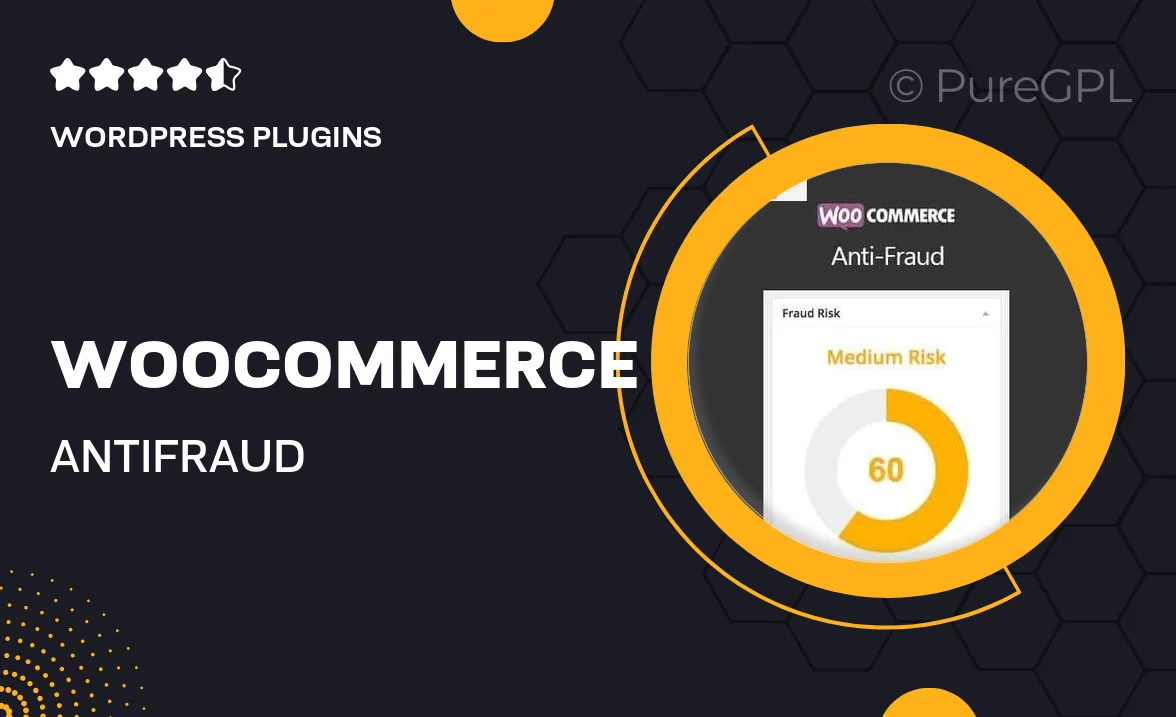
Single Purchase
Buy this product once and own it forever.
Membership
Unlock everything on the site for one low price.
Product Overview
Protect your online store with WooCommerce Anti-Fraud, a powerful plugin designed to safeguard your business from fraudulent activities. With its advanced detection algorithms, it analyzes transactions in real-time, identifying suspicious behaviors before they can impact your bottom line. What makes it stand out is its seamless integration with WooCommerce, ensuring a hassle-free setup. Plus, you can customize its settings according to your specific needs, giving you peace of mind while you focus on growing your business. Stay one step ahead of fraudsters and maintain your customers' trust with this essential tool.
Key Features
- Real-time transaction analysis to catch fraud as it happens.
- Customizable risk settings tailored to your business model.
- Seamless integration with your existing WooCommerce setup.
- Automatic alerts for suspicious transactions.
- User-friendly dashboard for easy monitoring and management.
- Detailed reports to help you understand fraud patterns.
- Support for multiple payment gateways to cover all bases.
Installation & Usage Guide
What You'll Need
- After downloading from our website, first unzip the file. Inside, you may find extra items like templates or documentation. Make sure to use the correct plugin/theme file when installing.
Unzip the Plugin File
Find the plugin's .zip file on your computer. Right-click and extract its contents to a new folder.

Upload the Plugin Folder
Navigate to the wp-content/plugins folder on your website's side. Then, drag and drop the unzipped plugin folder from your computer into this directory.

Activate the Plugin
Finally, log in to your WordPress dashboard. Go to the Plugins menu. You should see your new plugin listed. Click Activate to finish the installation.

PureGPL ensures you have all the tools and support you need for seamless installations and updates!
For any installation or technical-related queries, Please contact via Live Chat or Support Ticket.