Woocommerce | Amazon FPS Gateway
Updated on: September 20, 2024
Version 2.2.0
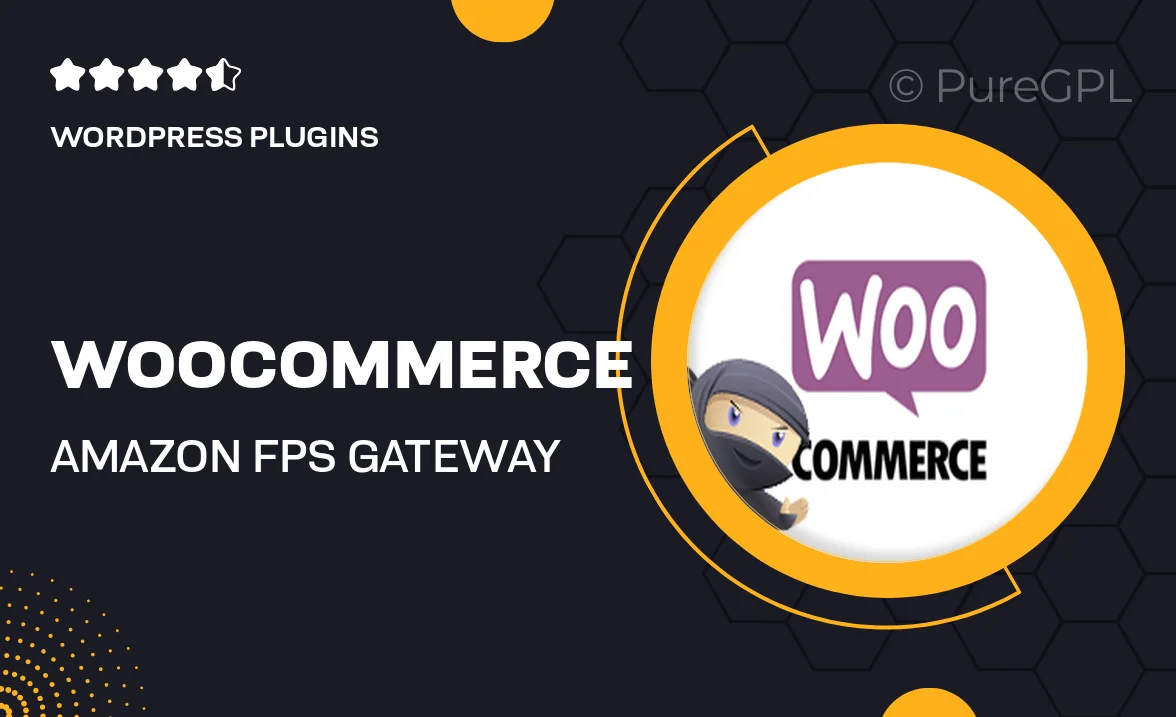
Single Purchase
Buy this product once and own it forever.
Membership
Unlock everything on the site for one low price.
Product Overview
The WooCommerce Amazon FPS Gateway plugin is designed to streamline your online transactions effortlessly. With this powerful tool, you can integrate Amazon's Flexible Payment Service directly into your WooCommerce store, providing your customers with a familiar and trusted payment option. This enhances the shopping experience, leading to higher conversion rates. Plus, it simplifies your payment processing, allowing you to manage orders more efficiently. Enjoy the benefits of increased security and reliability that come with Amazon's payment infrastructure.
Key Features
- Seamless integration with WooCommerce for effortless payment processing.
- Supports multiple currencies, catering to a global audience.
- Enhanced security features to protect customer data during transactions.
- Easy configuration and setup, no coding skills required.
- Customizable payment buttons to match your store's branding.
- Real-time transaction notifications to keep you updated.
- Comprehensive support for refunds and order management.
- Regular updates to ensure compatibility with the latest WooCommerce features.
Installation & Usage Guide
What You'll Need
- After downloading from our website, first unzip the file. Inside, you may find extra items like templates or documentation. Make sure to use the correct plugin/theme file when installing.
Unzip the Plugin File
Find the plugin's .zip file on your computer. Right-click and extract its contents to a new folder.

Upload the Plugin Folder
Navigate to the wp-content/plugins folder on your website's side. Then, drag and drop the unzipped plugin folder from your computer into this directory.

Activate the Plugin
Finally, log in to your WordPress dashboard. Go to the Plugins menu. You should see your new plugin listed. Click Activate to finish the installation.

PureGPL ensures you have all the tools and support you need for seamless installations and updates!
For any installation or technical-related queries, Please contact via Live Chat or Support Ticket.