Woocommerce | Advanced Shipping Packages
Updated on: October 29, 2025
Version 1.2.3
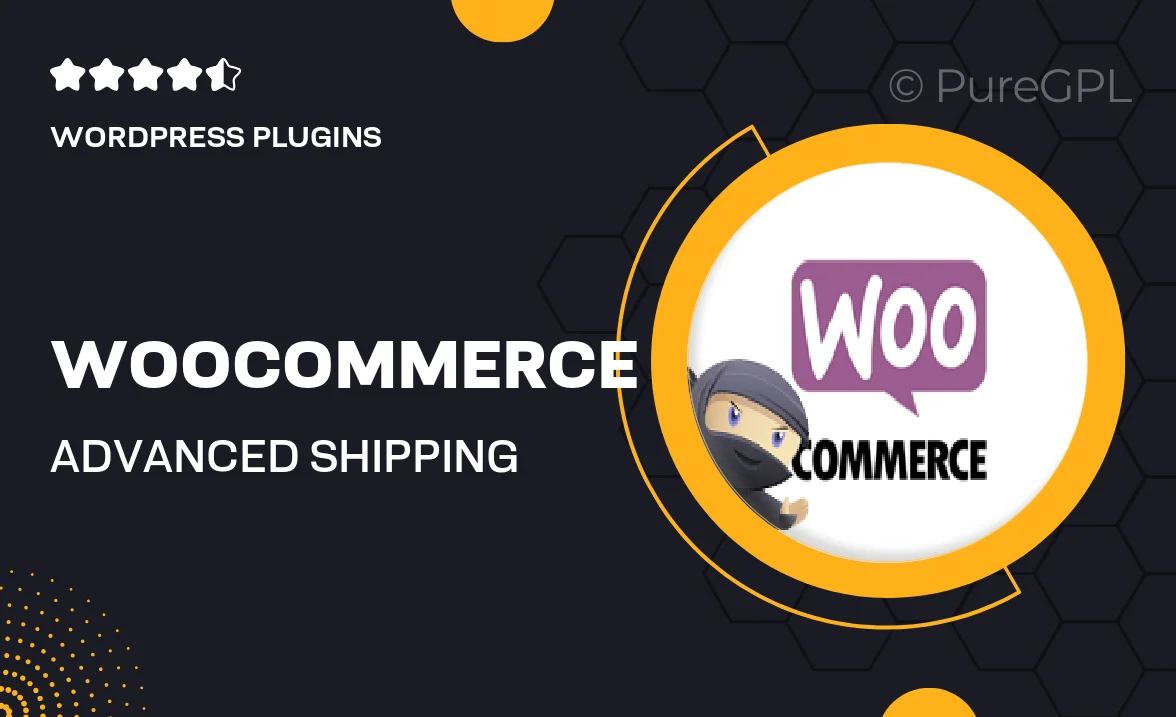
Single Purchase
Buy this product once and own it forever.
Membership
Unlock everything on the site for one low price.
Product Overview
Transform your WooCommerce store's shipping experience with the Advanced Shipping Packages plugin. This powerful tool allows you to create customized shipping packages based on your unique needs. Whether you’re shipping multiple items in one order or managing complex shipping scenarios, this plugin simplifies the process. Plus, you can easily set specific shipping rates for each package, ensuring your customers enjoy a seamless checkout experience. With a user-friendly interface and robust features, you'll save time and reduce shipping errors, making it an essential addition to your WooCommerce toolkit.
Key Features
- Customizable shipping packages for flexible order fulfillment.
- Ability to set individual shipping rates for each package.
- Easy integration with existing WooCommerce settings.
- Supports multiple shipping methods to cater to various needs.
- User-friendly interface that simplifies package management.
- Real-time shipping calculations for accurate pricing.
- Compatibility with major shipping carriers for seamless operations.
- Detailed documentation and support for hassle-free setup.
Installation & Usage Guide
What You'll Need
- After downloading from our website, first unzip the file. Inside, you may find extra items like templates or documentation. Make sure to use the correct plugin/theme file when installing.
Unzip the Plugin File
Find the plugin's .zip file on your computer. Right-click and extract its contents to a new folder.

Upload the Plugin Folder
Navigate to the wp-content/plugins folder on your website's side. Then, drag and drop the unzipped plugin folder from your computer into this directory.

Activate the Plugin
Finally, log in to your WordPress dashboard. Go to the Plugins menu. You should see your new plugin listed. Click Activate to finish the installation.

PureGPL ensures you have all the tools and support you need for seamless installations and updates!
For any installation or technical-related queries, Please contact via Live Chat or Support Ticket.