WooCommerce Advanced Product Labels
Updated on: December 1, 2025
Version 1.3.3
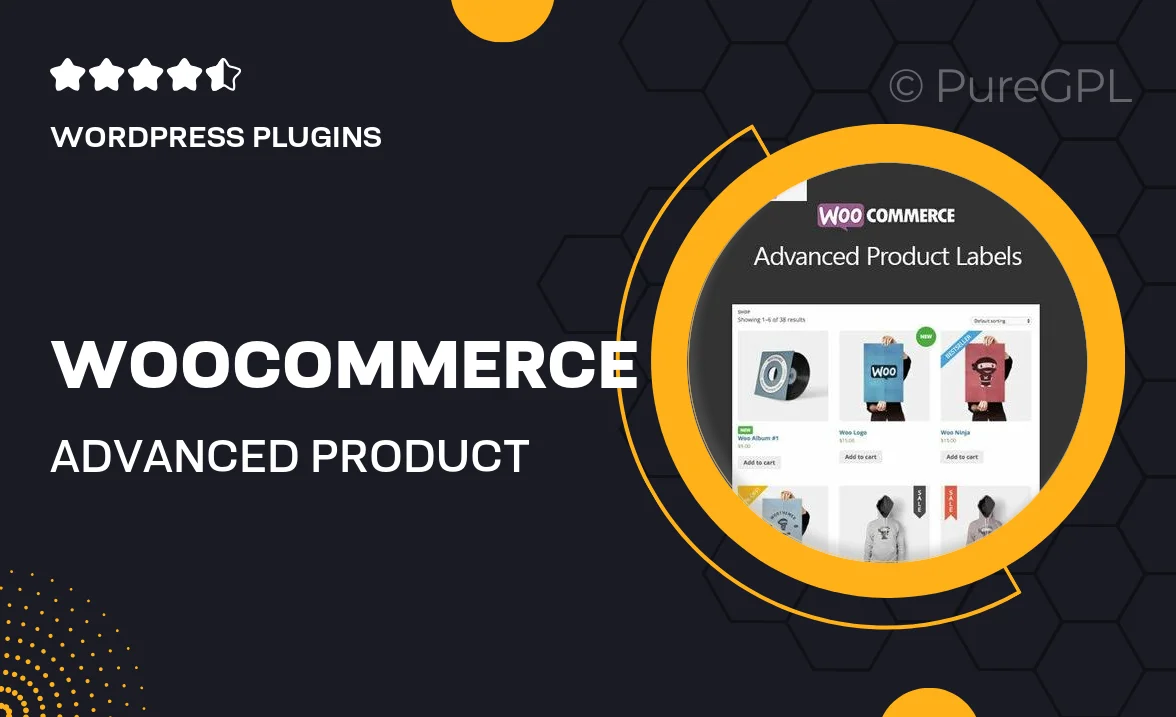
Single Purchase
Buy this product once and own it forever.
Membership
Unlock everything on the site for one low price.
Product Overview
Transform your online store with WooCommerce Advanced Product Labels. This powerful plugin allows you to create eye-catching labels for your products, helping them stand out in a crowded marketplace. With customizable options, you can highlight discounts, new arrivals, or special promotions effortlessly. Plus, the intuitive interface means you don’t need to be a tech wizard to get started. Elevate your product presentation and increase sales with visually appealing labels that catch your customers' attention.
Key Features
- Customizable label designs to match your store’s branding.
- Easy-to-use interface for quick label creation.
- Option to set labels based on product categories or tags.
- Support for various display positions on product pages.
- Responsive design ensures labels look great on all devices.
- Ability to schedule labels for promotions and events.
- Multiple label styles including badges, ribbons, and banners.
- Preview changes in real-time before publishing.
Installation & Usage Guide
What You'll Need
- After downloading from our website, first unzip the file. Inside, you may find extra items like templates or documentation. Make sure to use the correct plugin/theme file when installing.
Unzip the Plugin File
Find the plugin's .zip file on your computer. Right-click and extract its contents to a new folder.

Upload the Plugin Folder
Navigate to the wp-content/plugins folder on your website's side. Then, drag and drop the unzipped plugin folder from your computer into this directory.

Activate the Plugin
Finally, log in to your WordPress dashboard. Go to the Plugins menu. You should see your new plugin listed. Click Activate to finish the installation.

PureGPL ensures you have all the tools and support you need for seamless installations and updates!
For any installation or technical-related queries, Please contact via Live Chat or Support Ticket.