WooCommerce Advanced Notifications
Updated on: December 12, 2025
Version 1.6.3
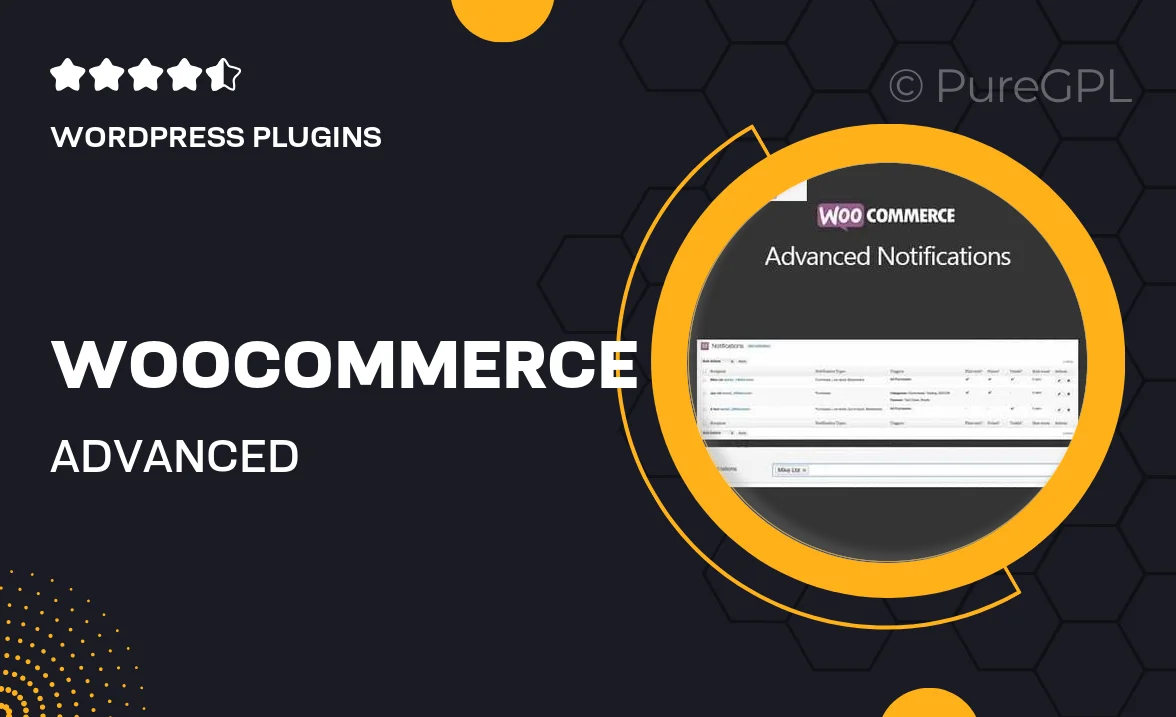
Single Purchase
Buy this product once and own it forever.
Membership
Unlock everything on the site for one low price.
Product Overview
Enhance your WooCommerce store's efficiency with the Advanced Notifications plugin. This essential tool allows you to set up customizable alerts, ensuring that your team stays informed about crucial store events like low stock levels, new orders, and customer inquiries. With its user-friendly interface, you can tailor notifications to fit your business needs, whether it's sending alerts via email or SMS. Plus, you can manage multiple notifications for different products or categories, making it easier to streamline your operations. What makes it stand out is its flexibility and ease of use, empowering you to keep your store running smoothly without the hassle.
Key Features
- Customizable notifications for various store events.
- Support for multiple recipients, ensuring your team is always in the loop.
- Email and SMS alerts to suit your communication preferences.
- Easy integration with existing WooCommerce setups.
- Option to set notifications based on specific products or categories.
- User-friendly interface for quick configuration.
- Real-time alerts to act fast on important updates.
- Comprehensive documentation for easy setup and troubleshooting.
Installation & Usage Guide
What You'll Need
- After downloading from our website, first unzip the file. Inside, you may find extra items like templates or documentation. Make sure to use the correct plugin/theme file when installing.
Unzip the Plugin File
Find the plugin's .zip file on your computer. Right-click and extract its contents to a new folder.

Upload the Plugin Folder
Navigate to the wp-content/plugins folder on your website's side. Then, drag and drop the unzipped plugin folder from your computer into this directory.

Activate the Plugin
Finally, log in to your WordPress dashboard. Go to the Plugins menu. You should see your new plugin listed. Click Activate to finish the installation.

PureGPL ensures you have all the tools and support you need for seamless installations and updates!
For any installation or technical-related queries, Please contact via Live Chat or Support Ticket.