WooCommerce Admin Custom Order Fields
Updated on: October 22, 2025
Version 1.17.2
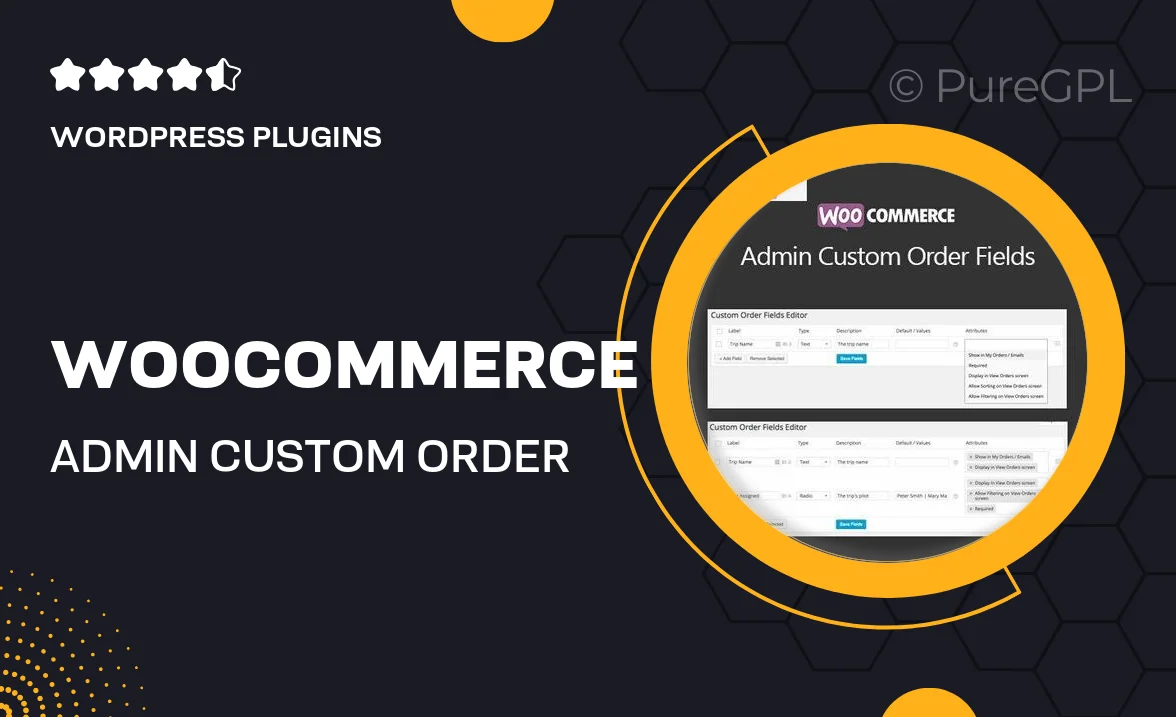
Single Purchase
Buy this product once and own it forever.
Membership
Unlock everything on the site for one low price.
Product Overview
Enhance your WooCommerce experience with the WooCommerce Admin Custom Order Fields plugin. This powerful tool allows you to add custom fields to your order pages, making it easier to capture important information from your customers. Whether you need to collect specific data for shipping, billing, or product customization, this plugin has you covered. Plus, it integrates seamlessly with your existing WooCommerce setup, ensuring a smooth user experience. On top of that, managing your orders becomes more intuitive as you can tailor the information displayed to fit your business needs.
Key Features
- Add unlimited custom fields to your WooCommerce orders.
- Easy-to-use interface for creating and managing custom fields.
- Supports various field types, including text, select, and checkboxes.
- Display custom fields on the admin order page for better visibility.
- Collect additional customer information to enhance order processing.
- Compatible with all WooCommerce themes and plugins.
- Simple setup with no coding required.
- Perfect for businesses looking to personalize customer interactions.
Installation & Usage Guide
What You'll Need
- After downloading from our website, first unzip the file. Inside, you may find extra items like templates or documentation. Make sure to use the correct plugin/theme file when installing.
Unzip the Plugin File
Find the plugin's .zip file on your computer. Right-click and extract its contents to a new folder.

Upload the Plugin Folder
Navigate to the wp-content/plugins folder on your website's side. Then, drag and drop the unzipped plugin folder from your computer into this directory.

Activate the Plugin
Finally, log in to your WordPress dashboard. Go to the Plugins menu. You should see your new plugin listed. Click Activate to finish the installation.

PureGPL ensures you have all the tools and support you need for seamless installations and updates!
For any installation or technical-related queries, Please contact via Live Chat or Support Ticket.