WooCommerce Accommodation Bookings
Updated on: December 17, 2025
Version 1.3.6
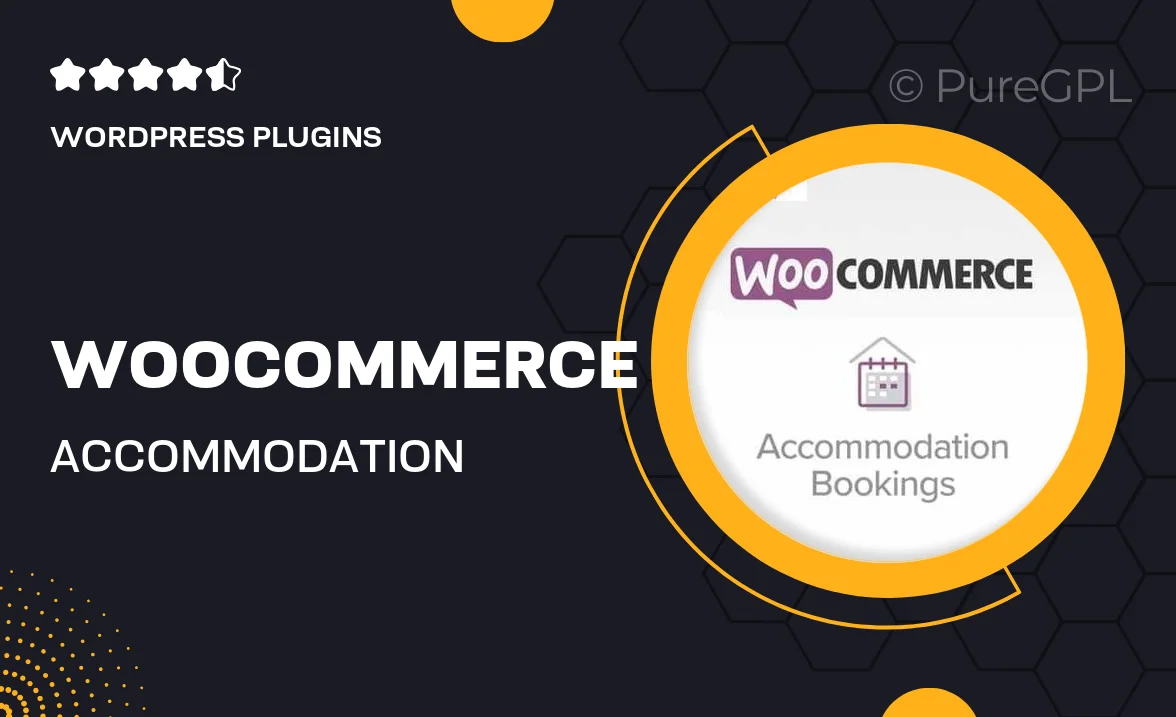
Single Purchase
Buy this product once and own it forever.
Membership
Unlock everything on the site for one low price.
Product Overview
Transform your hospitality business with the WooCommerce Accommodation Bookings plugin. This powerful tool seamlessly integrates with your existing WooCommerce setup, enabling you to manage bookings for hotels, vacation rentals, and other accommodations effortlessly. With a user-friendly interface, both you and your guests will appreciate the smooth booking process. Plus, it offers customizable options to suit your specific needs, ensuring that you can provide a tailored experience. What makes it stand out is its flexibility and robust feature set that enhances your online presence and boosts your revenue.
Key Features
- Easy integration with WooCommerce for a streamlined booking process.
- Customizable booking forms to fit your unique accommodation offerings.
- Real-time availability checking to prevent double bookings.
- Flexible pricing options, including seasonal rates and discounts.
- User-friendly calendar view for easy management of bookings.
- Automated email notifications to keep guests informed.
- Support for multiple payment gateways for convenient transactions.
- Comprehensive reporting tools to track your bookings and revenue.
Installation & Usage Guide
What You'll Need
- After downloading from our website, first unzip the file. Inside, you may find extra items like templates or documentation. Make sure to use the correct plugin/theme file when installing.
Unzip the Plugin File
Find the plugin's .zip file on your computer. Right-click and extract its contents to a new folder.

Upload the Plugin Folder
Navigate to the wp-content/plugins folder on your website's side. Then, drag and drop the unzipped plugin folder from your computer into this directory.

Activate the Plugin
Finally, log in to your WordPress dashboard. Go to the Plugins menu. You should see your new plugin listed. Click Activate to finish the installation.

PureGPL ensures you have all the tools and support you need for seamless installations and updates!
For any installation or technical-related queries, Please contact via Live Chat or Support Ticket.