WooChimp | WooCommerce MailChimp Integration
Updated on: December 14, 2023
Version 2.2.7
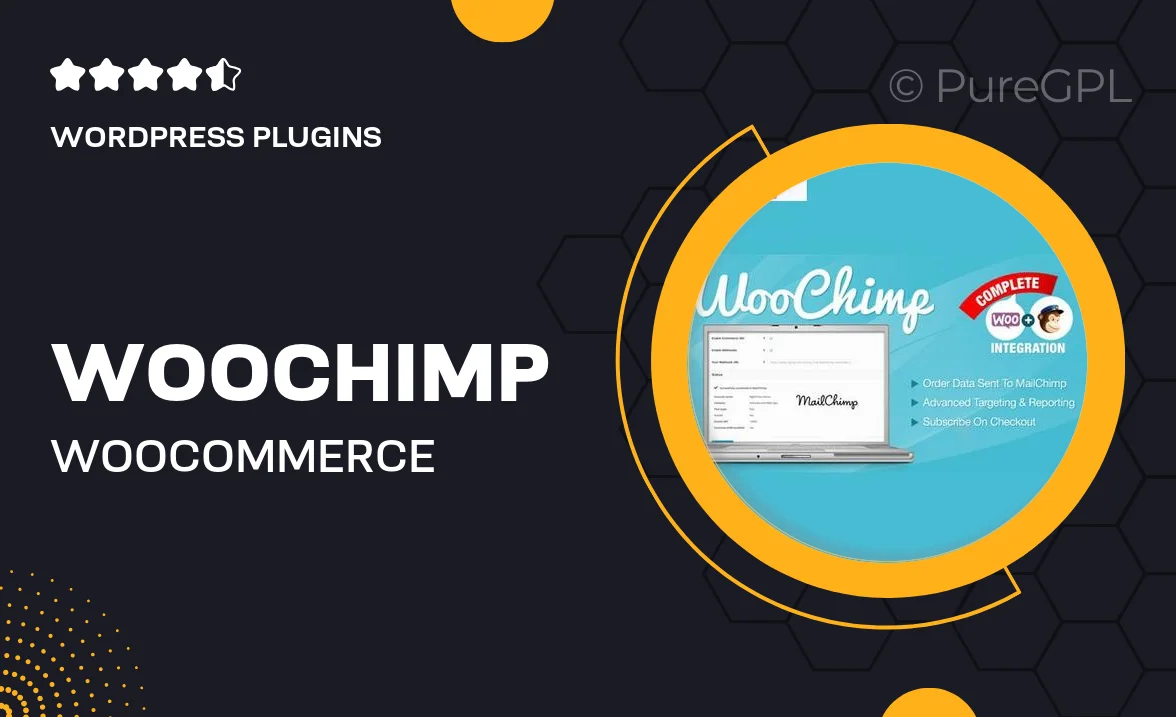
Single Purchase
Buy this product once and own it forever.
Membership
Unlock everything on the site for one low price.
Product Overview
WooChimp is the ultimate solution for seamlessly integrating WooCommerce with MailChimp, allowing you to streamline your email marketing efforts. With this powerful plugin, you can effortlessly sync your customer data and enhance your marketing campaigns. Imagine being able to automatically add new customers to your MailChimp lists, segment your audience based on their purchase behavior, and send targeted campaigns that truly resonate. Plus, the intuitive interface ensures that even those new to email marketing can navigate with ease. Elevate your online store’s marketing strategy with WooChimp and watch your sales soar.
Key Features
- Automatic syncing of WooCommerce customers to MailChimp lists.
- Advanced segmentation options based on purchase history and behavior.
- Easy-to-use interface, perfect for beginners and experts alike.
- Customizable signup forms to grow your email list effortlessly.
- Real-time updates to keep your MailChimp audience fresh and engaged.
- Automated cart abandonment emails to recover lost sales.
- Detailed analytics to track the success of your email campaigns.
- Seamless compatibility with popular WooCommerce themes.
Installation & Usage Guide
What You'll Need
- After downloading from our website, first unzip the file. Inside, you may find extra items like templates or documentation. Make sure to use the correct plugin/theme file when installing.
Unzip the Plugin File
Find the plugin's .zip file on your computer. Right-click and extract its contents to a new folder.

Upload the Plugin Folder
Navigate to the wp-content/plugins folder on your website's side. Then, drag and drop the unzipped plugin folder from your computer into this directory.

Activate the Plugin
Finally, log in to your WordPress dashboard. Go to the Plugins menu. You should see your new plugin listed. Click Activate to finish the installation.

PureGPL ensures you have all the tools and support you need for seamless installations and updates!
For any installation or technical-related queries, Please contact via Live Chat or Support Ticket.