WooBeWoo | WooCommerce Currency Switcher Pro – WooCurrency
Updated on: August 23, 2025
Version 2.2.2
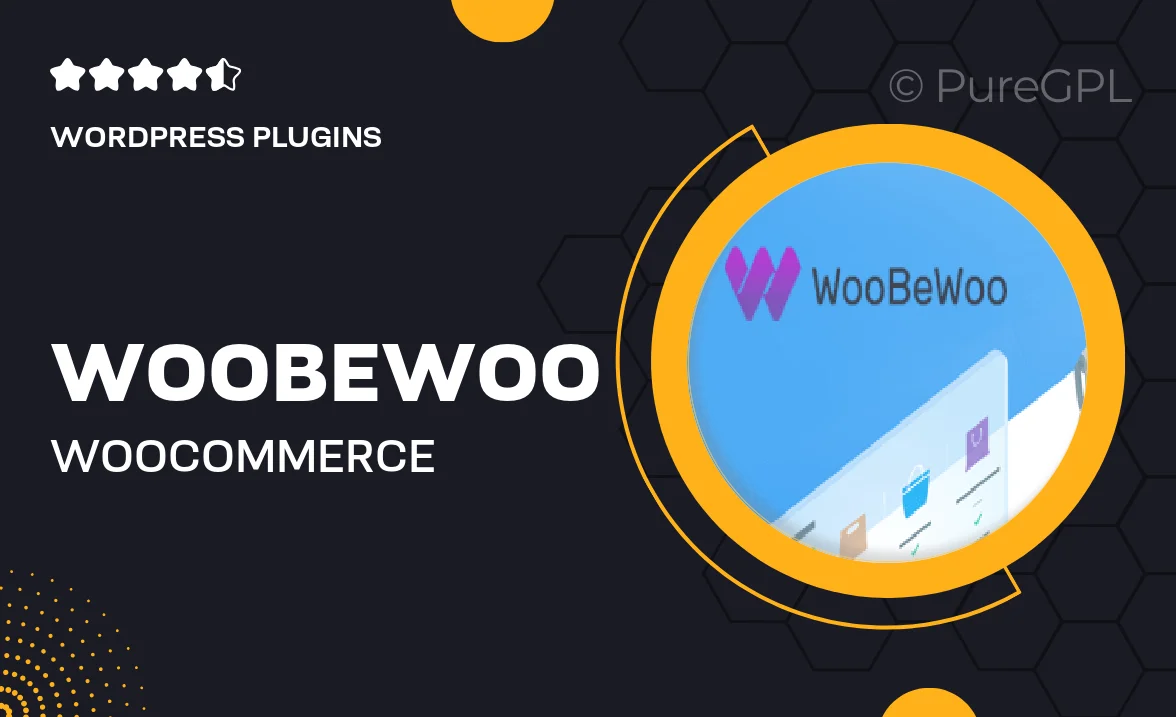
Single Purchase
Buy this product once and own it forever.
Membership
Unlock everything on the site for one low price.
Product Overview
Introducing WooBeWoo's WooCommerce Currency Switcher Pro – WooCurrency, the ultimate tool for any online store looking to expand its global reach. With this powerful plugin, your customers can effortlessly switch between currencies, ensuring a seamless shopping experience. Its user-friendly interface allows for easy integration into your existing WooCommerce setup, making it simple for both you and your customers. Plus, the plugin supports real-time exchange rates, so you can always provide accurate pricing. What makes it stand out is its customizable design options, allowing you to match the look and feel of your website. Elevate your e-commerce game and cater to an international audience with this essential plugin.
Key Features
- Real-time currency conversion for accurate pricing
- Fully customizable currency switcher widget
- Supports multiple currencies to cater to global customers
- Seamless integration with your existing WooCommerce store
- Easy-to-use interface for both shop owners and customers
- Automatic updates for exchange rates to keep your prices current
- Responsive design that works beautifully on all devices
- Option to set default currency based on customer location
Installation & Usage Guide
What You'll Need
- After downloading from our website, first unzip the file. Inside, you may find extra items like templates or documentation. Make sure to use the correct plugin/theme file when installing.
Unzip the Plugin File
Find the plugin's .zip file on your computer. Right-click and extract its contents to a new folder.

Upload the Plugin Folder
Navigate to the wp-content/plugins folder on your website's side. Then, drag and drop the unzipped plugin folder from your computer into this directory.

Activate the Plugin
Finally, log in to your WordPress dashboard. Go to the Plugins menu. You should see your new plugin listed. Click Activate to finish the installation.

PureGPL ensures you have all the tools and support you need for seamless installations and updates!
For any installation or technical-related queries, Please contact via Live Chat or Support Ticket.