WHMCS One Page Checkout – WHMCS Cart – WHMCS Order Pages
Updated on: April 10, 2025
Version 4.4-revision-0
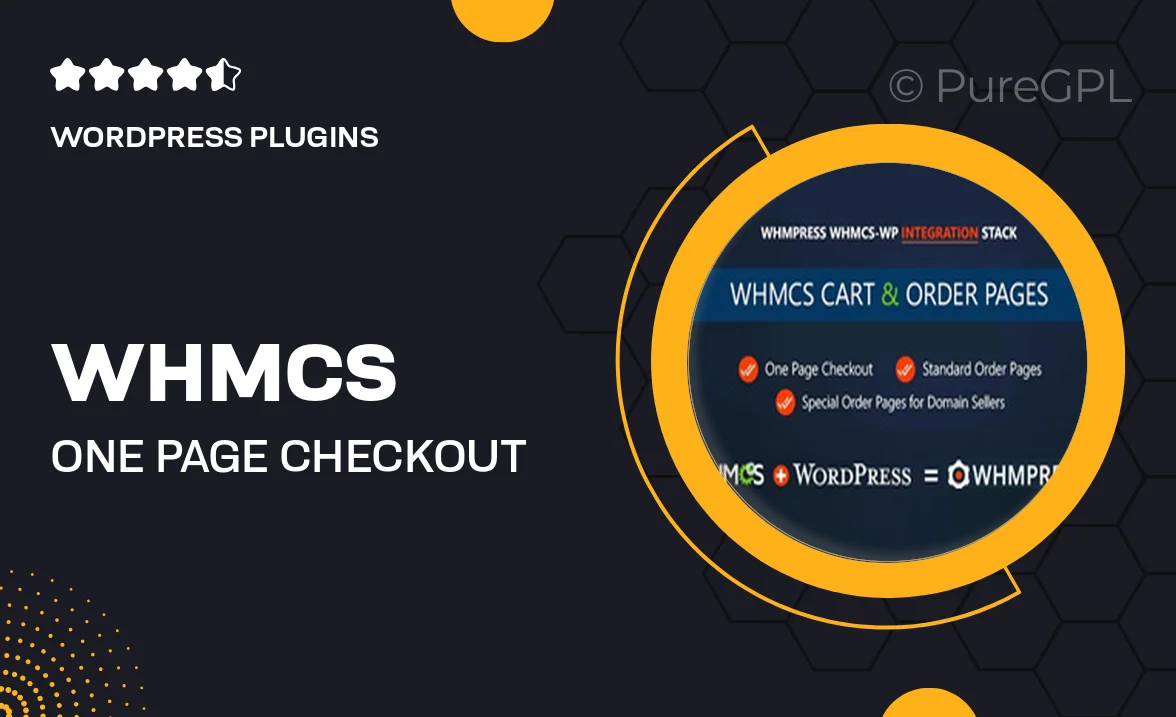
Single Purchase
Buy this product once and own it forever.
Membership
Unlock everything on the site for one low price.
Product Overview
Streamline your online business with the WHMCS One Page Checkout. This powerful tool simplifies the purchasing process for your customers, allowing them to complete transactions in a matter of minutes. With a clean, user-friendly interface, your clients will appreciate the seamless experience. Plus, this plugin integrates effortlessly with your existing WHMCS setup, enhancing your order pages and shopping cart functionality. What makes it stand out is its ability to reduce cart abandonment by making checkout quick and hassle-free. Say goodbye to complicated forms and hello to increased sales!
Key Features
- Single-page checkout for faster transactions
- User-friendly design that enhances customer experience
- Seamless integration with existing WHMCS systems
- Minimizes cart abandonment with a simplified process
- Customizable order pages to fit your brand
- Supports multiple payment gateways for flexibility
- Mobile-responsive design for users on the go
- Real-time validation to ensure accurate information input
- Comprehensive documentation for easy setup and use
Installation & Usage Guide
What You'll Need
- After downloading from our website, first unzip the file. Inside, you may find extra items like templates or documentation. Make sure to use the correct plugin/theme file when installing.
Unzip the Plugin File
Find the plugin's .zip file on your computer. Right-click and extract its contents to a new folder.

Upload the Plugin Folder
Navigate to the wp-content/plugins folder on your website's side. Then, drag and drop the unzipped plugin folder from your computer into this directory.

Activate the Plugin
Finally, log in to your WordPress dashboard. Go to the Plugins menu. You should see your new plugin listed. Click Activate to finish the installation.

PureGPL ensures you have all the tools and support you need for seamless installations and updates!
For any installation or technical-related queries, Please contact via Live Chat or Support Ticket.