WhatsApp Chat Support Pro WordPress Plugin
Updated on: January 1, 2026
Version 3.1.4
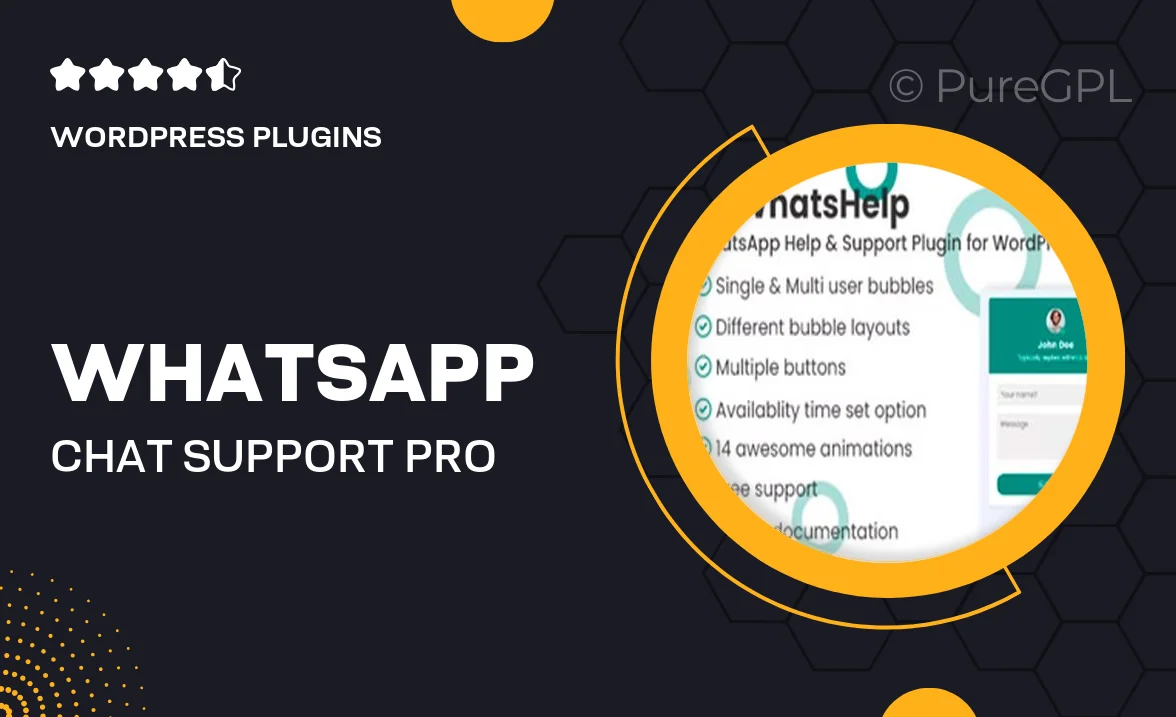
Single Purchase
Buy this product once and own it forever.
Membership
Unlock everything on the site for one low price.
Product Overview
Enhance your customer service experience with the WhatsApp Chat Support Pro WordPress Plugin. This powerful tool allows you to connect with your website visitors in real-time, offering them instant support right where they are. With its user-friendly interface, you can easily customize the chat widget to match your site’s design. Plus, it supports multiple agents, ensuring that your team can provide assistance around the clock. Not only does it streamline communication, but it also helps improve customer satisfaction and conversion rates. What makes it stand out is the seamless integration with WhatsApp, a platform that your customers already trust and use daily.
Key Features
- Real-time chat support to engage visitors instantly.
- Customizable chat widget to fit your website's branding.
- Support for multiple agents for 24/7 availability.
- Easy integration with WhatsApp for familiar communication.
- Mobile-friendly design for users on any device.
- Automated greetings to welcome visitors and encourage interaction.
- Analytics dashboard to track chat performance and engagement.
- Quick response templates to streamline common inquiries.
Installation & Usage Guide
What You'll Need
- After downloading from our website, first unzip the file. Inside, you may find extra items like templates or documentation. Make sure to use the correct plugin/theme file when installing.
Unzip the Plugin File
Find the plugin's .zip file on your computer. Right-click and extract its contents to a new folder.

Upload the Plugin Folder
Navigate to the wp-content/plugins folder on your website's side. Then, drag and drop the unzipped plugin folder from your computer into this directory.

Activate the Plugin
Finally, log in to your WordPress dashboard. Go to the Plugins menu. You should see your new plugin listed. Click Activate to finish the installation.

PureGPL ensures you have all the tools and support you need for seamless installations and updates!
For any installation or technical-related queries, Please contact via Live Chat or Support Ticket.