WebToffee | Import Export for WooCommerce Wrapper
Updated on: December 5, 2025
Version 1.3.6
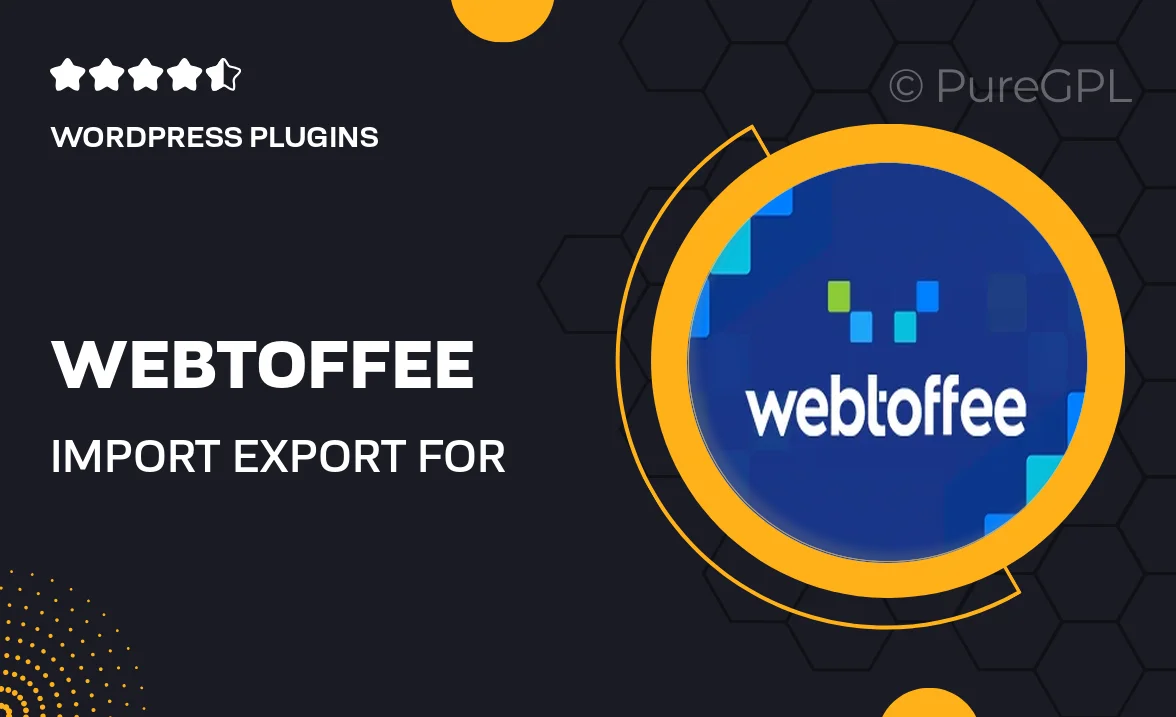
Single Purchase
Buy this product once and own it forever.
Membership
Unlock everything on the site for one low price.
Product Overview
The WebToffee Import Export for WooCommerce Wrapper is a powerful tool designed to simplify the process of importing and exporting products, orders, and other essential data within your WooCommerce store. With an intuitive interface, this plugin makes it easy to manage your inventory and streamline your operations. Whether you are migrating to a new platform or just need to update your product listings, this plugin has you covered. Plus, it supports a wide range of file formats, ensuring compatibility with your existing systems. Say goodbye to manual data entry and hello to efficiency!
Key Features
- Seamless import and export of products, orders, and customers
- Supports various file formats, including CSV, XML, and JSON
- User-friendly interface for effortless data management
- Advanced filtering options to customize your data import/export
- Scheduled imports and exports to automate your workflow
- Compatibility with multiple WooCommerce versions
- Detailed logs to track your import/export activities
- Quick setup with no coding skills required
Installation & Usage Guide
What You'll Need
- After downloading from our website, first unzip the file. Inside, you may find extra items like templates or documentation. Make sure to use the correct plugin/theme file when installing.
Unzip the Plugin File
Find the plugin's .zip file on your computer. Right-click and extract its contents to a new folder.

Upload the Plugin Folder
Navigate to the wp-content/plugins folder on your website's side. Then, drag and drop the unzipped plugin folder from your computer into this directory.

Activate the Plugin
Finally, log in to your WordPress dashboard. Go to the Plugins menu. You should see your new plugin listed. Click Activate to finish the installation.

PureGPL ensures you have all the tools and support you need for seamless installations and updates!
For any installation or technical-related queries, Please contact via Live Chat or Support Ticket.