WebToffee | Customizer for WooCommerce PDF Invoices
Updated on: December 3, 2025
Version 1.2.2
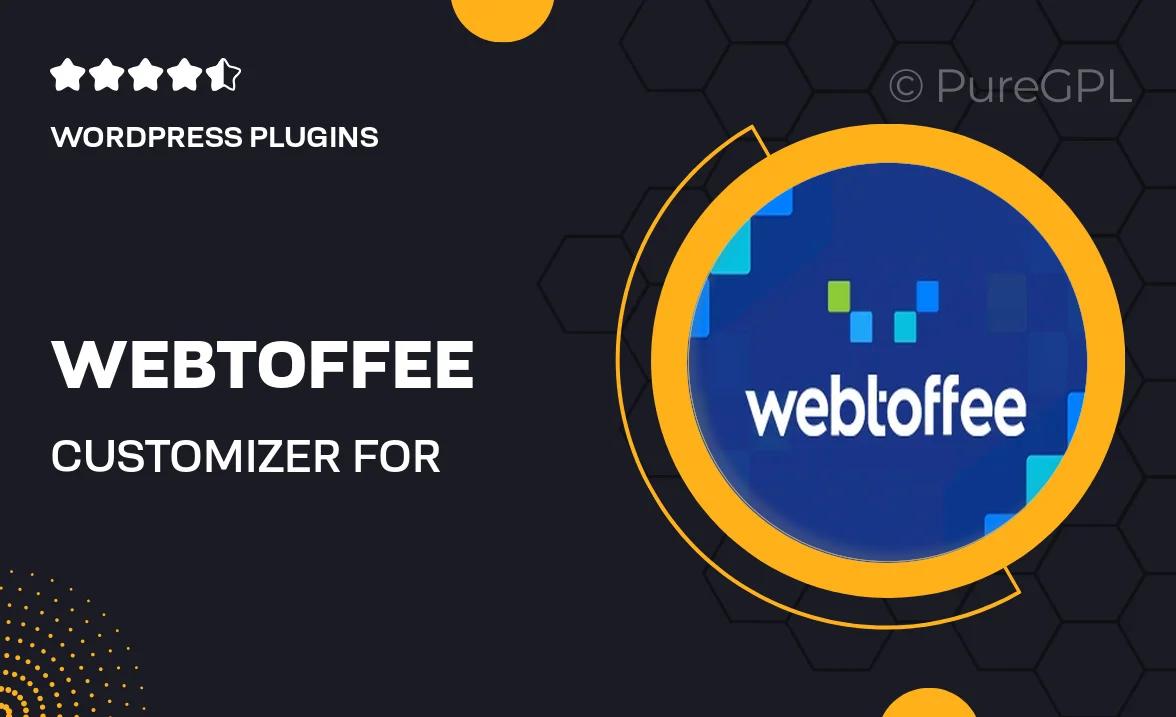
Single Purchase
Buy this product once and own it forever.
Membership
Unlock everything on the site for one low price.
Product Overview
Enhance your WooCommerce experience with WebToffee's Customizer for PDF Invoices. This powerful plugin allows you to effortlessly design and personalize your PDF invoices to reflect your brand's identity. With an intuitive interface, you can easily modify templates, add logos, and adjust colors without any coding skills. Plus, it supports multiple languages and currencies, making it a versatile choice for global businesses. What makes it stand out is its ability to generate invoices automatically, saving you time and ensuring your customers receive their documents promptly.
Key Features
- Fully customizable invoice templates to match your brand's style.
- Automatic PDF generation for seamless customer communication.
- Support for multiple languages and currencies for international sales.
- User-friendly interface that requires no coding knowledge.
- Easy logo and color customization for a professional look.
- Option to include additional fields like terms and conditions or notes.
- Compatible with various WooCommerce extensions for enhanced functionality.
Installation & Usage Guide
What You'll Need
- After downloading from our website, first unzip the file. Inside, you may find extra items like templates or documentation. Make sure to use the correct plugin/theme file when installing.
Unzip the Plugin File
Find the plugin's .zip file on your computer. Right-click and extract its contents to a new folder.

Upload the Plugin Folder
Navigate to the wp-content/plugins folder on your website's side. Then, drag and drop the unzipped plugin folder from your computer into this directory.

Activate the Plugin
Finally, log in to your WordPress dashboard. Go to the Plugins menu. You should see your new plugin listed. Click Activate to finish the installation.

PureGPL ensures you have all the tools and support you need for seamless installations and updates!
For any installation or technical-related queries, Please contact via Live Chat or Support Ticket.