WC Vendors | WooCommerce Bookings
Updated on: August 7, 2025
Version 1.4.6
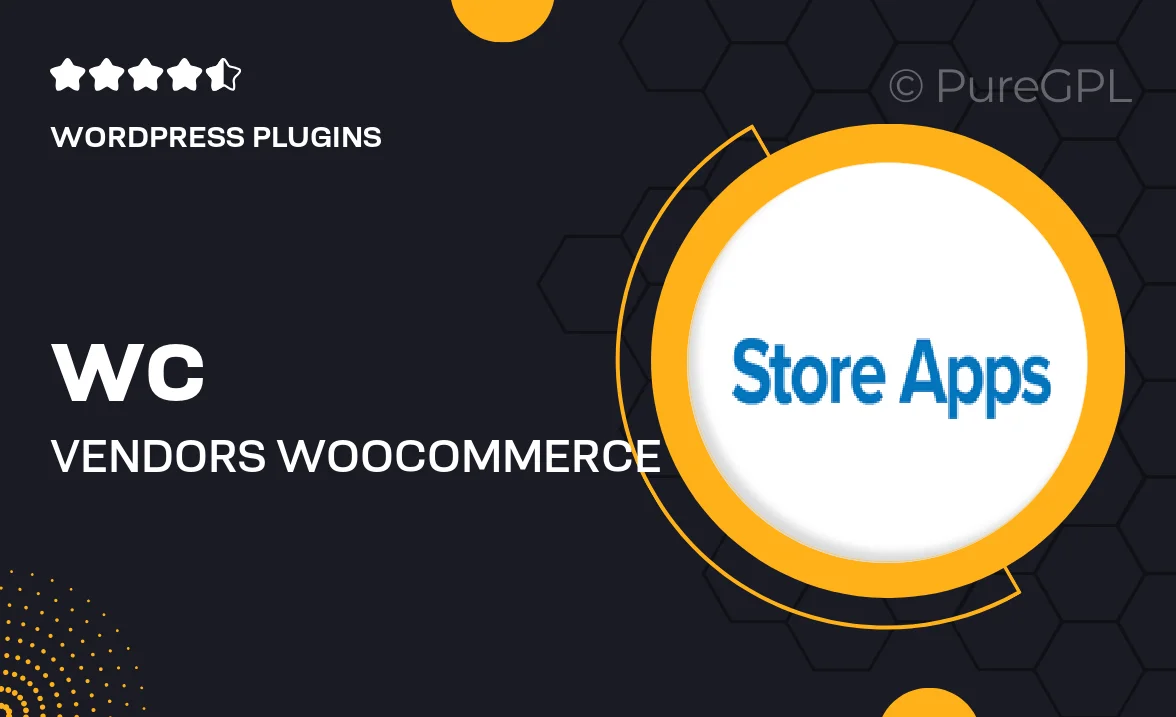
Single Purchase
Buy this product once and own it forever.
Membership
Unlock everything on the site for one low price.
Product Overview
Transform your WooCommerce store into a powerful booking platform with WC Vendors | WooCommerce Bookings. This plugin seamlessly integrates with your existing WooCommerce setup, allowing you to manage bookings for services, rentals, and appointments effortlessly. Whether you're running a hotel, a rental service, or a consulting business, this tool offers the flexibility you need. Plus, with a user-friendly interface, both you and your customers will enjoy a smooth booking experience. What makes it stand out is its compatibility with various payment gateways, ensuring you can cater to your customers' preferences.
Key Features
- Easy integration with WooCommerce for seamless booking management.
- Customizable booking forms to fit your business needs.
- Supports multiple payment gateways for customer convenience.
- Flexible pricing options, including seasonal rates and discounts.
- Real-time availability updates to prevent double bookings.
- Intuitive calendar view for effortless scheduling.
- Email notifications to keep both vendors and customers informed.
- Robust reporting tools to track bookings and revenue.
Installation & Usage Guide
What You'll Need
- After downloading from our website, first unzip the file. Inside, you may find extra items like templates or documentation. Make sure to use the correct plugin/theme file when installing.
Unzip the Plugin File
Find the plugin's .zip file on your computer. Right-click and extract its contents to a new folder.

Upload the Plugin Folder
Navigate to the wp-content/plugins folder on your website's side. Then, drag and drop the unzipped plugin folder from your computer into this directory.

Activate the Plugin
Finally, log in to your WordPress dashboard. Go to the Plugins menu. You should see your new plugin listed. Click Activate to finish the installation.

PureGPL ensures you have all the tools and support you need for seamless installations and updates!
For any installation or technical-related queries, Please contact via Live Chat or Support Ticket.