Wbcom Designs | BuddyPress Sticky Post
Updated on: December 15, 2024
Version 2.2.0
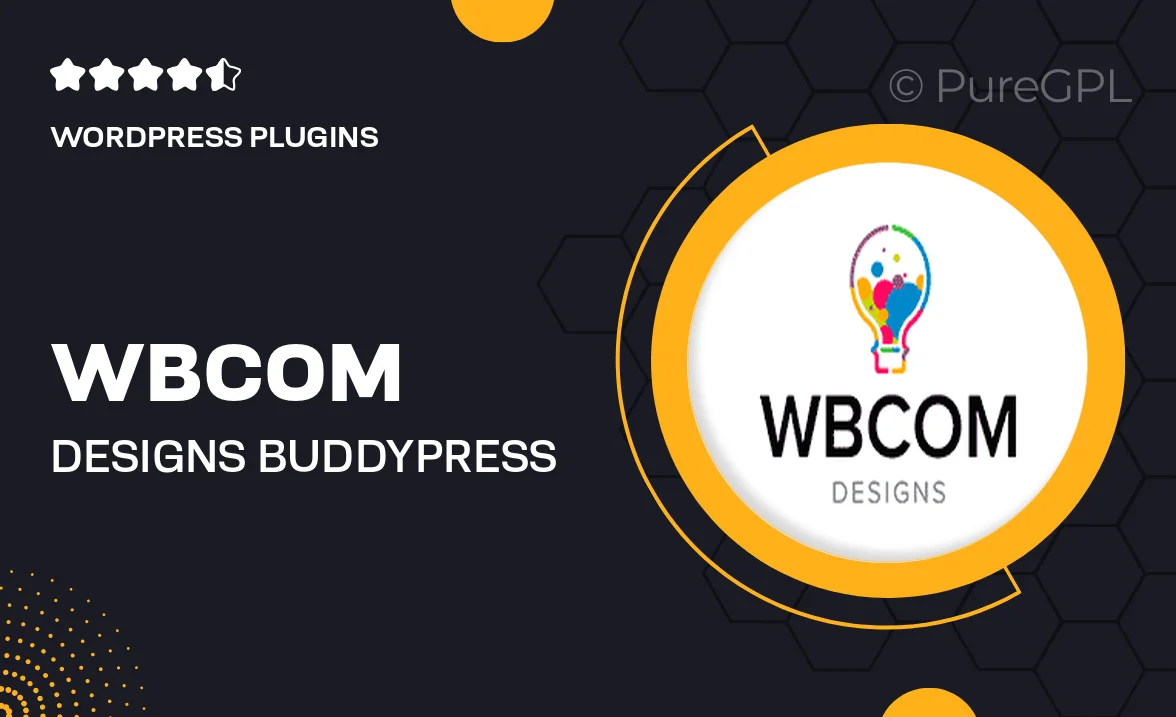
Single Purchase
Buy this product once and own it forever.
Membership
Unlock everything on the site for one low price.
Product Overview
Elevate your BuddyPress community with the Wbcom Designs BuddyPress Sticky Post plugin. This powerful tool allows you to highlight important discussions and announcements by keeping them at the top of your activity stream. It's perfect for community managers looking to ensure that key posts don’t get lost in the shuffle. Plus, with an easy-to-use interface, you can quickly set up sticky posts without any hassle. What makes it stand out is its seamless integration with BuddyPress, ensuring a smooth experience for both you and your users.
Key Features
- Effortlessly keep important posts at the top of your activity stream.
- Simple setup process, no technical skills required.
- Seamless integration with BuddyPress for a cohesive user experience.
- Customizable options to fit the look and feel of your community.
- Ability to manage sticky posts easily through the admin panel.
- Enhance user engagement by keeping essential content visible.
- Compatible with most BuddyPress themes and plugins.
- Regular updates to ensure compatibility and new features.
Installation & Usage Guide
What You'll Need
- After downloading from our website, first unzip the file. Inside, you may find extra items like templates or documentation. Make sure to use the correct plugin/theme file when installing.
Unzip the Plugin File
Find the plugin's .zip file on your computer. Right-click and extract its contents to a new folder.

Upload the Plugin Folder
Navigate to the wp-content/plugins folder on your website's side. Then, drag and drop the unzipped plugin folder from your computer into this directory.

Activate the Plugin
Finally, log in to your WordPress dashboard. Go to the Plugins menu. You should see your new plugin listed. Click Activate to finish the installation.

PureGPL ensures you have all the tools and support you need for seamless installations and updates!
For any installation or technical-related queries, Please contact via Live Chat or Support Ticket.