Wbcom Designs | BuddyPress Resume Manager
Updated on: January 3, 2025
Version 2.5.3
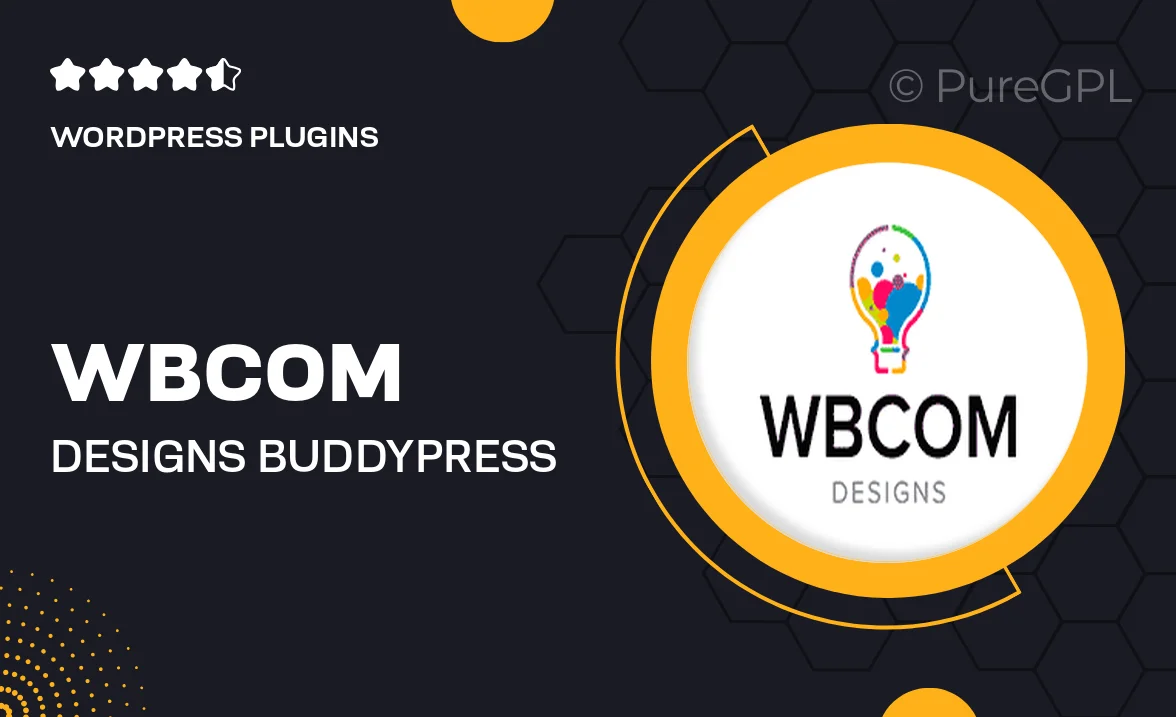
Single Purchase
Buy this product once and own it forever.
Membership
Unlock everything on the site for one low price.
Product Overview
Transform your BuddyPress community with the BuddyPress Resume Manager by Wbcom Designs. This powerful plugin allows users to create, manage, and showcase their resumes seamlessly within your BuddyPress site. With an intuitive interface, users can easily upload their CVs, highlight their skills, and attract potential employers. Plus, the ability to search and filter resumes makes it easier for recruiters to find the right candidates. What makes it stand out is its flexibility and ease of integration, ensuring a smooth experience for both users and site administrators.
Key Features
- User-friendly resume creation and management interface.
- Customizable resume templates to suit various professions.
- Search and filter functionality for easy candidate sourcing.
- Seamless integration with BuddyPress for a cohesive experience.
- Support for multiple resume formats, including PDF uploads.
- Options for users to showcase their skills, experiences, and education.
- Responsive design that looks great on any device.
- Admin controls to manage resumes and user submissions effectively.
Installation & Usage Guide
What You'll Need
- After downloading from our website, first unzip the file. Inside, you may find extra items like templates or documentation. Make sure to use the correct plugin/theme file when installing.
Unzip the Plugin File
Find the plugin's .zip file on your computer. Right-click and extract its contents to a new folder.

Upload the Plugin Folder
Navigate to the wp-content/plugins folder on your website's side. Then, drag and drop the unzipped plugin folder from your computer into this directory.

Activate the Plugin
Finally, log in to your WordPress dashboard. Go to the Plugins menu. You should see your new plugin listed. Click Activate to finish the installation.

PureGPL ensures you have all the tools and support you need for seamless installations and updates!
For any installation or technical-related queries, Please contact via Live Chat or Support Ticket.