Voicer – Text to Speech Plugin for WordPress
Updated on: October 30, 2024
Version 3.3.0
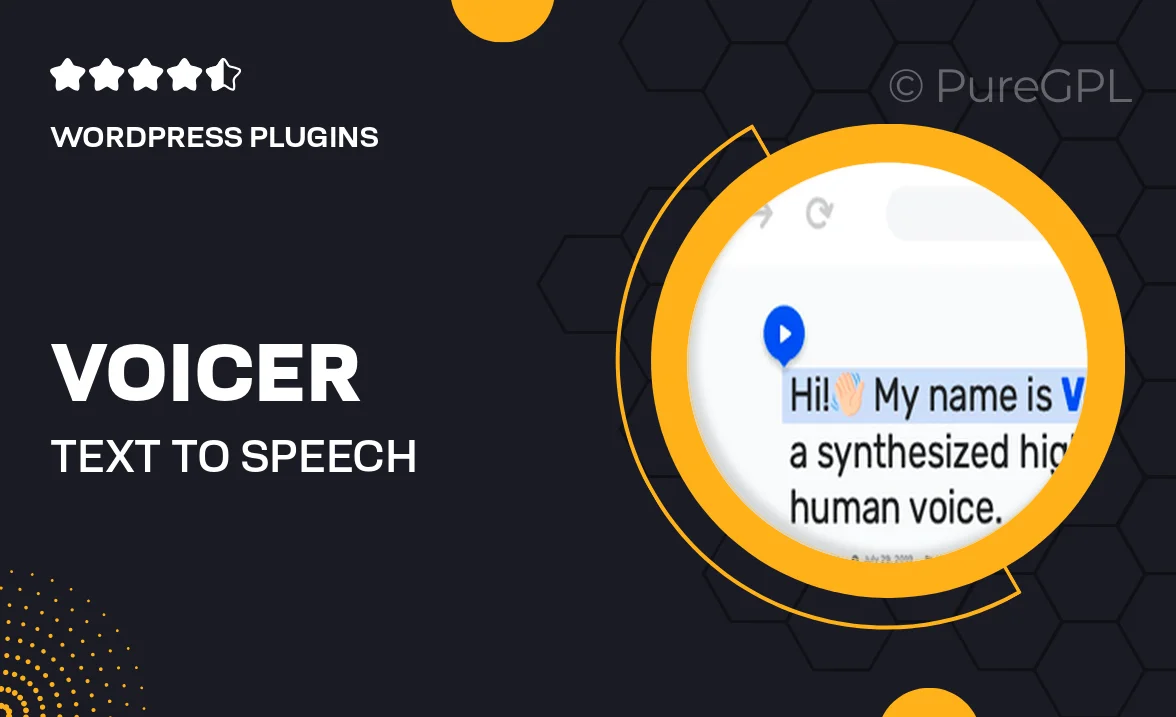
Single Purchase
Buy this product once and own it forever.
Membership
Unlock everything on the site for one low price.
Product Overview
Introducing Voicer, the ultimate Text to Speech Plugin for WordPress that transforms your written content into natural-sounding audio. Whether you want to enhance accessibility or simply engage your audience in a new way, Voicer makes it easy. With a user-friendly interface, you can convert text into speech with just a few clicks. Plus, it supports multiple languages and voices, allowing you to customize the experience for your visitors. What makes it stand out is its seamless integration with your WordPress site, ensuring that you can add audio to your posts and pages effortlessly.
Key Features
- Transform any text into lifelike speech with just a click.
- Choose from a variety of voices and languages to suit your audience.
- User-friendly controls for easy customization and playback.
- Compatible with all WordPress themes and plugins for seamless integration.
- Enhances accessibility for visually impaired users and non-native speakers.
- Shortcode support for adding audio to any part of your site.
- Regular updates to improve functionality and add new features.
- Responsive design ensures a great experience on all devices.
Installation & Usage Guide
What You'll Need
- After downloading from our website, first unzip the file. Inside, you may find extra items like templates or documentation. Make sure to use the correct plugin/theme file when installing.
Unzip the Plugin File
Find the plugin's .zip file on your computer. Right-click and extract its contents to a new folder.

Upload the Plugin Folder
Navigate to the wp-content/plugins folder on your website's side. Then, drag and drop the unzipped plugin folder from your computer into this directory.

Activate the Plugin
Finally, log in to your WordPress dashboard. Go to the Plugins menu. You should see your new plugin listed. Click Activate to finish the installation.

PureGPL ensures you have all the tools and support you need for seamless installations and updates!
For any installation or technical-related queries, Please contact via Live Chat or Support Ticket.