Visual Effects & Animation Addon for Elementor + RTL
Updated on: February 23, 2025
Version 1.2.0
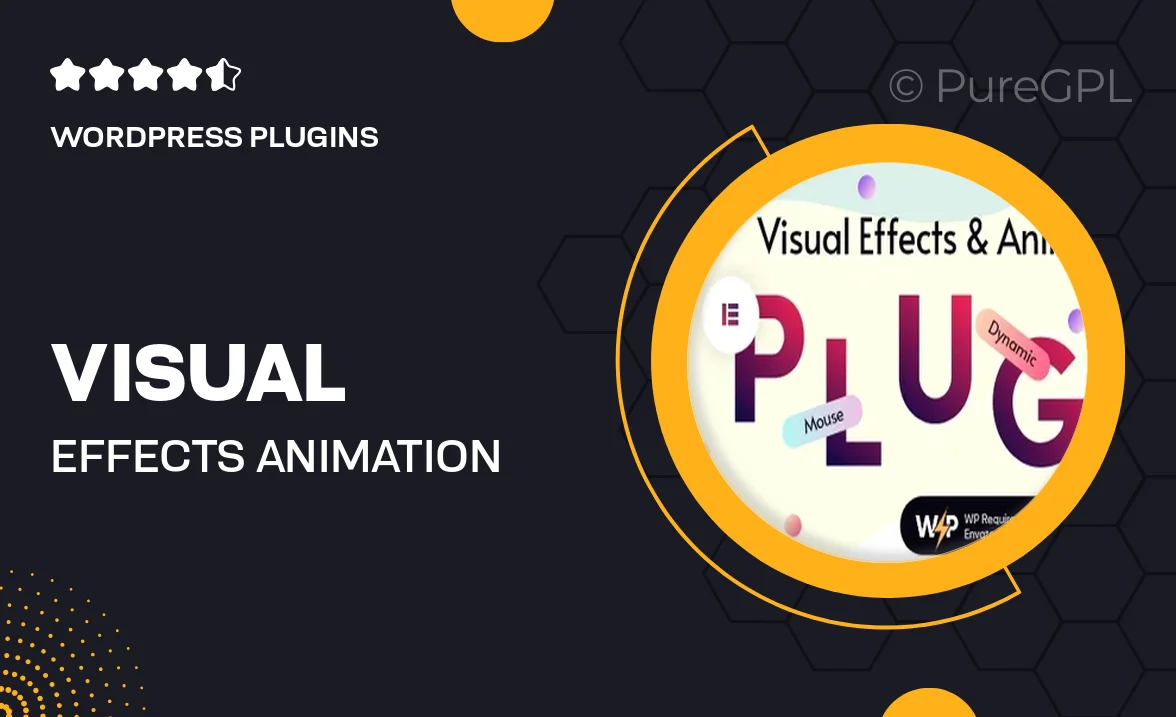
Single Purchase
Buy this product once and own it forever.
Membership
Unlock everything on the site for one low price.
Product Overview
Elevate your Elementor designs with the Visual Effects & Animation Addon, tailored specifically for creative professionals. This powerful plugin enhances your website's visual appeal, allowing you to incorporate stunning animations and effects effortlessly. Whether you're building a portfolio, a business site, or an online store, this addon provides versatile options to captivate your audience. Plus, its RTL support ensures that your designs look great in right-to-left languages, making it a perfect fit for a global audience. What makes it stand out is its user-friendly interface, enabling you to add dynamic elements without any coding skills.
Key Features
- Wide range of animations to bring your content to life
- Seamless integration with Elementor for easy customization
- RTL support for multilingual websites
- User-friendly interface designed for all skill levels
- Responsive design ensures stunning visuals on any device
- Customizable settings for each animation effect
- Regular updates for new features and enhancements
- Comprehensive documentation and support for troubleshooting
Installation & Usage Guide
What You'll Need
- After downloading from our website, first unzip the file. Inside, you may find extra items like templates or documentation. Make sure to use the correct plugin/theme file when installing.
Unzip the Plugin File
Find the plugin's .zip file on your computer. Right-click and extract its contents to a new folder.

Upload the Plugin Folder
Navigate to the wp-content/plugins folder on your website's side. Then, drag and drop the unzipped plugin folder from your computer into this directory.

Activate the Plugin
Finally, log in to your WordPress dashboard. Go to the Plugins menu. You should see your new plugin listed. Click Activate to finish the installation.

PureGPL ensures you have all the tools and support you need for seamless installations and updates!
For any installation or technical-related queries, Please contact via Live Chat or Support Ticket.