VikWP | Vik Restaurants
Updated on: December 4, 2025
Version 1.5.1
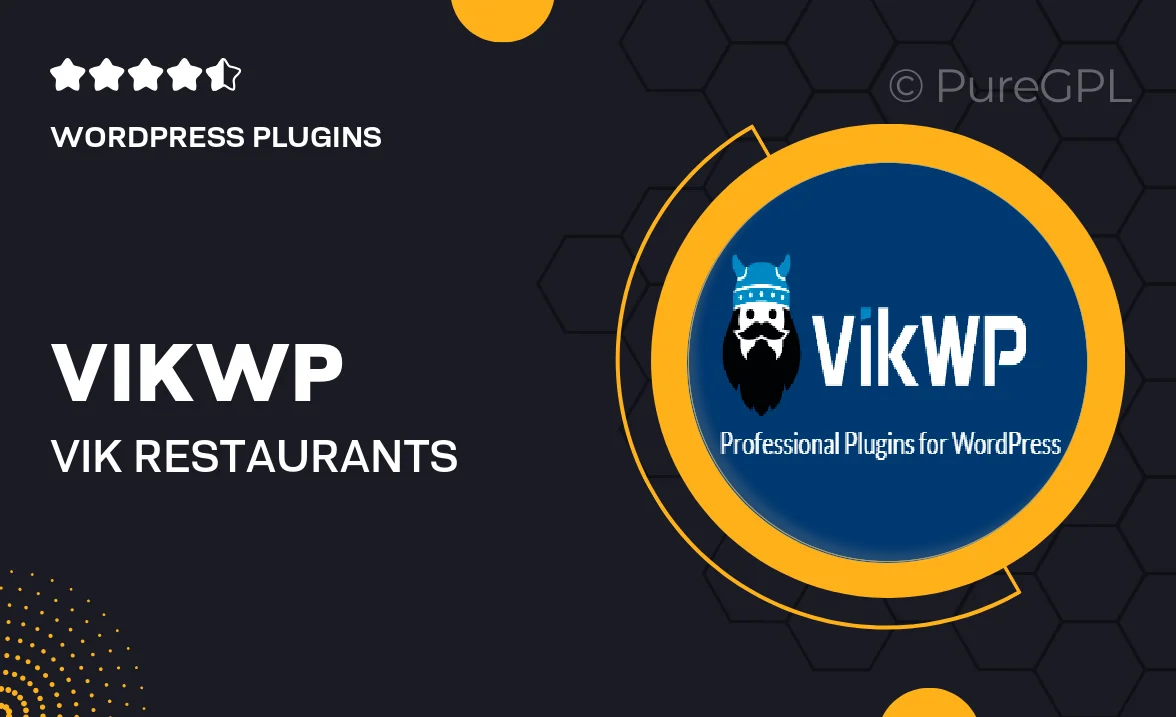
Single Purchase
Buy this product once and own it forever.
Membership
Unlock everything on the site for one low price.
Product Overview
VikWP | Vik Restaurants is the ultimate solution for restaurant owners seeking to enhance their online presence. This WordPress plugin seamlessly integrates with your website, allowing you to manage reservations, menus, and orders efficiently. With a user-friendly interface, both you and your customers will enjoy a smooth experience. Plus, the responsive design ensures your site looks great on any device. What makes it stand out is its flexibility, catering to various types of dining establishments, from cozy cafes to upscale restaurants.
Key Features
- Easy reservation management to streamline bookings.
- Customizable menu options to showcase your dishes.
- Order management system for efficient service.
- Responsive design for optimal viewing on all devices.
- Integration with popular payment gateways for seamless transactions.
- Customer feedback system to gather valuable insights.
- Multilingual support to cater to diverse clientele.
- Regular updates to ensure compatibility with the latest WordPress versions.
Installation & Usage Guide
What You'll Need
- After downloading from our website, first unzip the file. Inside, you may find extra items like templates or documentation. Make sure to use the correct plugin/theme file when installing.
Unzip the Plugin File
Find the plugin's .zip file on your computer. Right-click and extract its contents to a new folder.

Upload the Plugin Folder
Navigate to the wp-content/plugins folder on your website's side. Then, drag and drop the unzipped plugin folder from your computer into this directory.

Activate the Plugin
Finally, log in to your WordPress dashboard. Go to the Plugins menu. You should see your new plugin listed. Click Activate to finish the installation.

PureGPL ensures you have all the tools and support you need for seamless installations and updates!
For any installation or technical-related queries, Please contact via Live Chat or Support Ticket.