Videor – Video Clipping Mask for Elementor
Updated on: January 22, 2025
Version 1.1.2
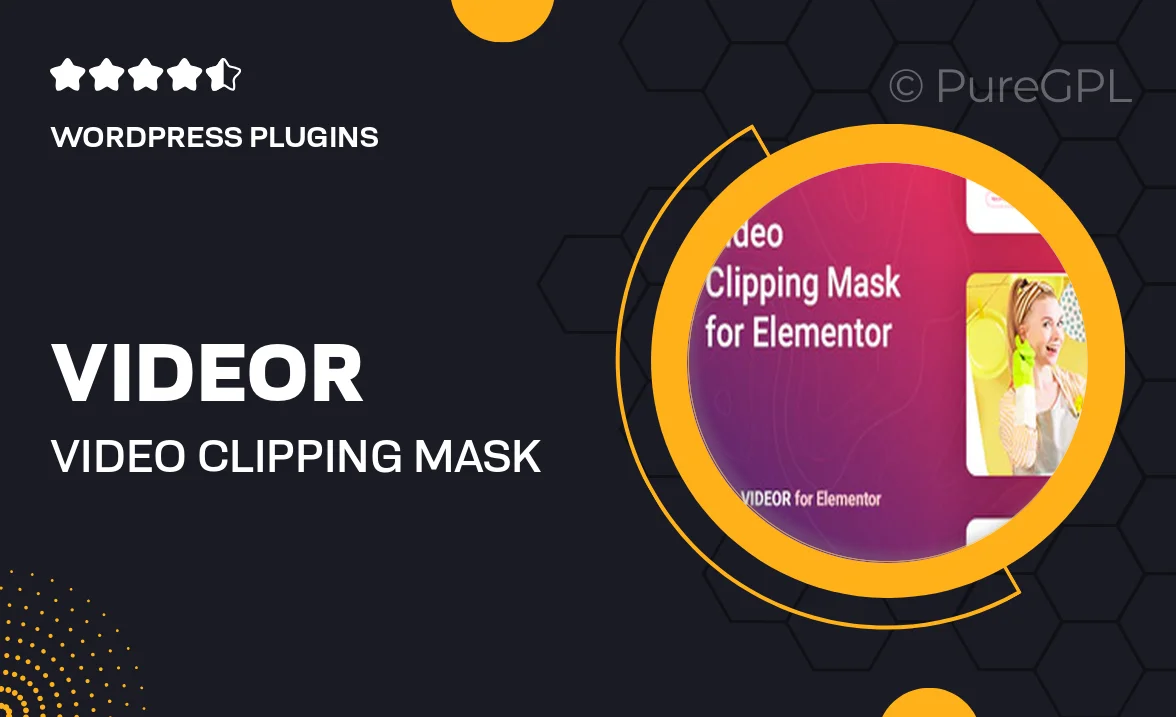
Single Purchase
Buy this product once and own it forever.
Membership
Unlock everything on the site for one low price.
Product Overview
Introducing Videor, the ultimate video clipping mask add-on for Elementor that allows you to create stunning visual effects effortlessly. This plugin enables you to shape your videos into any custom design, making your website stand out with eye-catching animations and unique layouts. With Videor, you can easily enhance your content by applying creative masks to videos, seamlessly blending them with your site’s aesthetics. Plus, the user-friendly interface ensures that both beginners and experienced designers can achieve professional results without any hassle. Elevate your website's visual storytelling with this powerful tool!
Key Features
- Customizable video masks for unique shapes and designs.
- Seamless integration with Elementor for easy use.
- Responsive design ensures videos look great on any device.
- Intuitive user interface for quick setup and adjustments.
- Supports multiple video formats for maximum flexibility.
- Advanced animation options to bring your videos to life.
- Lightweight and optimized for fast loading speeds.
- Regular updates and dedicated support to keep you on track.
Installation & Usage Guide
What You'll Need
- After downloading from our website, first unzip the file. Inside, you may find extra items like templates or documentation. Make sure to use the correct plugin/theme file when installing.
Unzip the Plugin File
Find the plugin's .zip file on your computer. Right-click and extract its contents to a new folder.

Upload the Plugin Folder
Navigate to the wp-content/plugins folder on your website's side. Then, drag and drop the unzipped plugin folder from your computer into this directory.

Activate the Plugin
Finally, log in to your WordPress dashboard. Go to the Plugins menu. You should see your new plugin listed. Click Activate to finish the installation.

PureGPL ensures you have all the tools and support you need for seamless installations and updates!
For any installation or technical-related queries, Please contact via Live Chat or Support Ticket.