vChat – Viber Chat Support WordPress Plugin
Updated on: March 30, 2025
Version 1.3.3
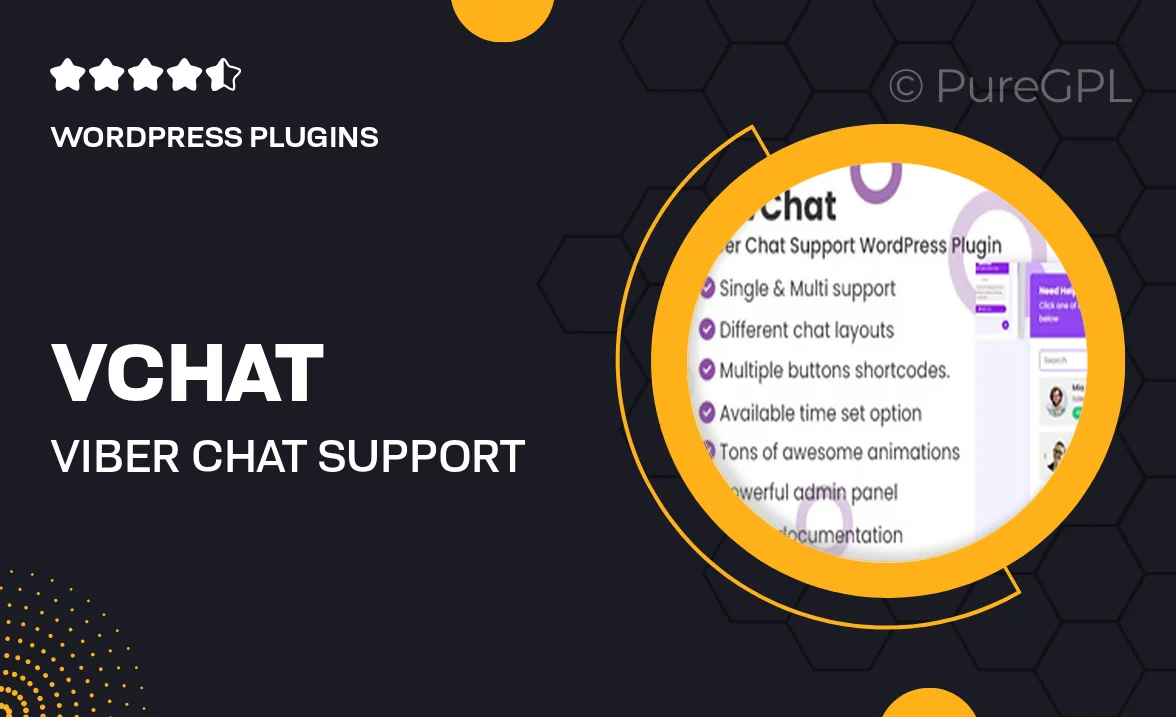
Single Purchase
Buy this product once and own it forever.
Membership
Unlock everything on the site for one low price.
Product Overview
Enhance your customer support experience with vChat, the Viber Chat Support WordPress Plugin. This powerful tool allows you to integrate Viber into your website, enabling real-time communication with your visitors. With vChat, you can provide instant assistance, answer queries, and offer personalized support all through a platform your customers already love. Plus, it's easy to set up and customize, making it a perfect fit for businesses of any size. Stay connected, improve customer satisfaction, and watch your engagement soar!
Key Features
- Seamless Viber integration for instant chat support
- Fully customizable chat widget to match your website's design
- Real-time messaging to engage with customers effectively
- Mobile-friendly design for users on the go
- Multi-language support to cater to a diverse audience
- Easy setup process with no coding required
- Chat history tracking for improved customer interactions
- Notifications for new messages to ensure timely responses
Installation & Usage Guide
What You'll Need
- After downloading from our website, first unzip the file. Inside, you may find extra items like templates or documentation. Make sure to use the correct plugin/theme file when installing.
Unzip the Plugin File
Find the plugin's .zip file on your computer. Right-click and extract its contents to a new folder.

Upload the Plugin Folder
Navigate to the wp-content/plugins folder on your website's side. Then, drag and drop the unzipped plugin folder from your computer into this directory.

Activate the Plugin
Finally, log in to your WordPress dashboard. Go to the Plugins menu. You should see your new plugin listed. Click Activate to finish the installation.

PureGPL ensures you have all the tools and support you need for seamless installations and updates!
For any installation or technical-related queries, Please contact via Live Chat or Support Ticket.