Userswp | Verified Users
Updated on: September 17, 2025
Version 1.2.13
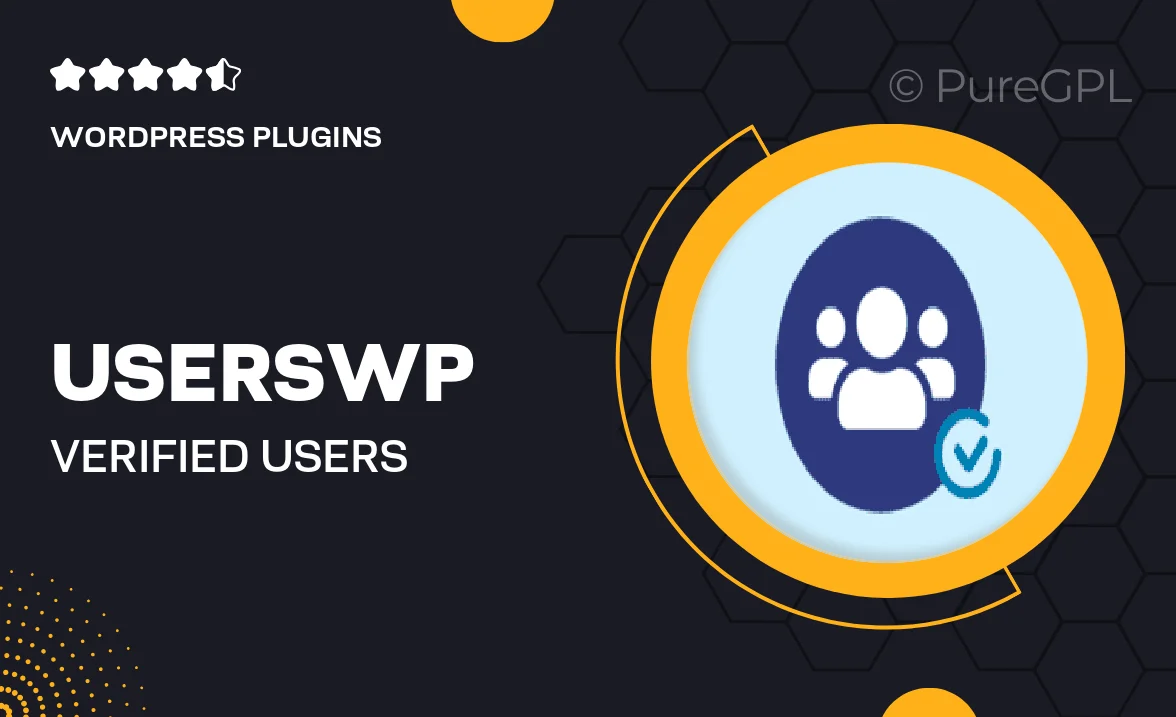
Single Purchase
Buy this product once and own it forever.
Membership
Unlock everything on the site for one low price.
Product Overview
Enhance the credibility of your community with the UsersWP Verified Users add-on. This powerful tool allows you to easily verify users on your platform, helping to build trust and encourage interaction. By adding a verification badge to user profiles, you create a more secure environment for your members. Plus, the seamless integration with UsersWP ensures that setup is a breeze. What makes it stand out is its flexibility; you can customize verification criteria to suit your community's needs. Make your platform more reliable and engaging with Verified Users.
Key Features
- Easy integration with UsersWP for a hassle-free setup.
- Customizable verification criteria to meet your community's specific requirements.
- Display a distinct verification badge on user profiles for instant recognition.
- Encourages user engagement by fostering a sense of security.
- Admin control over the verification process, ensuring quality and trust.
- Responsive design, making it accessible on all devices.
- Regular updates and support to keep your site running smoothly.
Installation & Usage Guide
What You'll Need
- After downloading from our website, first unzip the file. Inside, you may find extra items like templates or documentation. Make sure to use the correct plugin/theme file when installing.
Unzip the Plugin File
Find the plugin's .zip file on your computer. Right-click and extract its contents to a new folder.

Upload the Plugin Folder
Navigate to the wp-content/plugins folder on your website's side. Then, drag and drop the unzipped plugin folder from your computer into this directory.

Activate the Plugin
Finally, log in to your WordPress dashboard. Go to the Plugins menu. You should see your new plugin listed. Click Activate to finish the installation.

PureGPL ensures you have all the tools and support you need for seamless installations and updates!
For any installation or technical-related queries, Please contact via Live Chat or Support Ticket.